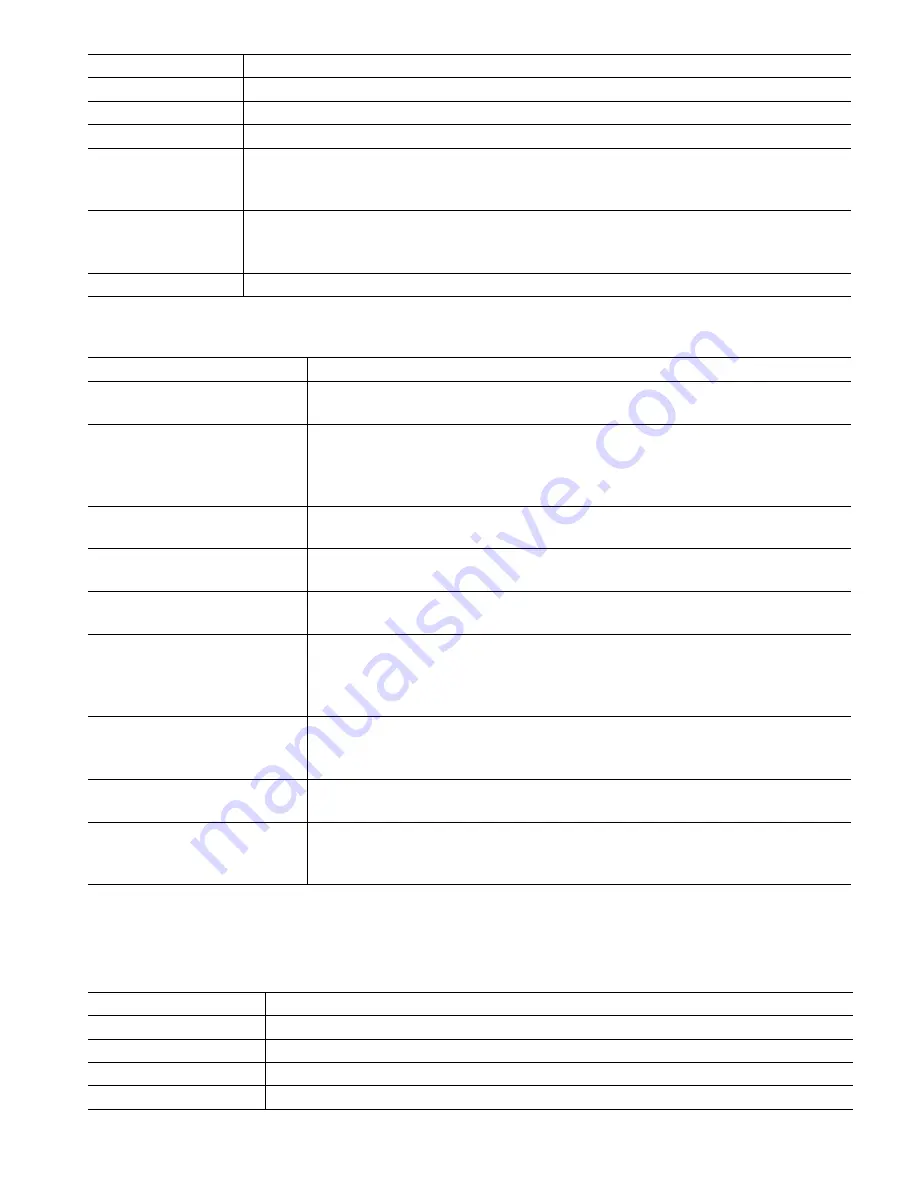
96
Home 5
Select the input or output to display on the 5
th
line of the display Home screen.
Home 6
Select the input or output to display on the 6
th
line of the display Home screen.
Home 7
Select the input or output to display on the 7
th
line of the display Home screen.
Home 8
Select the input or output to display on the 8
th
line of the display Home screen.
Adjust Display
Change the contrast and the brightness by touching the arrow keys. If the display becomes
unreadable, it is possible to reset the defaults by powering down and pressing the bottom
right corner of the touchscreen while powering back on.
Auto Dim Time
If this is set to a non-zero time, the display backlight will dim if the touchscreen is not
touched for that amount of time. Touching the screen will turn the back to normal
brightness.
Key Beep
Select enable to hear a beep when an icon is pressed, or disable for silence
5.4.10
File Utilities
File Transfer Status
Displays the status of the last attempt to export a file
Data Log Range
Select how far back in time for data to be downloaded: Since Previous down-
load, past 6 hours, all the way up to the past 3 months.
Log Frequency
Select the amount of time between data points. The amount of time allowed
varies with the Data Log Range. If the Data Log Range is selected as Since Pre-
vious download, the choices for frequency of data points will be limited by how
far back in time the last download occurred.
Export Data Log File
Save the Data Log file, as defined by the Data Log Range and Log Frequency
settings above, to a USB stick.
Export Event Log
Save the Event Log file to a USB stick. This records set point changes, user
calibrations, alarms, relay state changes, file exports, etc.
Export System Log
Save the System Log file to a USB stick. This records hardware changes, software
upgrades, automatic calibrations, power loss, system-level issues, etc.
Export User Config File
The User Configuration file contains all settings for the controller. Enter this menu
to save the controller’s settings to an USB stick for using later to restore settings
to this controller, or to program additional controllers with the same settings as
this one. It takes several minutes to create the file and transfer it to the stick.
Import User Config File
The User Configuration file contains all settings for the controller. Insert an
USB stick containing the desired Configuration file. Enter this menu to import
the file from the stick onto the controller.
Restore Default Config
Enter this menu to restore all of the settings to the factory default values. Any
changes to settings that were previously made will be lost!
Software Upgrade
Insert a USB stick that has the upgrade file stored in the root directory into the USB
connector under the watertight cap on the outside of the front panel (see figure 19).
Touch the Confirm icon, and then touch the Confirm icon to start the upgrade.
NOTE: To maintain the IP65 rating, always remove the stick and replace the cap securely over the USB connector
when not in use.
5.4.11
Controller Details
Controller
Displays the name for the group of default settings used as built
Product Name
Displays the model of the controller as built
Serial Number
Displays the serial number of the controller
Controller Board
Displays the part number and revision of the front panel circuit board
Software Version
Displays the software version on the controller board
















































