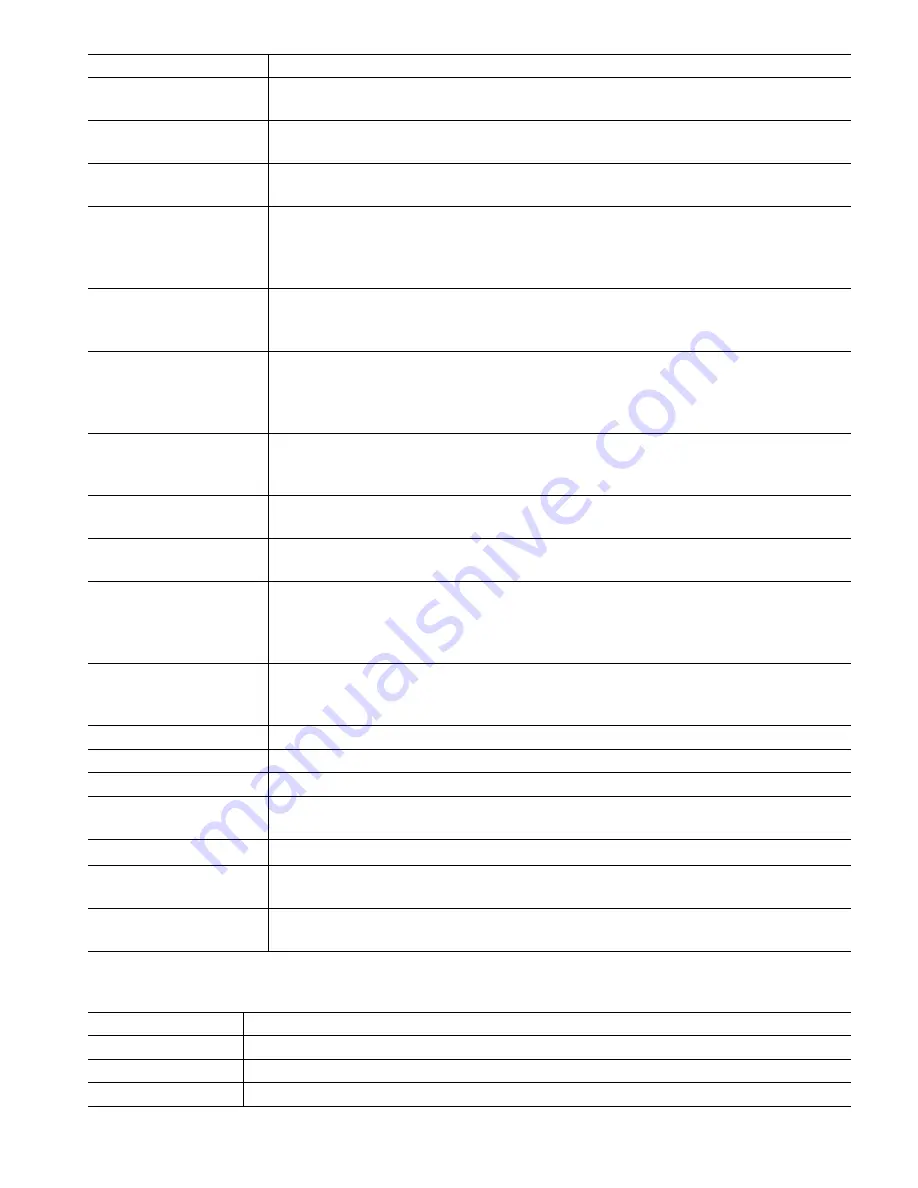
95
Report #1 (through 4)
Enter this menu to activate and set up a report to email, via the menus below:
Report Type
Select the type of report to email: None, Alarm, Datalog, Graph, or Summary (the
Home webpage showing a Summary of current conditions).
Email Recipients
Select up to 8 email addresses that reports may be sent to by touching the check box.
The addresses are entered in the Email Addresses menu described above.
Repetition
Only appears if Report Type is Datalog, Graph or Summary.
Select how frequently to repeat sending the report: None, Hourly, Daily, Weekly or Monthly.
Reports Per Day
Only appears if Report Type is Datalog, Graph or Summary.
Only appears if the repetition is set to Hourly. Select the number of reports per day:
2, 3, 4, 6, 8, 12 or 24. The report is sent on the Report Time and then evenly spaced
throughout the day.
Day
Only appears if Report Type is Datalog, Graph or Summary.
Only appears if the repetition is set to Weekly. Choose the day of the week on which
the report will be sent.
Day of Month
Only appears if Report Type is Datalog, Graph or Summary.
Only appears if the repetition is set to Monthly. Choose the day of the month on
which the report will be sent. If the current month has less days than the number en-
tered, the report will be sent on the last day of the month.
Report Time
Only appears if Report Type is Datalog, Graph or Summary.
Only appears if the repetition is set to Daily, Weekly or Monthly. Enter the time of day
for the report to be sent.
Log Frequency
Only appears if the Report Type is Datalog. Select the amount of time between data
points. The amount of time allowed varies with the repetition of the report.
Alarm Mode
Only appears if Report Type is Alarm.
Choose to send emails on All Alarms or only Selected Alarms.
Select Alarms
Only appears if Rerport Type is Alarm.
Only appears if the Alarm Mode is set to Selected Alarms. Select an Input or Output
channel, System Alarm or Network Alarm, then touch the check box for individual
alarms that will trigger an email to the list of recipients. Repeat for as many as desired.
Alarm Delay
Only appears if Report Type is Alarm.
Enter how much time to wait after the alarm has been triggered before alarm
conditions are considered valid and the email is sent.
Email Addresses
Enter up to 8 email addresses that reports may be sent to.
Email Server
Select the type of email server to be used: SMTP, ASMTP, or TLS/SSL
SMTP Server
Enter the SMTP server address, either numeric or its name.
SMTP Port
Enter the port to be used by email server. The default is port 25 for SMTP, port 587
for ASMTP, and port 465 for TLS/SSL.
From Address
Enter the controller’s email address.
ASMTP Username
Enter the username required for authentication. Only appears if the email server type
is ASMTP or TLS/SSL.
ASMTP Password
Enter the password required for authentication. Only appears if the email server type
is ASMTP or TLS/SSL.
5.4.9
Display Settings
Home 1
Select the input or output to display on the 1
st
line of the display Home screen.
Home 2
Select the input or output to display on the 2
nd
line of the display Home screen.
Home 3
Select the input or output to display on the 3
rd
line of the display Home screen.
Home 4
Select the input or output to display on the 4
th
line of the display Home screen.






























