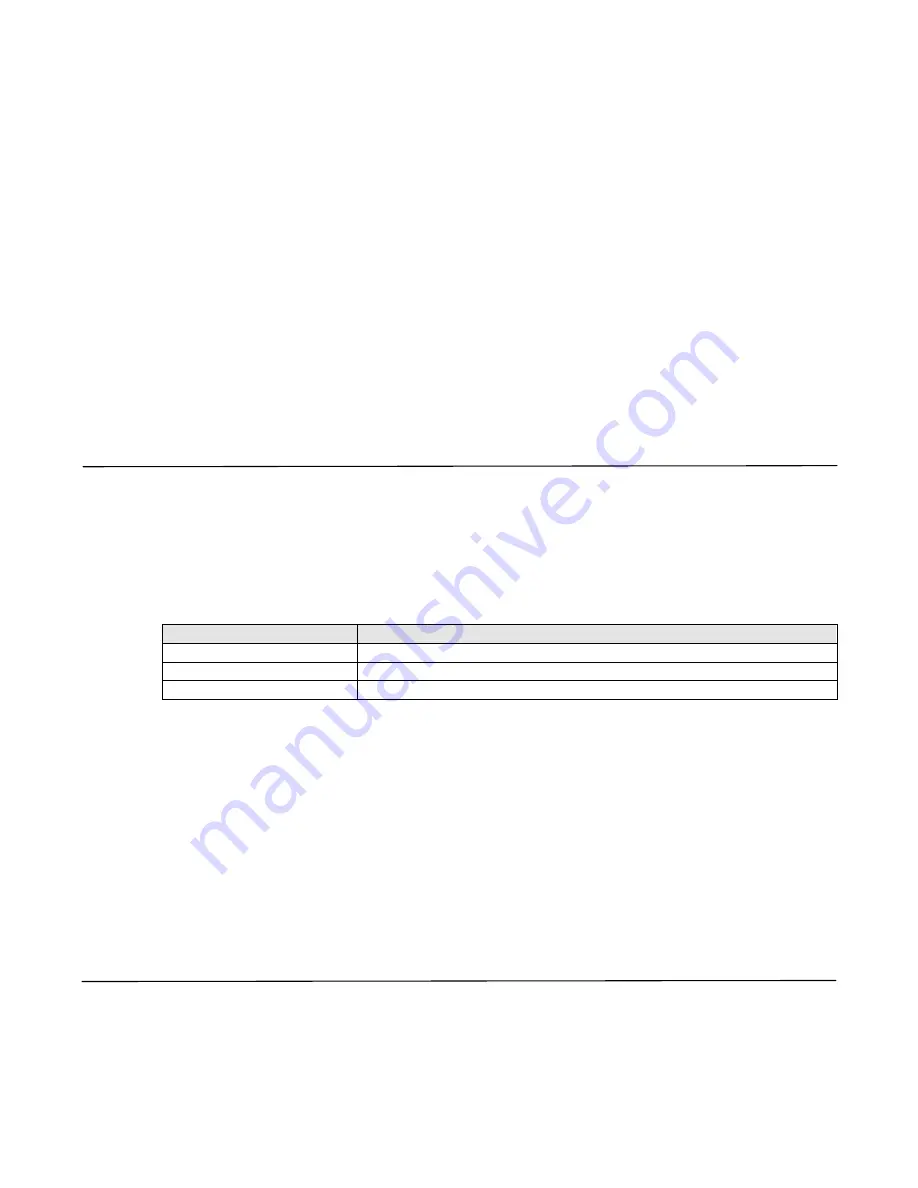
15
colon denotes drop frame coding. Note that frames are not dropped when selecting drop-frame time code, only
the count of frames 01 and 02 is dropped after the first minute of recording, with the exception of every tenth
minute. In other words, the time code for the first minute goes from 00;00;59;29 to 00;01;00;02. The next 9
minutes are similar. The 10th minute time code goes from 00;09;59;29 to 00;10;00;00. The cycle repeats as if it
was at time code 00;00;00;00.
By default, the HR-F1 stores the time code of the first frame it records on every capture. This information is
appended to the end of the files it generates. The HR-F1 recognizes this information and regenerates a time
code based on the clock for the given file during playback. User bits are not saved. Also note that AVI clip’s time
code is only readable in Adobe Premiere using Prospect HD. Please visit www.cineform.com for more
information.
Optional LTC Time Code
Optionally, the Wafian HR-F1 can be ordered with its LTC time code in/outputs enabled. This ad-on allows you to
jam in time code into the recorder in order to sync to an external time code source. Please ask about upgrading
your HR-F1 to include LTC time code capability.
Player tab
Within this field Playback Format, Reference Source during playback, and different loopback playback options
may be selected.
Reference Source
Reference sources can be selected for playback of your clips, which is independent from the reference source
specified within the Video tab of your preset. In general the operator should use FreeRun for this field.
Option
Description
External
Use Ref-In port in the rear panel for reference
Input1
Use HDSDI signal reference
FreeRun
Do not use a reference source
Play all clips consecutively
When selecting this checkbox, all clips displayed in the media bin will play back consecutively. When the last clip
has been played back, playback will stop. If Loopback Playback is also selected, all clips will be played
consecutively and after the last clip has been played back, the first clip will begin to play back in again. This
playback pattern will continue until playback is stopped manually.
Loopback Playback
When selecting this checkbox, selected clips will be played back in a loop. If Play all clips consecutively is also
selected, all clips will be played consecutively and after the last clip has been played back, the first clip will begin
to play back in again. This playback pattern will continue until playback is stopped manually.
Device Control tab
To enable device control, connect your RS422 controller to the back panel of the HR-F1. Within the Device
Control tab select the Allow Remote Control checkbox and select the Communication Port that your controller will
be communicating with, in most cases COM1. Note that currently only the Record, Stop, Playback, and Pause
commands are enabled. Other device control features will be available in the future as a software upgrade.




























