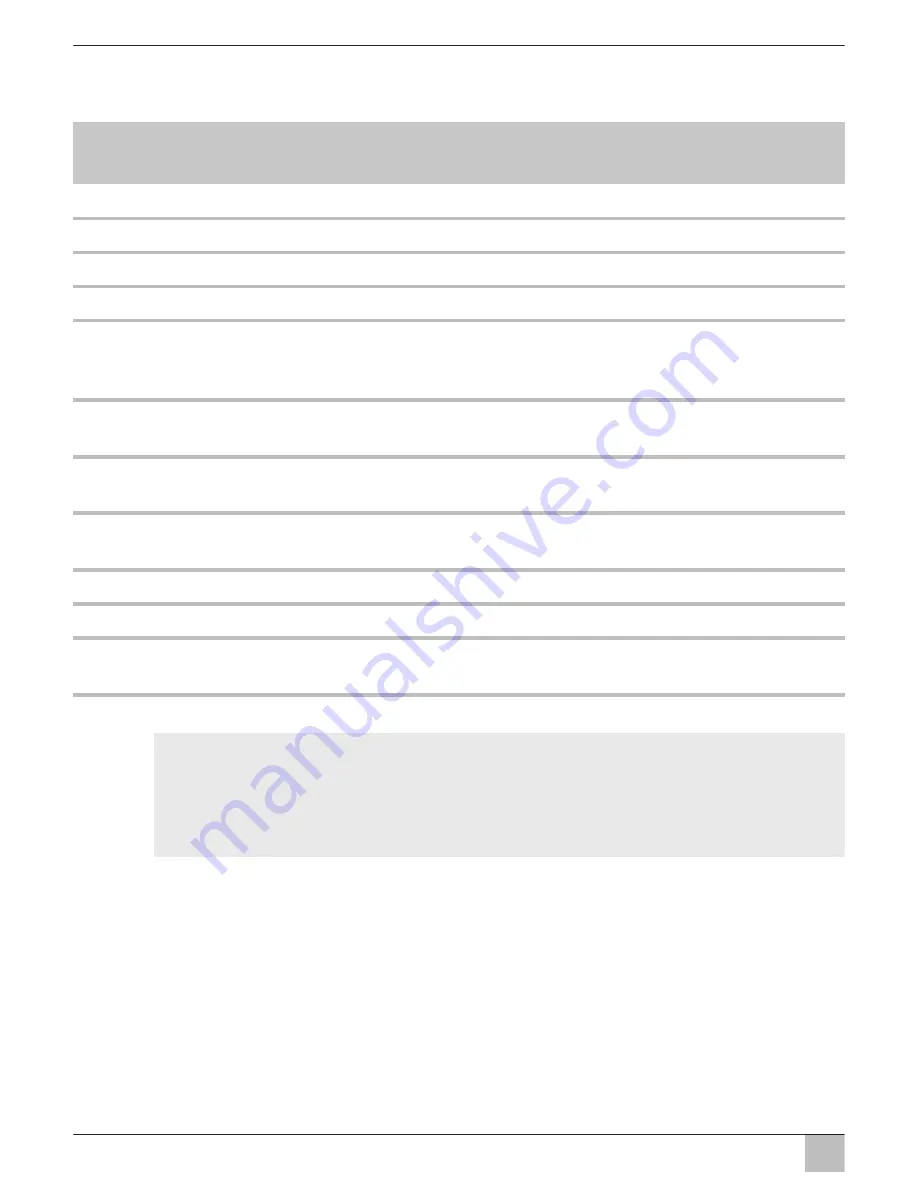
Installing the LCD monitor
PerfectView M70IP
EN
36
7.3
Connecting the monitor electrically
The circuit diagram for the LCD monitor can be found in fig.
d
, page 8:
A
Observe the following instructions when laying the connection cable:
z
If possible, use original ducts for laying the cables, or other suitable options, such as
ventilation grilles. If there are no existing ducts, you must drill a hole of
∅
20 mm.
Check beforehand that there is sufficient space on the other side for the drill head to
emerge (fig.
2
, page 4).
z
To prevent damage to the cables, when laying them ensure that there is always suffi-
cient distance to vehicle components which can become hot (lights, heaters, ventila-
tors etc.).
z
Wrap insulating tape around every connection on the cable (even inside the vehicle).
No. in
fig.
d
, page 8
Description
1
Monitor
2
13-pin plug
3
Connection cable
4
13-pin socket
5
12 – 24 V positive cable (red): connected to the positive pole of the
ignition (connected positive, terminal 5) or the positive pole of the
battery (terminal 30).
6
Earth cable (black): connected to the negative pole of the voltage
source.
7
Cable (green): control input for video input CAM1,
such as for connecting the reversing light
8
Cable (white): control input for video input CAM2,
such as for the side camera
9
6-pin CAM1 socket (connection to video source 1)
10
6-pin CAM2 socket (connection to video source 2)
11
6-pin CAM3 socket (connection to video source 3),
with video signal detection
NOTICE!
Cables and connections that are not properly installed will cause malfunctions
or damage to components.
Correct installation of cables and connections ensures lasting and trouble-free
operation of the retrofitted components.
Summary of Contents for PerfectView M70IP
Page 3: ...PerfectView M70IP 3 1 4 8 12 13 14 9 11 5 6 7 2 3 10 1...
Page 4: ...PerfectView M70IP 4 2 3 4 5 6 7...
Page 6: ...PerfectView M70IP 6 2 1 4 3 5 6 7 9 8 0...
Page 8: ...PerfectView M70IP 8 1 3 2 9 6 10 5 4 8 7 11 d...
Page 197: ...PerfectView M70IP _ RU 197 1 5 3 5 1 3 2 z z z z z z z z A z 30 15 31 L R z...
Page 198: ..._ PerfectView M70IP RU 198 z 31 z _ z z z A z z...
Page 199: ...PerfectView M70IP _ RU 199 A z z z z z z 4 4 z 5 4 z A z z z z z z z z z z...
Page 205: ...PerfectView M70IP RU 205 z z _ z 2 4 z _ z _ b 7 _ 1 2 3 X 2 I c A 7 c B 7 _ X 2 4 x 20 _ b 7...
Page 207: ...PerfectView M70IP RU 207 z z z 3 4 d 8 2 4 3 A 5 15 6 31 7 I 8 I CAM1 9 1 7 CAM2...
Page 210: ...PerfectView M70IP RU 210 8 5 0 6 S 2 1 2 3 3 Auto Scan 5 6 1 2 3 1 90 3 V 4 5 6 8 6 3 V 4 5 6...
Page 211: ...PerfectView M70IP _ RU 211 8 7 0 6 X 3 V 4 5 6 3 V 4 5 6 S 2 V 4 5 6 M 3 9 A 10 z z z z...
















































