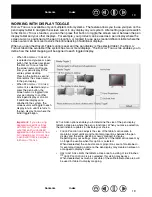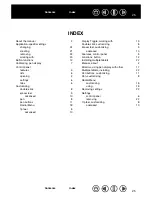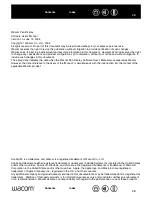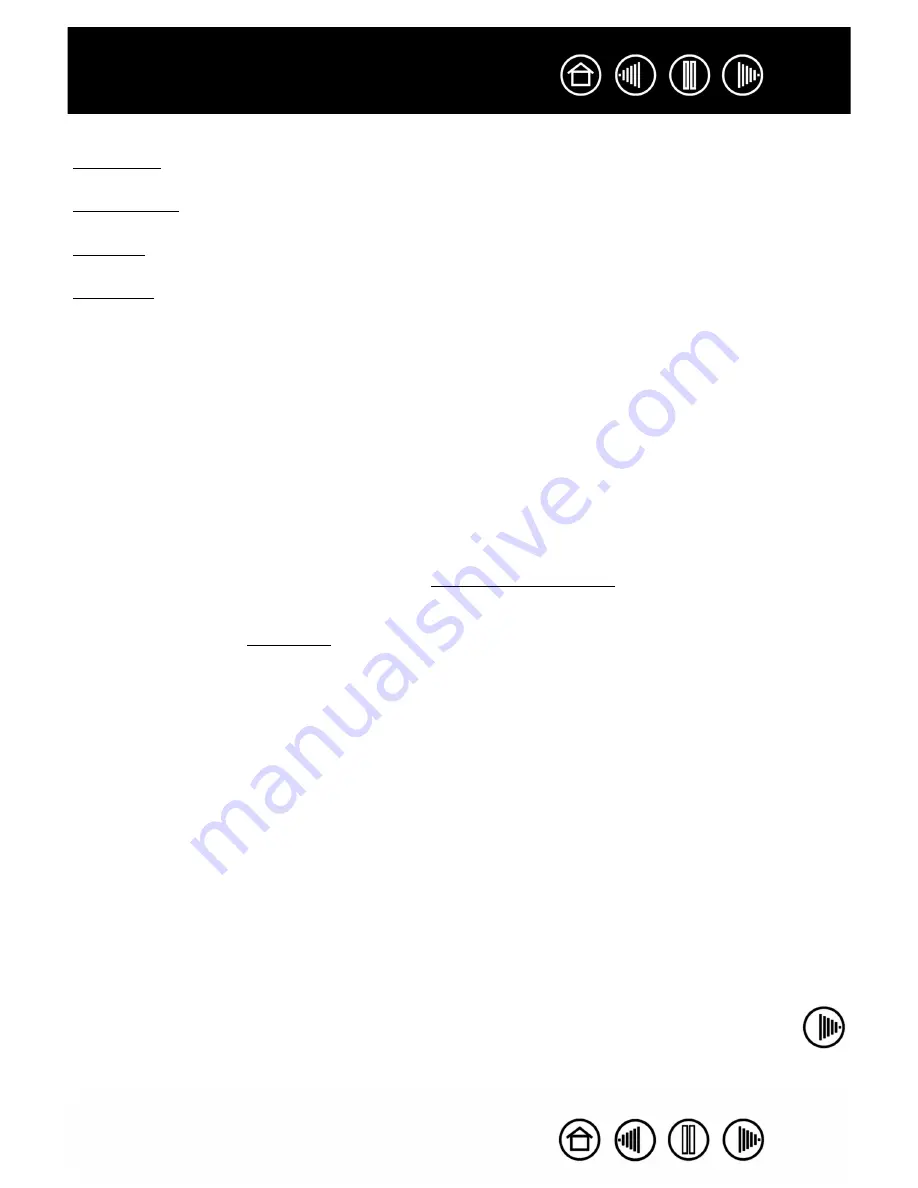
13
13
....
Enables you to simulate keystrokes.
....
Toggles between pen and mouse mode.
....
Enables you to simulate modifier keys.
Opens an application, file, or script.
P
RESSURE
H
OLD
.
Locks the pressure at the current pressure level until the button is
released. For example, you can paint with pressure sensitivity until you reach the
brush size that you like. You can then press the button and continue painting with
the same size brush until the button is released.
P
RECISION
M
ODE
.
Changes the mapping around the current pen tip position such
that you must move the pen twice as far for the screen cursor to cover the same
distance on the display screen. To activate, press and hold a pen button to which the
function has been assigned. Releasing the button returns to normal mapping.
D
ISPLAY
T
OGGLE
.
For multiple monitor systems. Enables you to toggle the screen
cursor between the pen display and your other displays. When selected, your
product can be used either as a pen display (the screen cursor is positioned at the
pen tip location) or as a standard Wacom tablet (the screen cursor can be moved
across the entire desktop or additional displays). See working with Display Toggle
for more information.
R
ADIAL
M
ENU
. Displays a Radial Menu on your screen. Each level of the
hierarchical menu consists of eight menu slices which may contain various features
and options to choose from.
J
OURNAL
.
(Windows Vista and Tablet PC systems that include Microsoft Journal.)
Opens Microsoft Journal.
T
ABLET
PC I
NPUT
P
ANEL
.
(Tablet PCs and Windows Vista systems that support the
Tablet PC Input Panel.) Opens the Tablet PC input panel when you press a pen
button set to this function.
S
HOW
D
ESKTOP
.
Minimizes all open windows to display a clean desktop.
S
WITCH
A
PPLICATION
.
Brings up the application switching dialog with focus on the
next open application. On Windows Vista systems running Aero, Flip 3D will be
activated with focus on the next open applications.
E
XPOSÉ
.
(Macintosh.) Tiles all open windows.