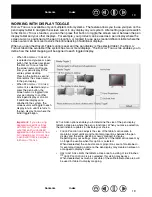4
4
CUSTOMIZING
After you master the basics of using your pen display, you may want to customize the way the product works.
This chapter describes how to use the Wacom Tablet control panel to adjust your pen display and pen
settings.
Advanced users can learn how to further optimize the pen display by creating application-specific settings.
Opening the control panel
Control panel overview
Control panel settings
OPENING THE CONTROL PANEL
To open the Wacom Tablet control panel, use the pen on the pen display:
•
Windows.
Click on the Windows
START
button and choose A
LL
P
ROGRAMS
. Then select W
ACOM
T
ABLET
and choose the W
ACOM
T
ABLET
P
ROPERTIES
option.
•
Macintosh.
Open S
YSTEM
P
REFERENCES
from either the Dock, the Apple menu, or from the
A
PPLICATIONS
folder. Then click on the W
ACOM
T
ABLET
icon.
After you have opened the control panel, you can begin customizing the pen display.
Note:
User-specific preferences are supported. After logging in, each user can customize their personal
settings in the Wacom Tablet control panel. Switching to another user will automatically load the settings for
that user.