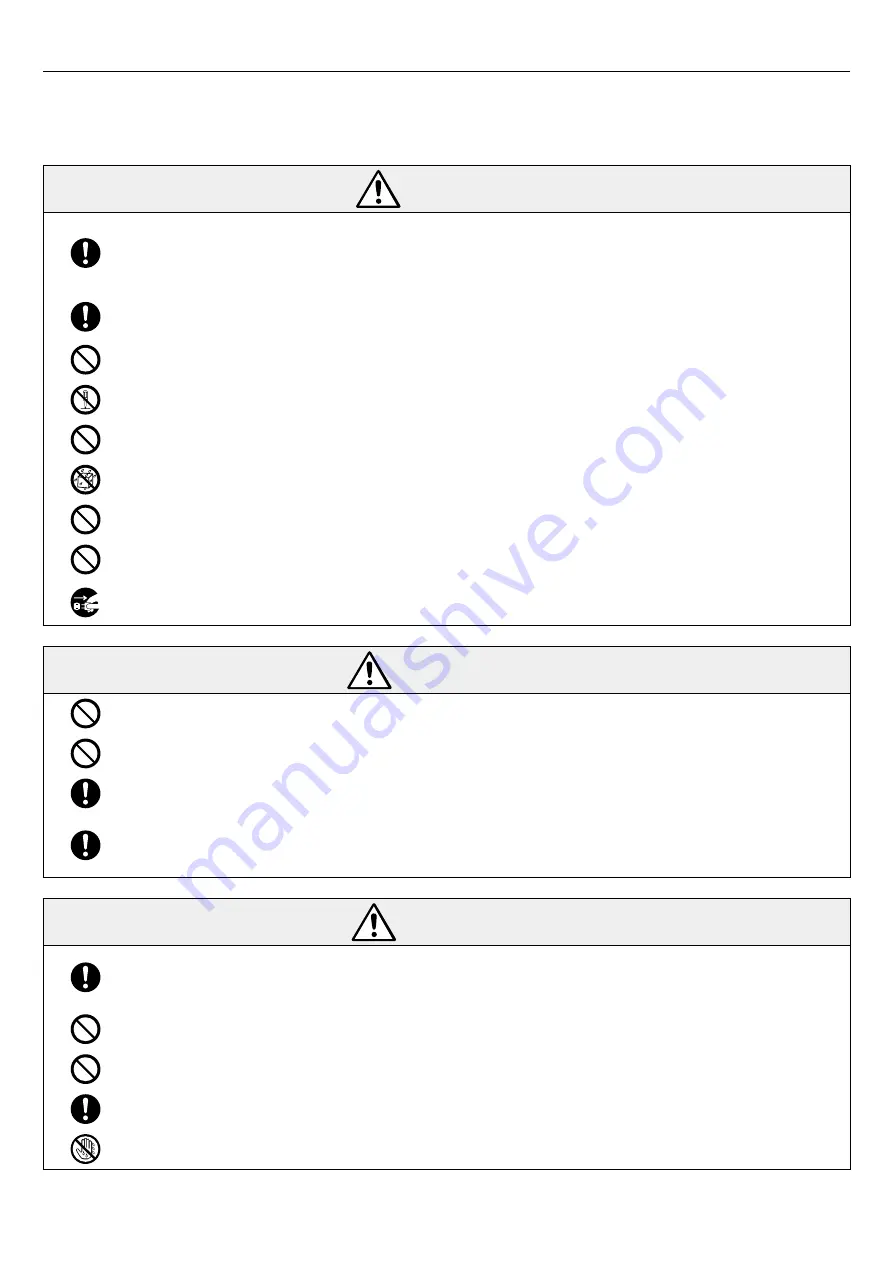
6
1.2.1 Notes on Handling the Batteries
Note the information below when handling the batteries used in the portable unit.
Using the batteries incorrectly could cause them to leak fluid, emit heat or burst. Incorrect handling could
also cause the portable unit to malfunction.
DANGER
Fluid leaking from a battery could cause injury or loss of eyesight if it gets into your eyes. Immediately
flush out the affected eye with copious amounts of water and then contact a health professional for
further treatment. If you get battery fluid on your skin or hands, wash the affected area thoroughly
with running water.
Load the batteries correctly, ensuring that the positive (+) and negative (-) terminals are oriented
correctly.
Do not heat the batteries or throw them into a fire.
Do not attempt to disassemble or modify the batteries.
Do not attempt to charge non-rechargeable batteries.
Keep the batteries dry.
Do not use modified batteries or batteries other than those specified for use with this product.
Take care not to short-circuit the positive (+) and negative (-) battery terminals with a metal object.
When replacing the batteries, turn off this product and unplug the AC adapter from the mains power
outlet. Then check that the portable unit is turned off before opening the battery cover.
WARNING
Do not use old and new batteries together, and do not use different types of batteries together.
Do not use batteries that are damaged, misshapen or leaking fluid.
To prevent battery depletion, remove them from the product if it will not be used for a long period.
If there is any fluid leakage from a battery, immediately stop using that battery and contact a Wacom
Customer Support Centre to request repairs to the portable unit. If you continue to use the battery,
the leaked fluid will cause further damage and malfunctions.
CAUTION
The portable unit takes AA-size alkaline batteries. When using batteries other than those supplied
with the product, read the battery instructions carefully and follow those instructions to ensure that
you use the batteries correctly.
Do not subject the batteries to strong impacts.
Do not store the batteries at extreme temperatures.
Batteries should be disposed of in compliance with your local laws and regulations.
Do not replace the batteries while your hands are wet or sweaty.
Summary of Contents for nextbeat X-1000
Page 1: ...User s Guide X 1000...






















