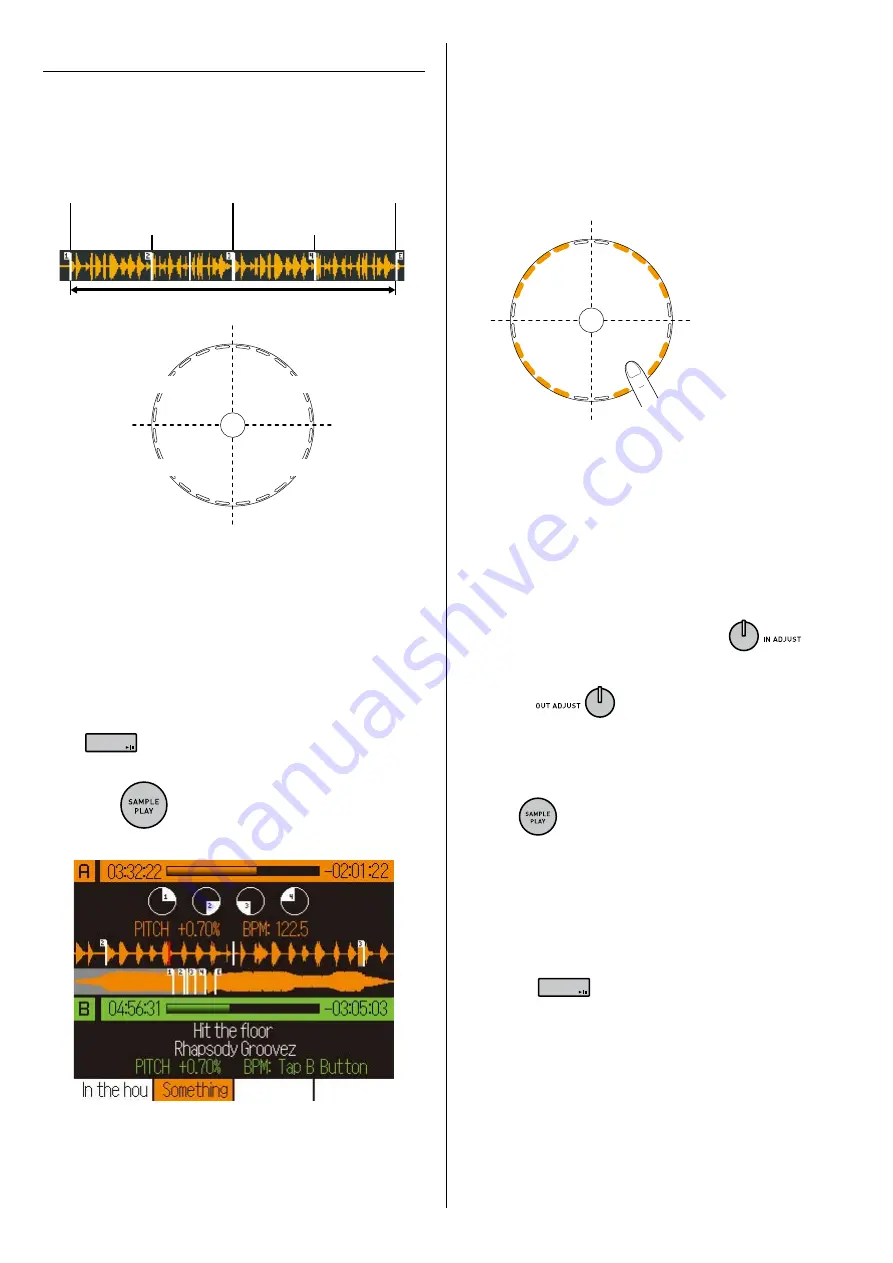
32
4.3.2 Sample playback function
Use this function to play sampled sound.
The selected sample is divided into 4 equal
segments and start points are allocated for each
segment on the centre pad.
Start point 1
Start point 2
Start point 3
End point
Start point 4
Start point 4
Start point 3
Start point 1
Start point 2
Sampled sound
When you touch the centre pad, playback begins
from the start point allocated to the place you
touch.
E.g. Playing the sample on channel A
1
Switch to channel A.
If you are playing a track on channel A, press
to pause the track, or set the volume fader
or cross fader volume to 0.
2
Press
.
Channel A switches to sample playback mode.
•
•
3
Press the FUNCTION button for the sample
you want to play.
Trim, EQ, playback speed and volume adjustments
are applied to the sample.
4
Touch the location on the centre pad that you
want to play.
Played back from start
point 2.
Playback loops sequentially from start point 2
➞
3
➞
4
➞
end point
➞
start point
➞
... and so on.
5
Playback ends when you take your fingers off
the centre pad.
To adjust a start point
You can adjust the location of the last start point you
touched.
Adjust the start point location by turning
.
To change an end point and reset a start point
If you turn
to change an end point, the sample
is again divided into 4 equal segments and the start point is
reset.
To exit sample playback mode
Press
.
You can also vary the trim, EQ and playback speed
settings for the sample. Setting the EQ knob to the centre
position selects the setting used during sampling.
You cannot exit sample playback mode or change the
channel while you are touching the centre pad.
Pressing
loops playback of the sample even
when you are not touching the centre pad, but you
cannot exit sample playback mode while the sample is
playing. Pause the sample and then exit sample playback
mode.
You cannot turn effects control ON during sample
playback. Similarly, you cannot use sample playback
while effects control is ON.
•
•
•
•
•
•
•
Summary of Contents for nextbeat X-1000
Page 1: ...User s Guide X 1000...


























