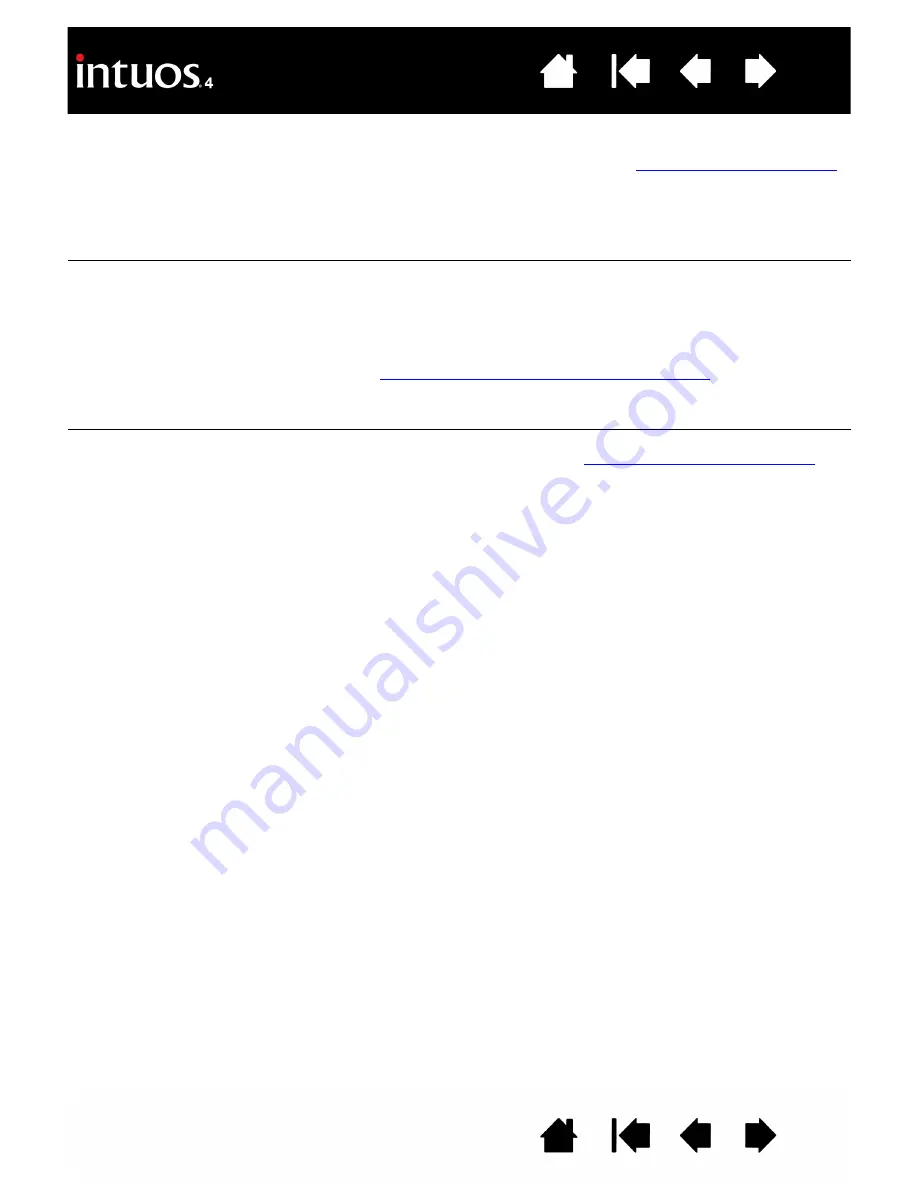
64
64
WINDOWS-SPECIFIC PROBLEMS
When using Intuos4 on a
multiple monitor system, you
cannot use the pen tip to
control the other monitor(s).
Determine if an ExpressKey has been set to D
ISPLAY
T
OGGLE
and if it
may have been activated accidentally. See
Verify that the S
CREEN
A
REA
in the M
APPING
tab is set to F
ULL
.
You can also use your pen to control the other monitors in M
OUSE
mode.
To use M
OUSE
mode, first set a pen button to M
ODE
T
OGGLE
.... Then use
the button to toggle between P
EN
mode and M
OUSE
mode.
When working in some
applications, the ExpressKeys
or Touch Ring perform a
different function than what is
set in the Wacom Tablet
control panel.
Some applications can override and control the ExpressKey and Touch
Ring functions.
•
When an ExpressKey is overridden by an application, the
ExpressKeys display will automatically update to show either the
new function name or “Application Defined”.
•
See
using applications integrated for tablet control
If you use application-specific settings, make sure you have updated the
settings for the correct application.
The tablet is set to
E
XPRESS
K
EYS
R
IGHT
(or
E
XPRESS
K
EYS
L
EFT
), but at the
log-in screen the tablet seems
to work upside down.
Reinstall the tablet driver from the Wacom Tablet CD and change the
default orientation of the tablet. See
configuring the tablet orientation
for
details.
After changing right- and left-
handed settings in the
computer’s mouse control
panel, the pen tip no longer
functions properly and the
Intuos4 Mouse tool button
functions are reversed.
Restart Windows for your Wacom tool settings to be correctly
recognized.
















































