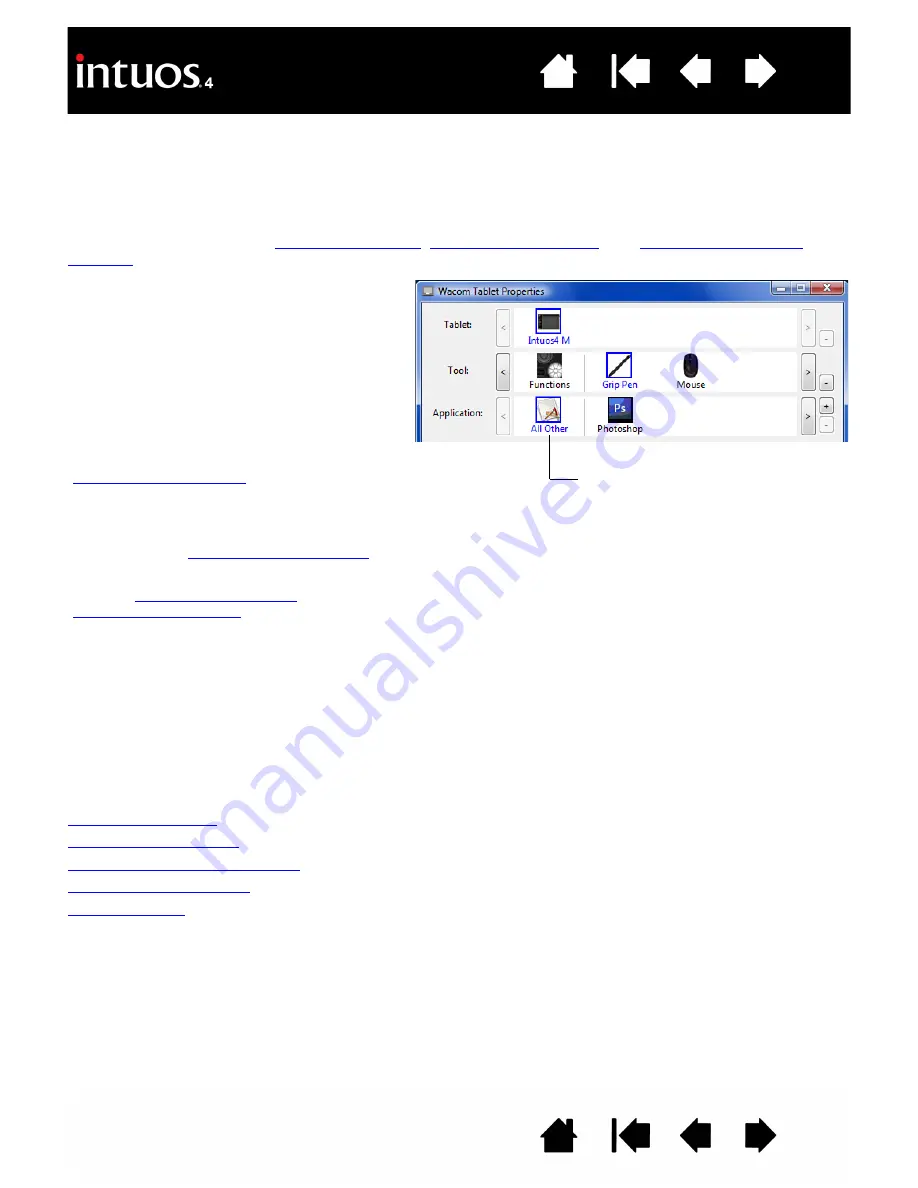
26
26
Control panel lists and tabs:
The control panel T
ABLET
, T
OOL
, and A
PPLICATION
lists allow you to select the
tablet, tool, or application for which to change settings.
To change tool settings, open the control panel using the tool you wish to customize. The tool will be
automatically selected in the T
OOL
list, and the appropriate tabs will be displayed.
To customize settings for a different tool, select it from the T
OOL
list by clicking on its icon (the appropriate
tabs will be displayed). See
, and
for more information.
Note:
The A
PPLICATION
list is for advanced users; it is not necessary to select or add applications in order to
customize your Intuos4 tool(s).
CONTROL PANEL SETTINGS
The following sections provide detailed information about each control panel tab and some of the more
difficult concepts. Many of the sections also contain useful customizing tips.
Customizing the pen
Customizing the mouse
Customizing the tablet functions
Tablet to screen mapping
Button functions
The T
ABLET
list displays an icon for any
supported tablet that has been installed on
your system. All settings shown below this list
apply to the selected tablet.
The T
OOL
list displays an icon for the tablet
F
UNCTIONS
, and for each Intuos4 tool that has
been used on the tablet.
Note:
When a new tool is first used on the
tablet it is automatically added to the list, and
functions with the default settings. See also
.
The A
PPLICATION
list lets you define tool
settings that apply only to a specific
application. See
.
See also
and
Your current selections are highlighted.






























