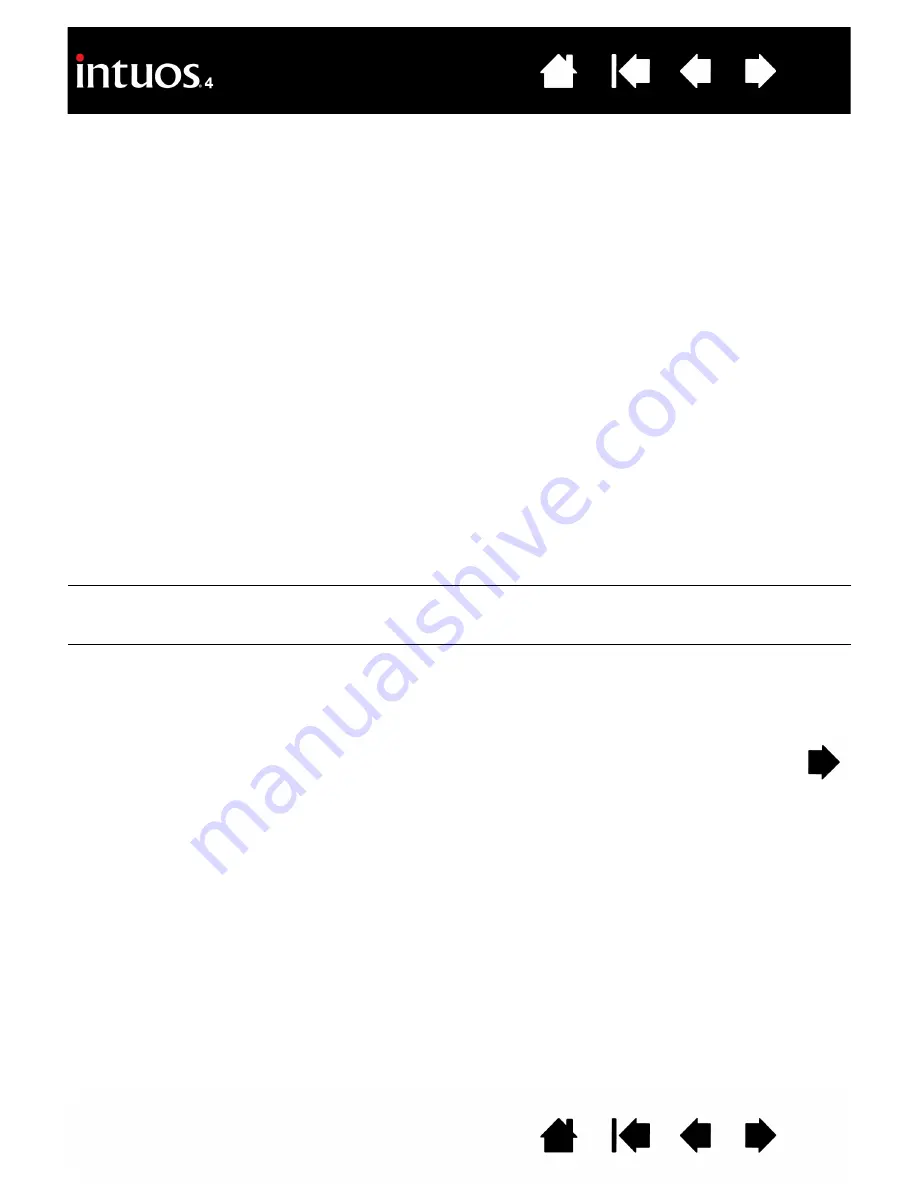
63
63
You suspect the tablet
preferences may be corrupted,
or want to make certain that all
settings are at their factory
defaults.
Delete the tablet preferences as follows:
Windows:
Click the
START
icon and select A
LL
P
ROGRAMS
. Then select
W
ACOM
T
ABLET
and T
ABLET
P
REFERENCE
F
ILE
U
TILITY
. In the dialog box
that appears, click on the R
EMOVE
M
Y
P
REFERENCE
F
ILE
button to delete
the preferences for the current user. To delete preferences for multiple
users on Windows Vista or XP systems, click on the R
EMOVE
A
LL
P
REFERENCE
F
ILES
button. Note that administrator rights are required to
delete preferences for all users. Relaunch any currently open tablet-
aware applications that you may be running.
Macintosh:
For a single user, delete the tablet preferences by first
choosing your H
OME
folder from the G
O
menu. Then open your home
L
IBRARY
folder. Within your home L
IBRARY
folder, open the
P
REFERENCES
folder and delete the
COM
.
WACOM
.
WACOMTABLET
.
PREFS
file. Log out, then log back in. When the tablet driver loads it will create
a new preferences file with the factory defaults.
For multiple users, delete all tablet preferences by first opening the main
A
PPLICATIONS
folder. Then open the W
ACOM
T
ABLET
folder and run the
R
EMOVE
W
ACOM
T
ABLET
utility. When the utility starts, click on the
R
EMOVE
A
LL
P
REFERENCE
F
ILES
button. The tablet driver will be
restarted, creating new preferences files with the factory defaults.
Note:
Do not manually remove the W
ACOM
T
ABLET
.
PREFPANE
file from
the main L
IBRARY
P
REFERENCE
P
ANES
folder. This file is only to be
removed when uninstalling the tablet software driver, and then only
when using the R
EMOVE
W
ACOM
T
ABLET
utility.
The computer does not go to
sleep.
When you are not using your Intuos4 input tool(s), remove them from the
tablet surface or the tablet will continue to send data, keeping the
computer awake.
When using the tablet the
screen cursor is very erratic or
jumps around.
On rare occasions the tablet may receive interfering radio frequencies
from a computer monitor or nearby AM radio station. If you notice
interference from a monitor, try moving the tablet at least 6 inches away
from the monitor, or change the monitor refresh rate or monitor
resolution.






























