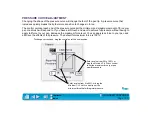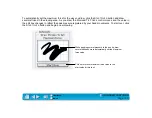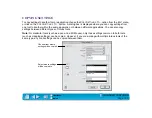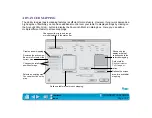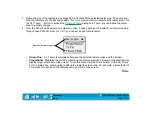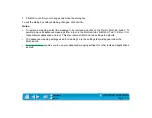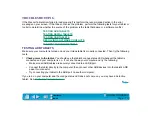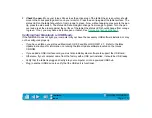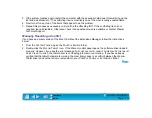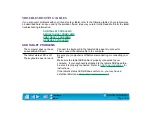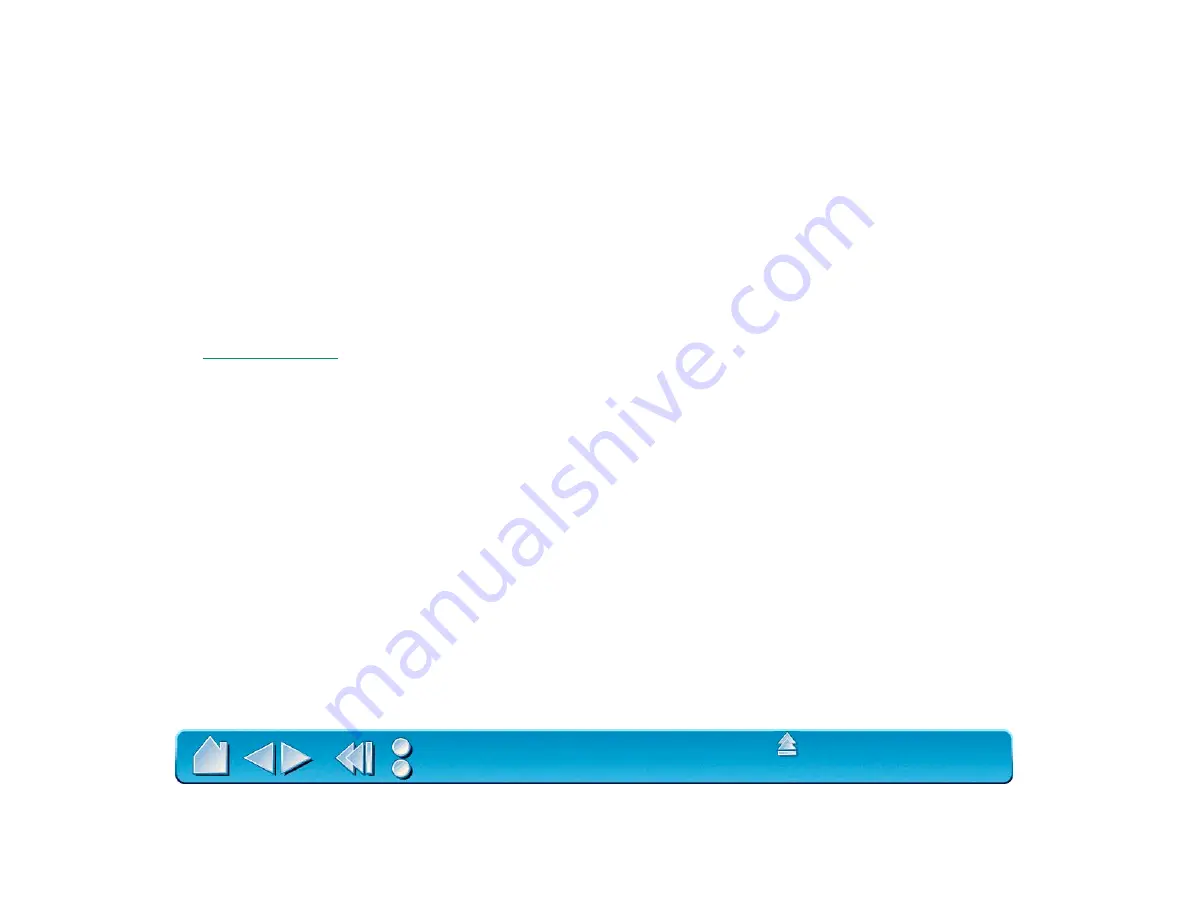
Page 111
7. Click OK to confirm your changes and close the dialog box.
To exit the dialog box without making changes, click C
ANCEL
.
Notes:
•
To remove a mapping, select the mapping to be removed and click on the D
ELETE
M
APPING
button. To
quickly remove all advanced mappings from a tool, in the M
APPING
tab, click R
ESET
T
AB
TO
D
EFAULT
for
that particular application and tool. This also resets all M
APPING
tab settings to defaults.
•
The advanced mapping settings used for mapping 1 are the settings that will appear under the
M
APPING
tab.
•
enables you to use your advanced mapping settings for other tools and applications
as well.