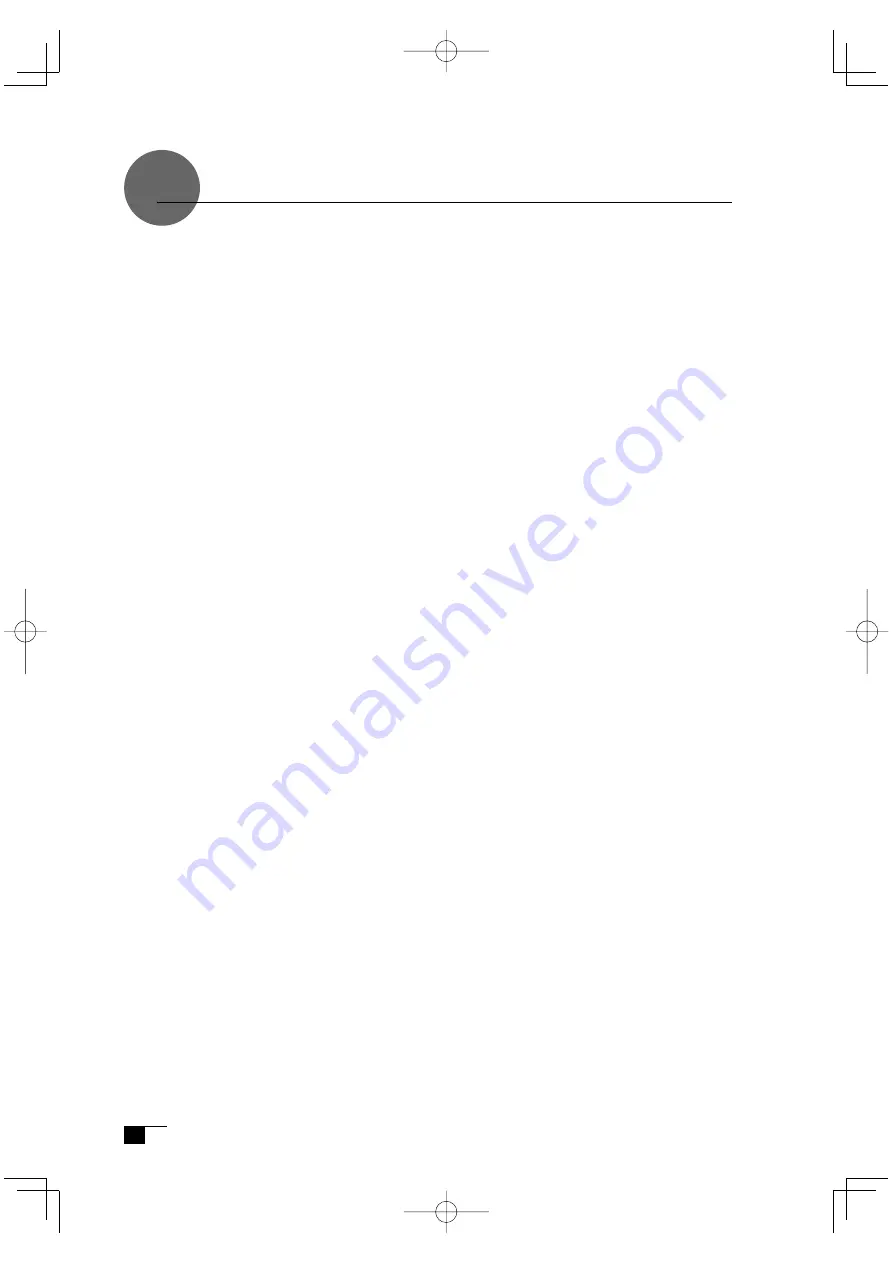
22
Using Multiple Interactive Pen Displays
When multiple Interactive Pen Displays are connected and are to be used, it is
necessary to set up the pen and calibrate for each Interactive Pen Displays individually.
Please follow the procedures below to carry this out.
1
Bring the pen tip near the display for which the setup is to take place. Verify that the point-
er moves in conjunction with the pen tip.
2
Open the control panel. (P18)
3
Open the Calibrate tab and verify that the correct monitor name is displayed in the Moni-
tor fi eld.
●
If Another Monitor Name is Displayed in the Monitor Field...
The control panel of a different Interactive Pen Display is being displayed. Press the
ESC key on the keyboard to close the control panel and, beginning with Step 1,
repeat the above procedure to display the correct control panel.
*If the monitor name is changed without displaying the control panel, the display will not be able to be set
up.
【
Important
】
When more than one Interactive Pen Display is connected, the control panel of the last display to
recognize the pen tip is displayed. Even after identifying the pointer, if you use the pen on
another display to open its control panel, the pen tip is recognized and the control panel of this
display opens. Please refer to the following example.
Example >
Setting up display A when display A and display B are connected.
1. The pointer is identifi ed by display A.
2. The control panel of display A is displayed.
→
OK
The pen is used on display B to display the control panel
→
NOT OK (This carries out the
setup of display B)
The computer mouse is used on display B to display the control panel
→
OK
4
Please refer to pages 12 and 13 to make screen image adjustments.
To set up the pen, open the PEN tab, refer to “Switch and Button Settings” on page 19
and carry out the setup.
5
Repeat Steps 1 – 4 to set up another tablet.
DTF720AB(E).indb 22
09.1.15 0:35:24 PM





















