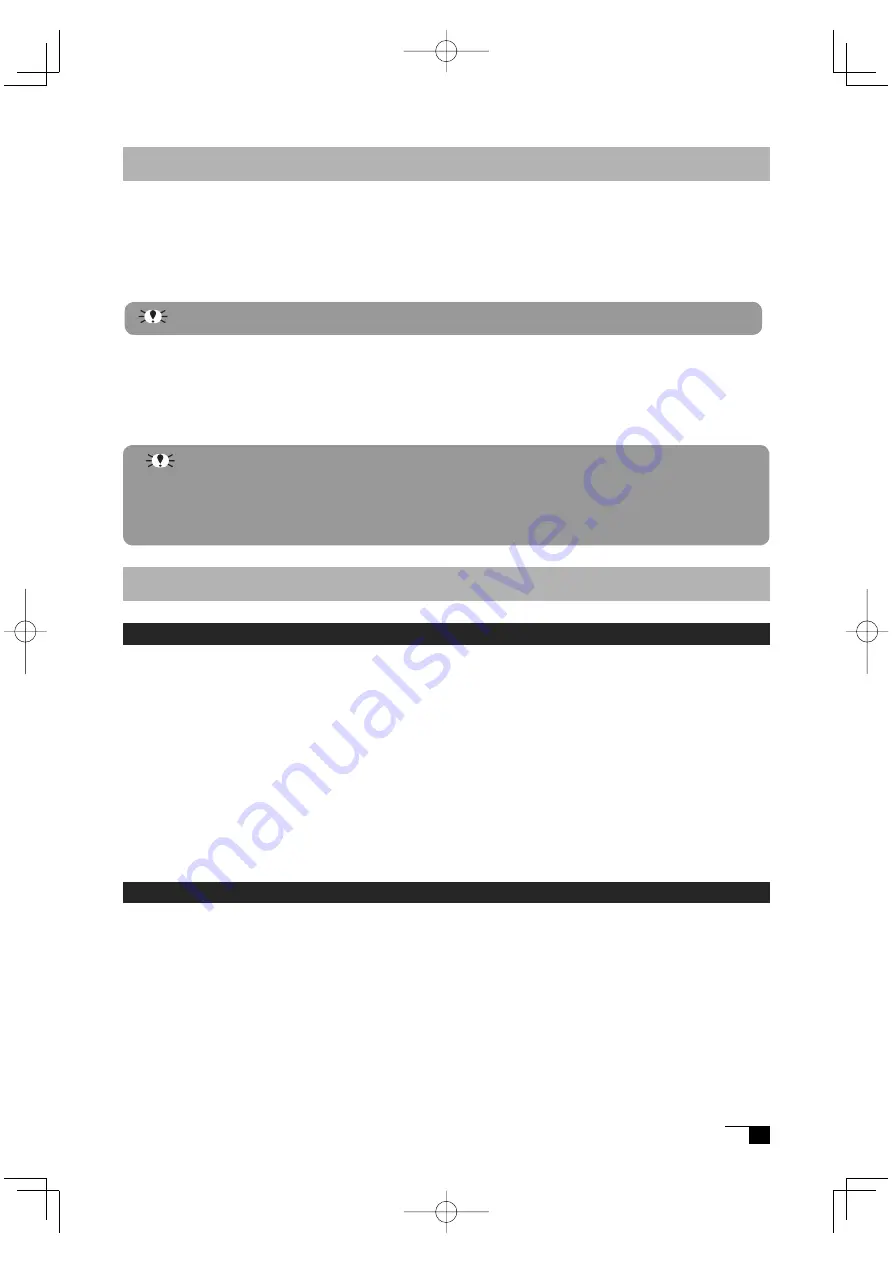
11
Mac OS X Setup
1
Connect the USB cable to your computer, turn on the product and start up your Macintosh.
2
Close any open applications and temporarily turn off any virus-monitoring programs.
3
Insert the Tablet Driver CD-ROM into your computer’s CD-ROM drive and open the
CD-ROM and double-click on Install or Install.app.
4
Click on Install Wacom Tablet and installation will begin. Thereafter, follow the screen
instructions and continue the installation process.
If during processing, the identity confi rmation dialog box displays, input your password *.
5
After the tablet driver installation is complete, restart Macintosh.
Uninstalling the Tablet Driver
Windows
When uninstalling the tablet driver from your PC follow the instructions below. (These
instructions are the same for Windows XP/2000/Me/98SE.)
*Users of Windows XP/2000 with system administrator settings in place (administrator
or administrator account) should log in with the administrator user name to uninstall the
drivers.
1
Click on the Windows Start button and open the Control Panel. Double click the Programs
and Features icon or the Add and Delete Program (Application) icon.
2
Select Pen Tablet from the list and click the Uninstall or the Modify (Add) and Uninstall or
Delete button. Follow the instructions in the dialog box to initiate uninstall.
If Windows is restarted, it is deleted.
Macintosh
1
Open the Applications folder and then open the Tablet folder.
2
Start up Remove Tablet and follow the instructions to initiate uninstall.
*
After installing OS X, input your password.
Macintosh OS x 10.2 and newer versions include as a standard feature the
Inkwell function. If this function is on, the yellow Inkwell memo pad will appear
after installation of the Tablet Driver. To disable this function, click on Ink from
the Control Panel, click on Settings and remove the checkmark from Allow Me to
Write Anywhere.
DTF720AB(E).indb 11
09.1.15 0:35:18 PM


























