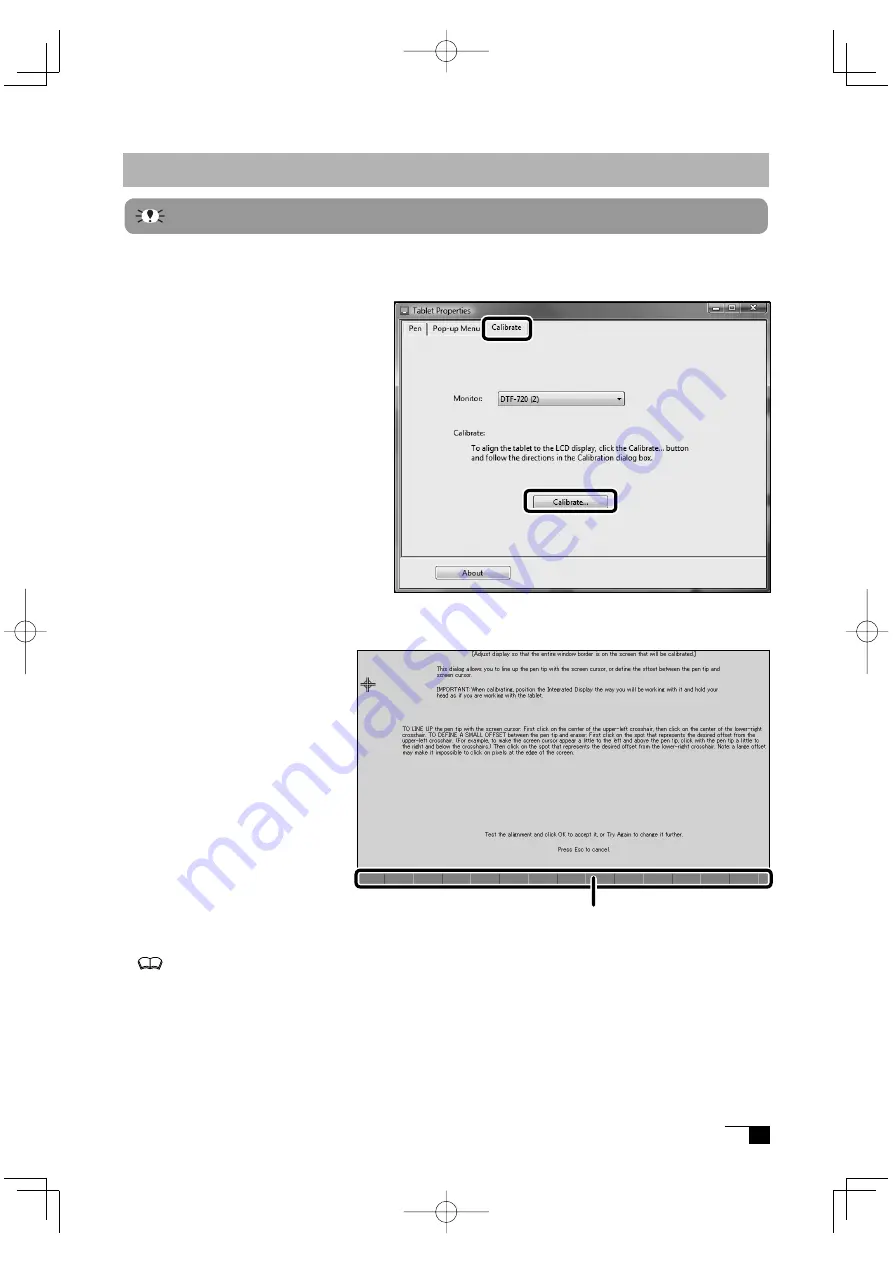
13
Blurring and Protrusion of the Picture from the LCD Panel
Depending on the type of computer and graphics board, the Auto-Adjust function
is sometimes not able to operate at full power, resulting in the picture blurring and
protruding from the LCD panel. If
this happens, adjust the pitch and
phase. At 1280 x 1024 pixels, the
resolution is optimally adjusted.
Procedure:
1
Open the Tablet Control Panel
(see page 18) and select the
Calibrate
tab.
2
Click on the Calibrate... button.
An adjustment pattern for pitch
and phase will appear.
3
Using the OSD buttons, open the
OSD Menu and select the Pitch icon.
4
Adjust the pitch level so
the pattern of fine vertical
stripes displays evenly.
5
Press the ENTER button
a n d r e t u r n t o t h e M e n u
screen.
6
In the OSD Menu, select the
Phase icon.
7
Adjust the phase level so
the adjusutment pattern
shows clearly.
8
After completing these
adjustments, press the EN-
TER and MENU buttons to exit the OSD Menu.
For Windows system except Windows XP, the pitch and phase may be calibrated after the Exit
W i n d o w s s c r e e n i s d i s p l a y e d . I f t h e f r e q u e n c y n e e d s t o b e c a l i b r a t e d , l i g h t a n d
dark vertical stripes will appear in the dark areas of the screen. If the tracking needs to be
calibrated, light and shade will appear horizontally in the dark areas of the screen (for 1280 x
1024
resolution).
This method is recommended in situations where the tablet driver has not been installed.
Adjustment pattern for pitch and phase
This setting is effective when the product and computer are connected by a RGB cable.
2
1
DTF720AB(E).indb 13
09.1.15 0:35:19 PM




























