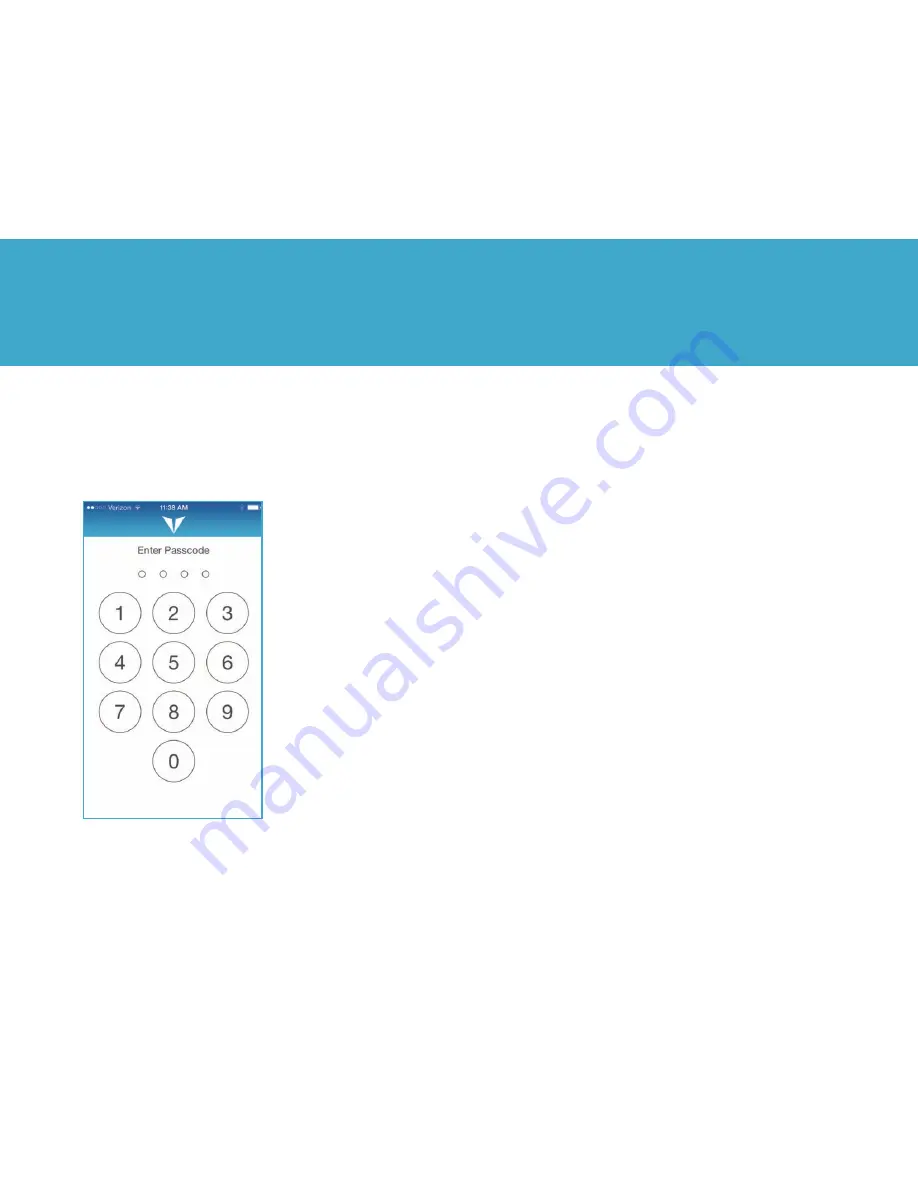
E P 1 P R I V A C Y C H A R G I N G C A S E P R O D U C T M A N U A L |
1 2
The EP1 app allows you to set 3
four-digit PINs:
Gallery 1 PIN:
Protects
access to Gallery 1.
Gallery 2 PIN (optional):
Protects access to Gallery 2.
Users with access to Gallery
1 do not necessarily have
access to the second gallery.
Self-Destruct PIN:
Deletes
all data in the EP1 app.
Enter PIN Screen
The Enter PIN screen allows
users to access one of their
encrypted, password-pro-
tected galleries or to delete
all data within the app.
2.3 To Activate a Gallery
1. From the home screen, tap the Settings icon.
2. The Settings window will open. Tap the gallery you wish
to activate.
3. Tap Activate Gallery.
4. Enter a 4-digit PIN using the keyboard.
NOTE:
You must create a unique PIN that has not already
been used.
5. A success message will appear stating that you have activated
another gallery.
2.4 To Navigate Between Galleries
To switch between galleries, both galleries must be activated.
1. Tap the Vysk EP1 icon to open the app.
2. Input the PIN for the gallery you would like to open.
3. When you want to switch galleries, close the app and reopen
from your home screen.
4. Input the PIN for the other gallery you would like to open.
2. VYSK EP1 App















































