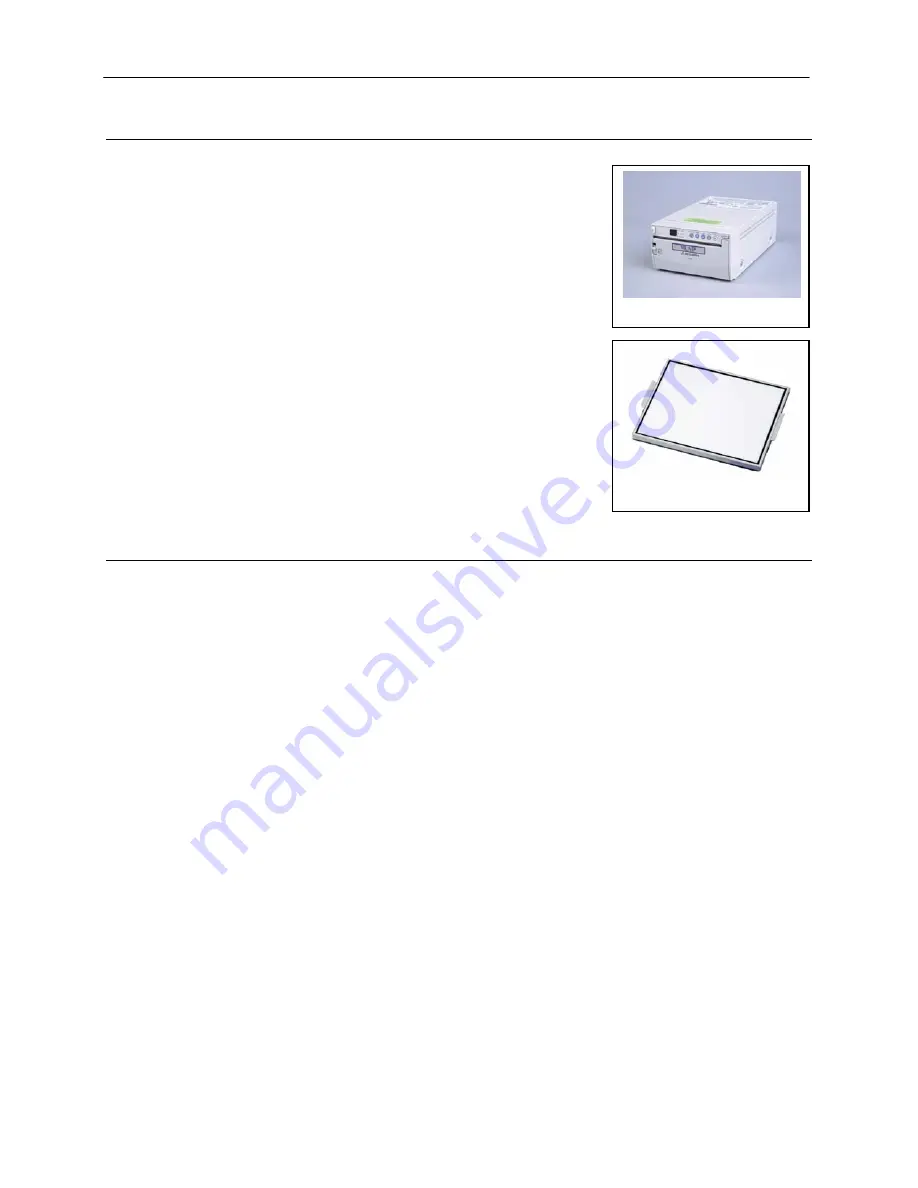
Gel Imagers
5
Printer
UV/White Converter Plate
Optional Equipment
Refer to the ordering information section of this manual for optional
equipment part numbers.
Thermal Printer
The thermal printer provides archive quality, 256 grayscale prints, and
five optional cost-effective print sizes.
Converter Plates
The
UV/White Converter Plate
allows imaging of non-fluorescent
stained media with an ultraviolet transilluminator. The converter plate
is specially coated to convert the 302nm UV output to white light,
rather than using a separate white light box.
The
Visi-Blue Converter Plate
converts UV to 460-470nm designed
for use with blue excitation samples and SYBR green, SYPRO orange
and GFP stains.
Set-up Instructions
Components
Camera with zoom lens, bracket, filter, cables
Gel Imager darkroom
USB storage device, 1 GB (minimum)
Transilluminator
WARNING: DO NOT ATTEMPT TO CONNECT ANY WIRING WHILE THE EQUIPMENT IS CONNECTED
TO ANY POWER SUPPLY
CAUTION
Do not install the system in places with high moisture, dust, or high temperature. Do not use any oil or
petroleum based cleaner for the cabinet. Use only mild soap or detergent solution for cleaning. Ensure that
the system is turned OFF during cleaning. Keep the equipment away from motors or other large magnetic
equipment apparatus.






























