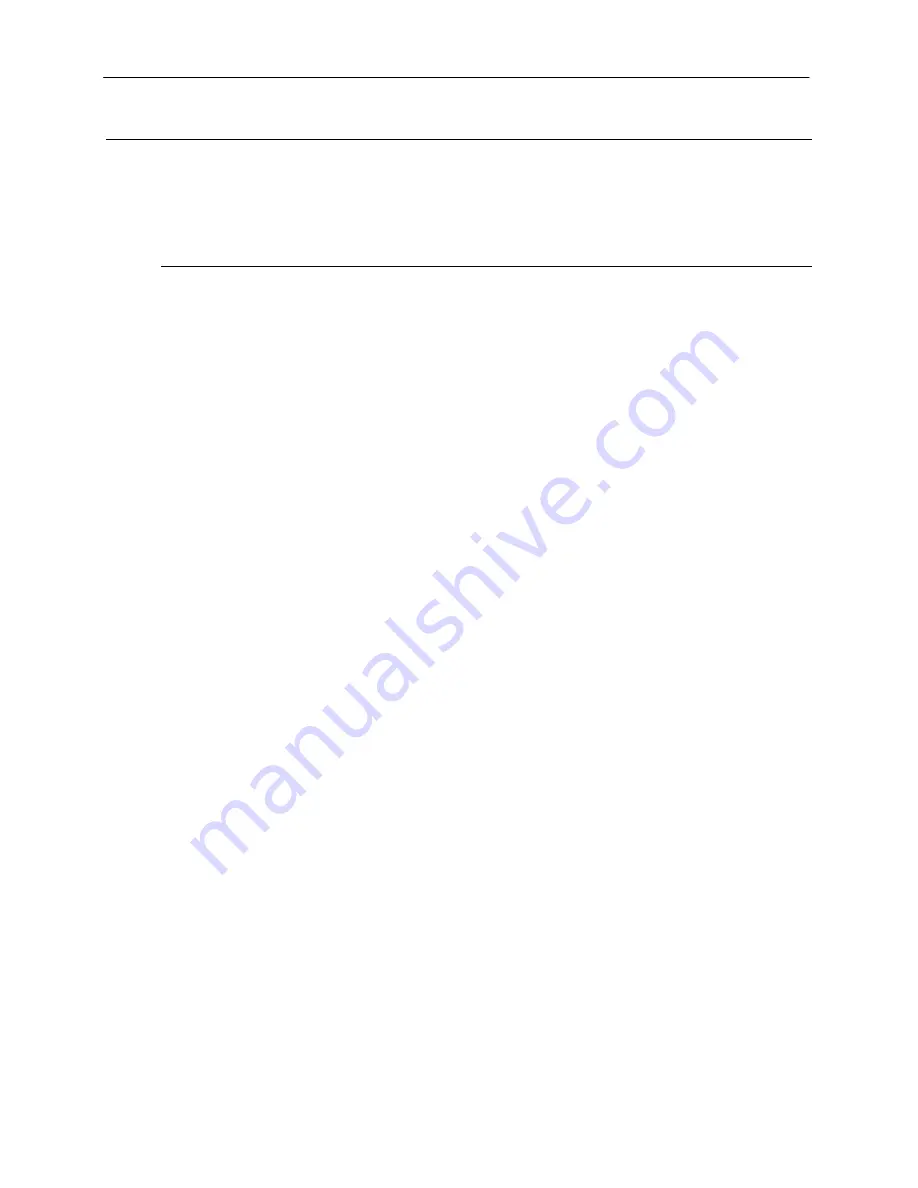
Gel Imagers
11
Service Procedures
Replacement Parts and Accessories
To order accessories or replacement parts for the Gel Imager, contact VWR Customer Service at
(800) 932-5000.
Part Description
Part Number
Filter, 50mm, sq., SYBR Green and EGFP
82020-624
Filter, 50mm, sq., Ethidium Bromide
82020-626
White Light Converter Plate, 21x26cm
21474-892
White Light Converter Plate, 25x26cm
82026-878
Visi-Blue Converter Plate, 21x26cm
15000-088
Visi-Blue Converter Plate, 25x26cm
82026-880
Gel-Cutter 21476-000
Gel-Ruler 74690-026
Gel-Scooper 21475-522
Gel-Tray, small
82020-766
Doc-It®LS Analysis Software
14223-348
Spectacles, UV Blocking (UVC-303)
33002-067
Goggles, UV Blocking (UVC-503)
33002-078
Faceshield, UV Blocking (UVC-803)
33007-151
TroubleShooting
No Power to the Darkroom
Recheck main power cord connections to the darkroom.
Check fuses, located at the back of the unit, near the power port. A flat-head screwdriver will be needed.
Turn the cap and the fuse holder will “pop-out”. Inspect the thin wire within the glass fuse to see if there is a
break in the wire. If so, replace fuse(s). If fuses are blown repeatedly, contact UVP Technical Support
Department for additional troubleshooting.
No Image on the LCD Screen
To power up the system, push
once
on the button located on the left side of the unit.
Touch Screen not Accurate
If touching or clicking on the buttons becomes inaccurate, the touch screen may need to be recalibrated.
Please follow all instructions in the touch screen calibration instructions included in the software CD.
Transilluminator Will Not Turn On
Be sure the darkroom cabinet’s door is completely closed. There is a UV exposure safety cut-off switch
that turns the transilluminator off when the darkroom cabinet’s door is opened.
Be sure the darkroom cabinet’s main power switch is lit. If not, refer to “No power to darkroom cabinet.”
The transilluminator itself has a power switch; make sure that the transilluminator switch is in the On
position.
Be sure the transilluminator’s power jumper cord is securely connected at both the ends of the cable.






























