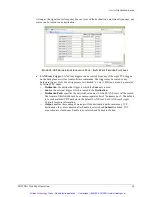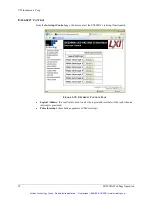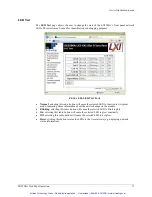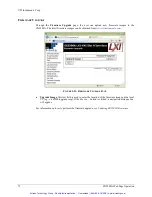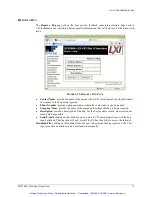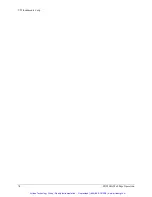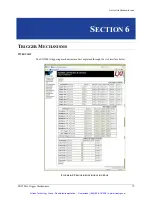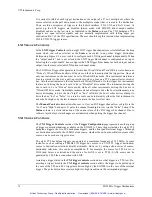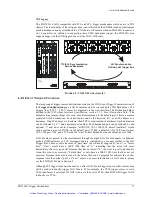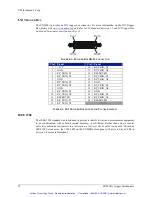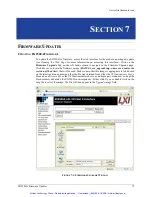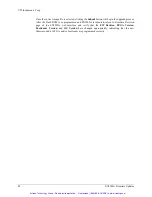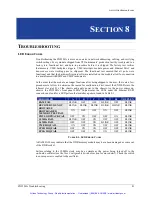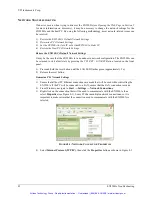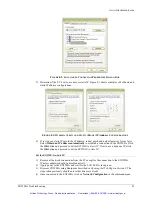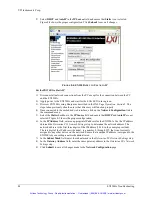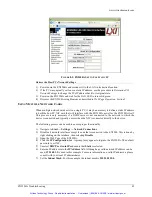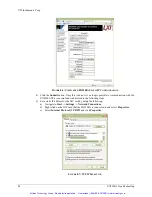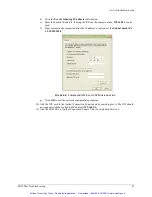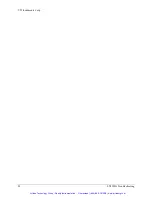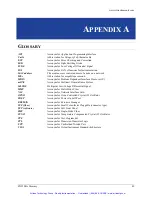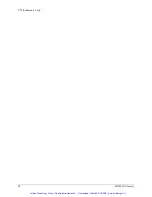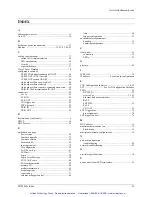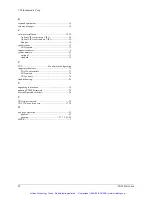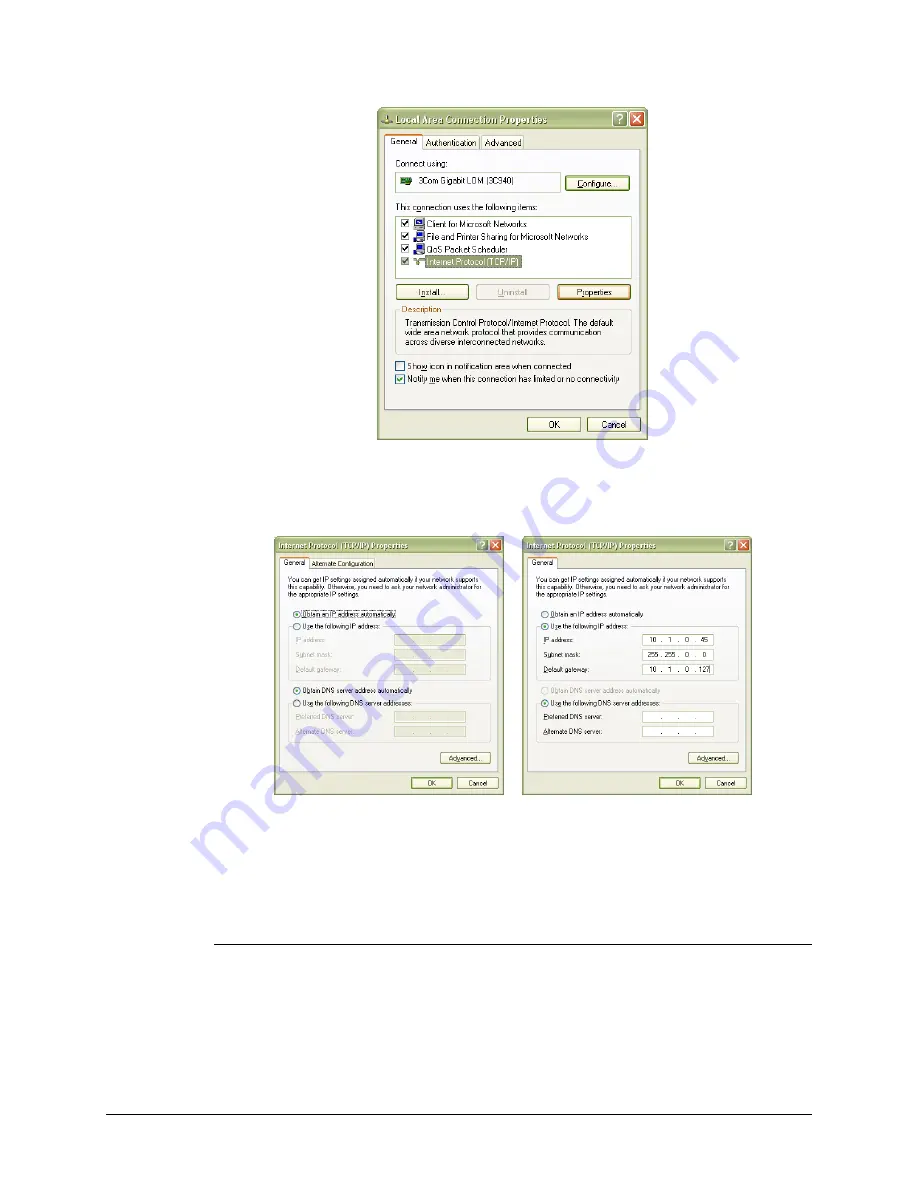
www.vtiinstruments.com
EX2500A Troubleshooting
83
F
IGURE
8-2:
L
OCAL
A
REA
C
ONNECTION
P
ROPERTIES
D
IALOG
B
OX
5)
Determine if the PC is set to use auto or static IP. Figure 8-3 shows examples of both auto and
static IP address configurations.
F
IGURE
8-3:
D
YNAMIC
(L
EFT
)
AND
S
TATIC
(R
IGHT
)
IP
A
DDRESS
C
ONFIGURATIONS
6)
If set to use a static IP, record the IP address, subnet mask, and default gateway for use later.
Select
Obtain an IP address automatically
to establish a connection to the EX2500A. Click
the
OK
button and proceed to
Set theEX2500A to Static IP
. If set to use a dynamic IP, click
the
OK
button and proceed to
Set the EX2500A to Auto IP
.
Set the EX2500A to Auto IP
1)
Remove all network connections from the PC except for the connection to the EX2500A.
Wireless adapters should be disabled as well.
2)
Apply power to the EX2500A and wait for the LAN LED to turn green.
3)
Discover EX2500A using Bonjour as described in
Opening the Web Page
in
Section 5
. The
steps taken previously should ensure that discovery works.
4)
Once connected to the EX2500A, click on
Network Configuration
in the command menu.
Artisan Technology Group - Quality Instrumentation ... Guaranteed | (888) 88-SOURCE | www.artisantg.com