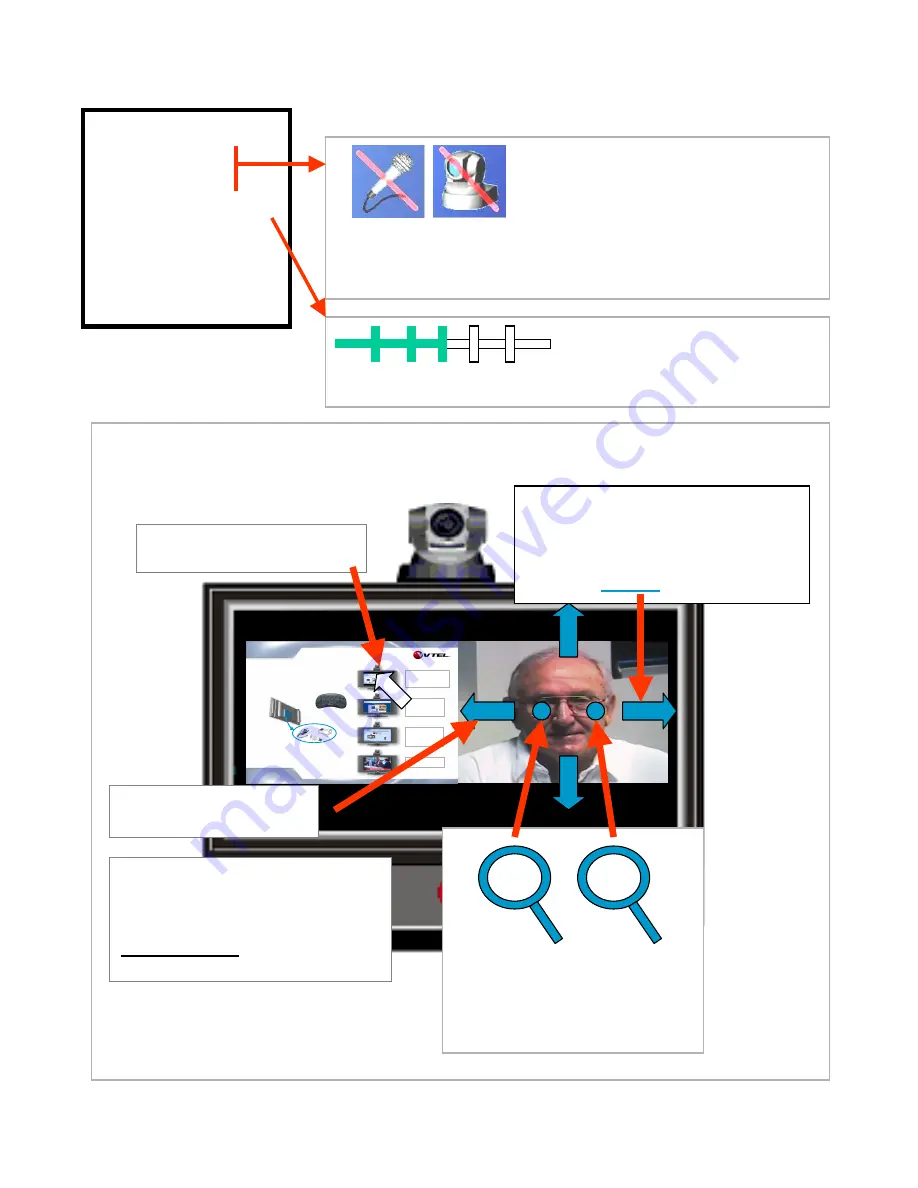
Place a Call
Audio Mute
Video Mute
Volume Control
Local Video
My IP Address
Exit VTEL Now
Cancel
Muting -- On Master Menu click:
• Audio Mute so far site cannot hear you
• Video Mute so far site cannot see you
• Undo mute – click on the mute line on
Master Menu again or,
• Click on the ICON displayed on your VC
screen.
An ICON appears on
your VC screen showing
status of audio and video mute
Volume: put your cursor where you
want the volume to go and left click.
Slide bar appears on PC side of screen
4B. Videoconferencing Menu
IPanel System s
“Easy to Drive”
O ne click operation
AC
Optional
Cable
Internet/LAN
All-In-One Professional Solution
VTEL IPanel 3200/4200
26/32”
M ultim edia
Presentations
Internet
&
PC A pplications
V ideoconferencing
with
Data Sharing
HDT V
+
-
Zoom
In
Zoom
Out
Remote Camera
pan
left/right/up/down
Cursor is small and white when
moved into left (PC) zone
Cursor is big and
blue
when
moved into right (VC) zone
4C.
Camera controls using the keyboard mouse
Left-click (and hold) to
move cameras
Using the mouse to control cameras is very natural … just
point where you want the camera to go.
Cursor is big and yellow when
moved into PIP window (PIP) zone
When in PIP zone the cursor controls
your local camera in the same way the
blue cursor controls the far camera














