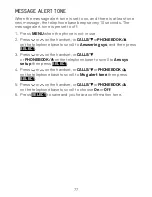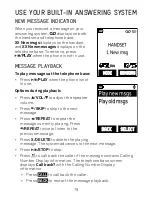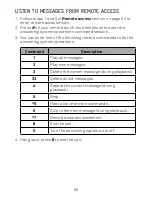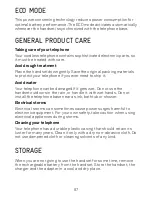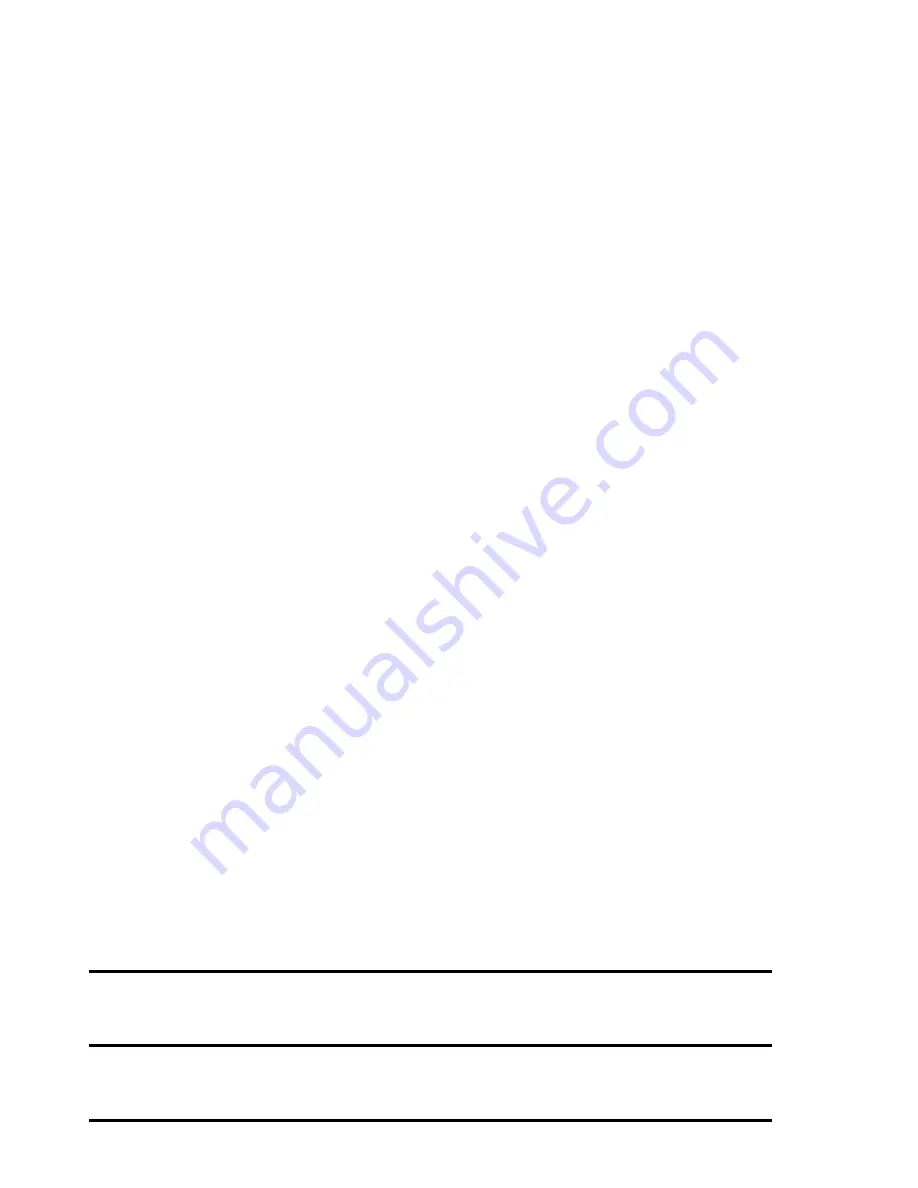
91
CUSTOmeR SeRVICe aND PRODUCT
waRRaNTY
Please retain this booklet with your sales receipt as proof of the date of
purchase.
Customer Service
If you require assistance in operating this product, please call the TecHelp
Information Line on 1300 369 193 or contact VTech by e-mail at:
[email protected].
Voluntary Product Warranty
In addition to your Statutory Rights and subject to the conditions below,
VTech warrants that this product will be free from any defect in materials or
workmanship under conditions of normal use for a period of 12 months from
date of purchase.
VTech does not warrant that the product will be free from defects if
defects are caused by an accident, misuse, abuse, improper installation
or operation, vermin infestations, lack of reasonable care, unauthorised
modiication, loss of parts, tampering or attempted repair by a person not
authorised by VTech; or where the product has been damaged by lightning
or a mains power surge.To make a claim under this Voluntary Product
Warranty you must call the TecHelp Information Line on
1300 369 193 or contact VTech by e-mail at: [email protected]
where a Customer Service Representative will inform you of the product
return process. You will need to ensure that:
You provide proof of purchase;
Your product is suitably packaged (original packaging is not required); and
You have included all components from the original purchase.
For your records
Date of purchase:
Place of purchase:
Serial number:
•
•
•
Summary of Contents for VS150 TWIN
Page 1: ...For product support please call 1 300 369 193 Model VTech VS150 TWIN User guide ...
Page 11: ...1 oVerVIew HandSet oVerVIew 1 CHARGE light 2 LCD display a b i k l m c d e f g h j n o ...
Page 26: ...16 CHaRge THe baTTeRY Place the handset in the telephone base or a charger to charge 3 ...
Page 58: ...48 keYStroke table ...