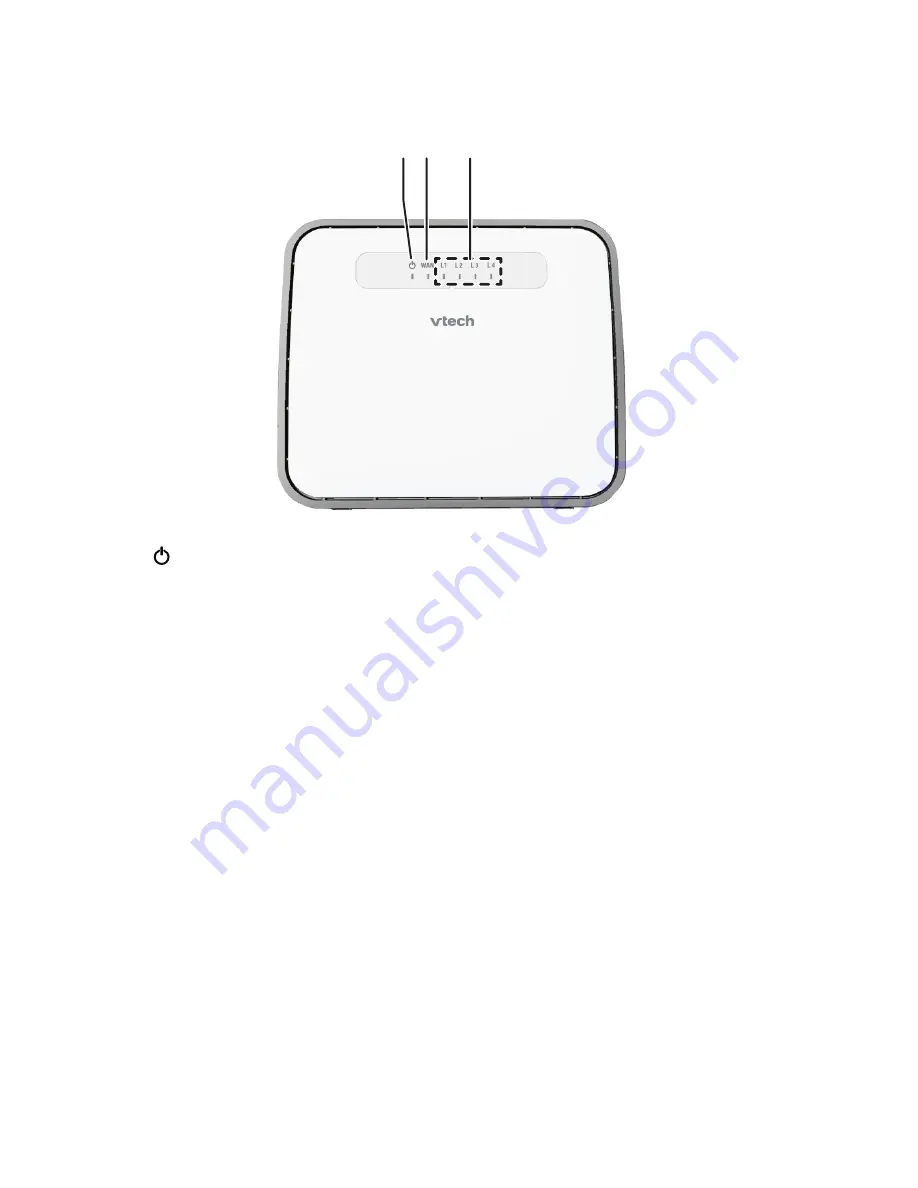
1
Getting started
Router overview
e
f
g
h
d
b c
a
1 – (On/Off) light
On when the router is powered on.
2 – WAN light
On when the
WAN
port is connected.
Flashes when the router receives data from the
WAN
port.
3 – L1 L2 L3 L4 lights
On when the corresponding
LAN
port is connected.
Flashes when the corresponding
LAN
port receives data.
•
•
•
•
•








































