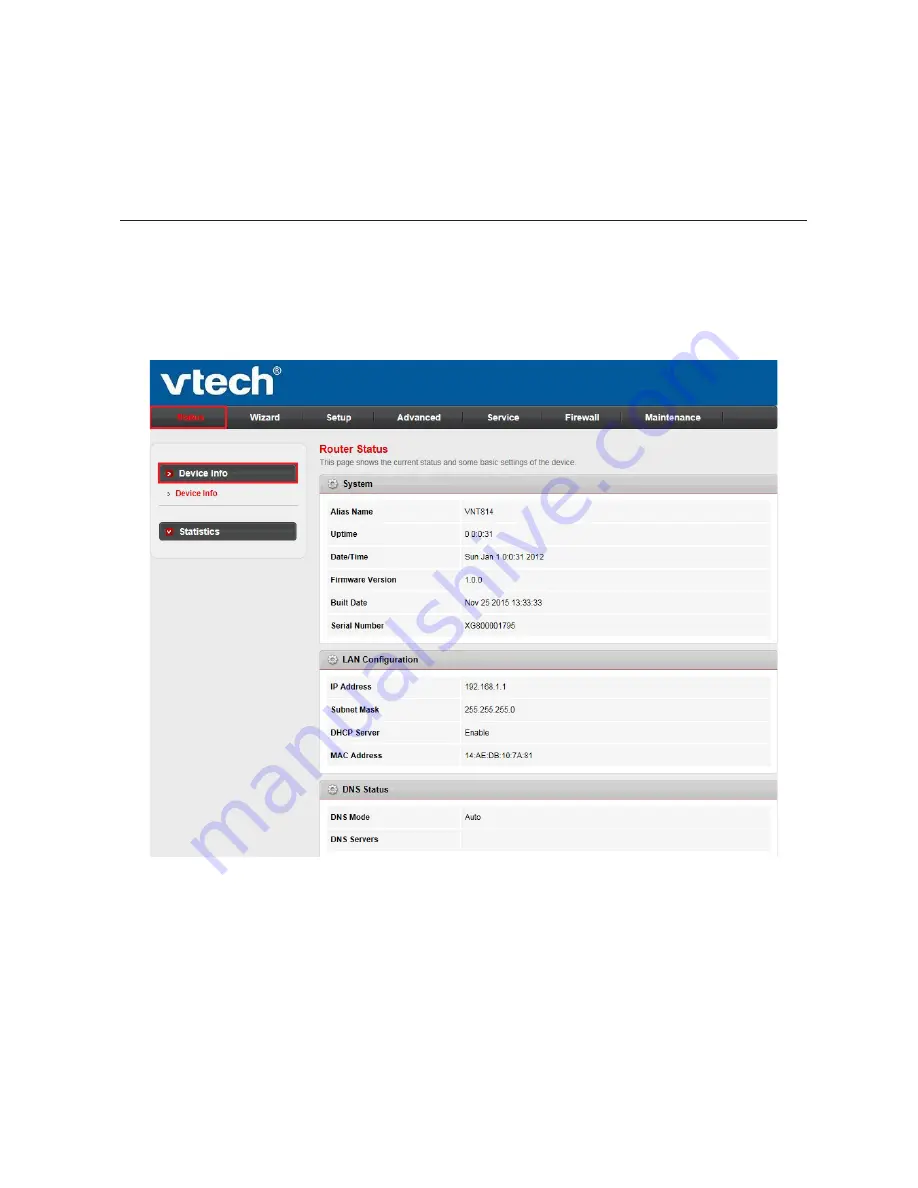
13
Configure your router
Status
The
Status
menu allows you to view the information and statistics of the router.
Choose this menu
and you can see the next sub-menus:
Device info
and
Statistics
.
Device info
Router status:
Click the
Status
menu. The
Router Status
page under the
Device info
sub-menu in the left pane is opened automatically, displaying the basic
information of the router, including system, LAN configuration, DNS status
and Ethernet WAN interfaces.
•






























