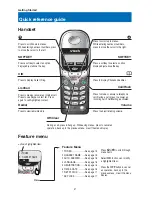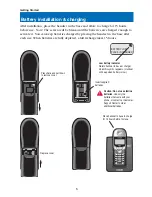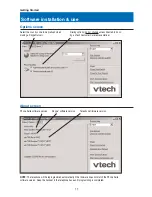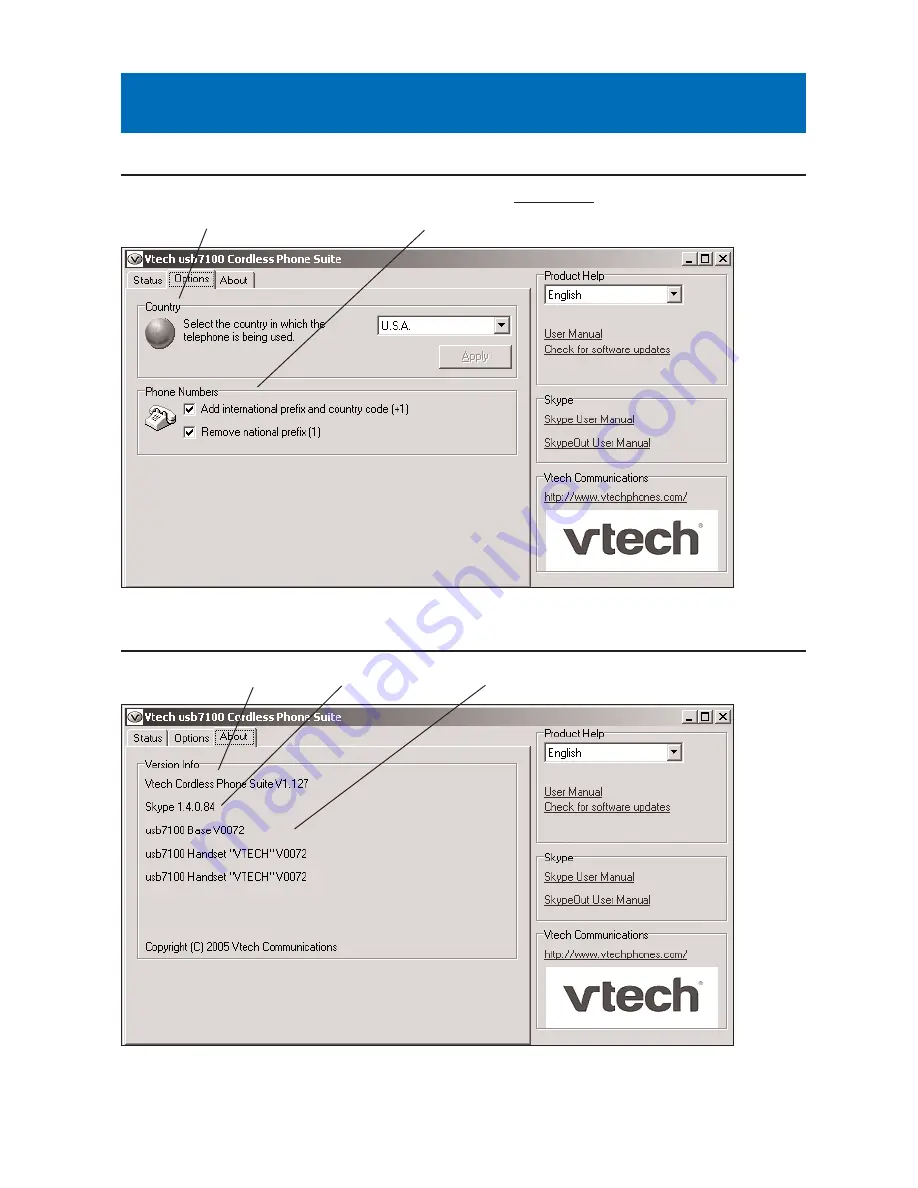
11
Getting Started
Software installation & use
Select the country code to be prefixed when
making a SkypeOut call.
Dialing options (do not change unless directed to do so
by a Vtech Customer Care representative).
Phone Suite software version
Skype
™
software version
Telephone firmware version
Options screen
About screen
NOTE:
The telephone will be reprogrammed automatically if the firmware does not match the Phone Suite
software version. Keep the handset in the telephone base until programming is completed.