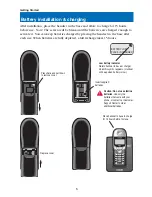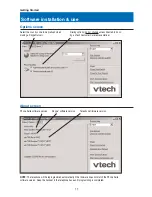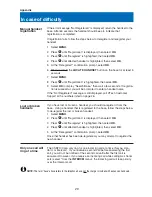17
Telephone Operation
Handset settings
7 Net status
At this menu you can log on, log off, or change how
you are identified to the network of other Skype
™
users when you are online.
Use the
V ^
buttons to highlight one of the status
options listed below, then select
OK
to save your
preference.
1
1 O
Offfflliin
ne
e:: You cannot make or receive Skype
™
calls.
2
2 O
On
nlliin
ne
e:: You are logged in and available for calls.
3
3 S
Sk
ky
yp
pe
e M
Me
e:: Temporarily disables your privacy settings
so you can be contacted by anyone on the global
Skype
™
network.
4
4 A
Aw
wa
ay
y:: Your status is changed to Away when you
are logged in, but have not used your computer for a
short while (5 minutes by default; can be changed in
Skype
™
Options).
5
5 N
No
ott a
av
va
aiilla
ab
blle
e:: Your status is changed to Not
Available when you are logged in, but have not used
your computer for a longer time (20 minutes by
default; can be changed in Skype
™
Options).
6
6 D
Do
o n
no
ott d
diissttu
urrb
b:: You can activate this status if you
are busy and do not want to receive incoming calls.
7
7 IIn
nv
viissiib
blle
e:: You can activate this status if you want to
make but not receive Internet calls. Other users will
see you listed as “Offline.”
N
No
otte
e:: Visit
www.skype.com
for more information on
using and configuring these options.
* Key lock
This feature locks your telephone dial pad to prevent
accidental button-presses. Select
OK
to lock the dial
pad. To unlock, select
MENU
, then quickly press
*
.
If you attempt to use the dial pad while it is locked,
the directions for unlocking the dial pad will be
displayed on screen.
1 > OFFLINE
2 ONLINE
OK
* > KEY LOCK
1 TONES
OK
KEYS LOCKED
INTERCM
MENU
Appears when dial pad is locked
>
shows current net status when
you first enter the menu (before
scrolling)