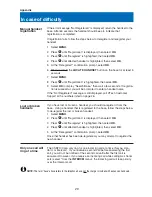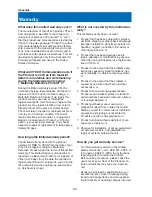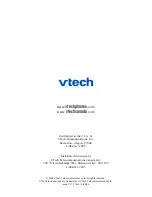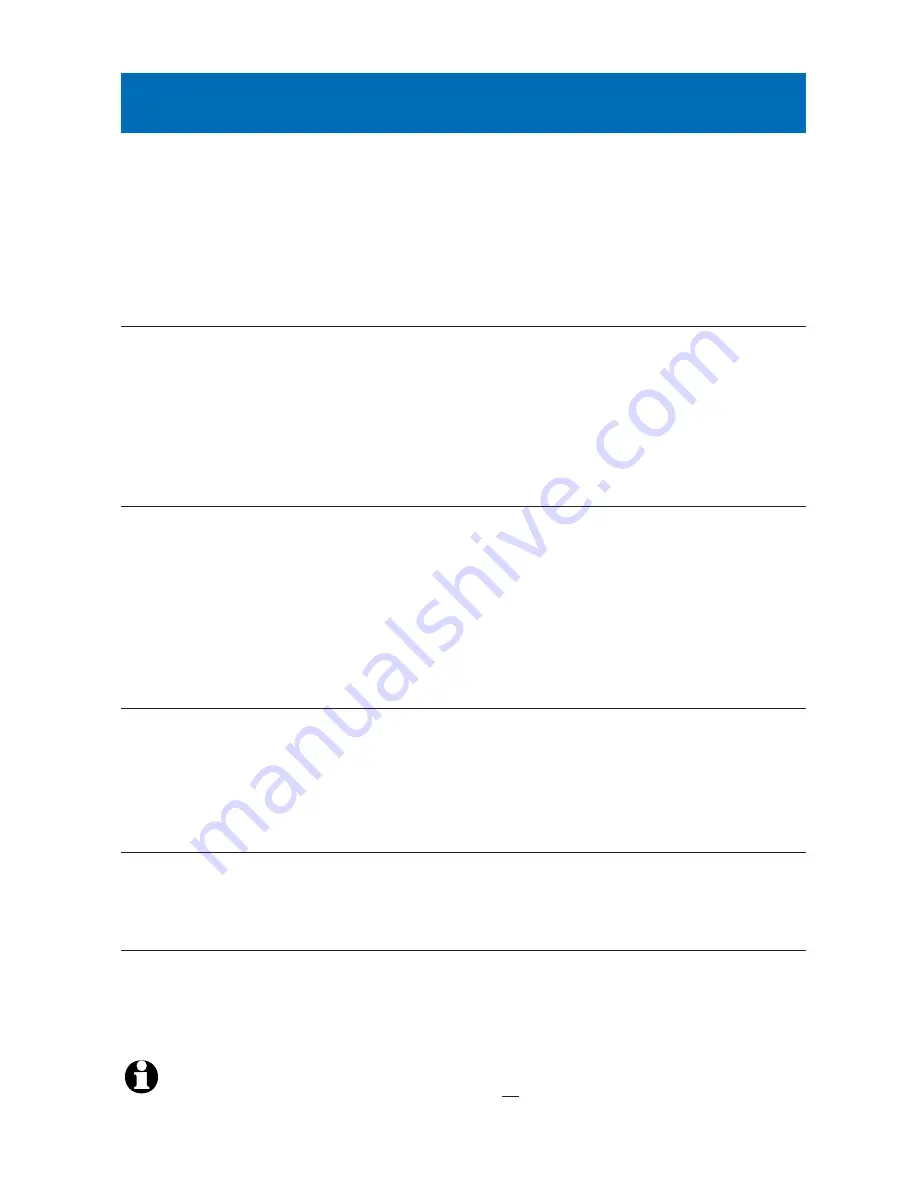
27
Appendix
In case of difficulty
NOTE:
The term “base” above refers to the telephone base, not the charger provided with expansion handsets.
Handset displays
“No VoIP Clients
Running”
Launch your Skype
™
software and follow the steps below:
•
Click
Tools
>
Options
>
Privacy Menu
>
Related Tasks
.
•
Click
Manage other programs’ access to Skype
.
•
Select
Vtech
, then click the
Change
button.
•
Click
Allow this program to access Skype
, then click
OK
.
No audio on
Internet calls
Launch your Skype
™
software and follow the steps below:
•
Click
Tools
>
Options
>
Sound Devices Menu
.
•
Set “Audio In” to
Cordless USB Phone
.
•
Set “Audio Out” to
Cordless USB Phone
.
•
Set “Ringing” to
Cordless USB Phone
, then click
OK
.
Problems using
SkypeOut
You may enter numbers at the computer or the handset. To use the hand-
set, choose one of the methods listed below:
•
Enter “00” + “Country code” + “National prefix (if needed)” + (number)
•
Enter “011” + “Country code” + “National prefix (if needed)” + (number)
•
Launch the Vtech Cordless Phone Suite software, click the
Options
tab,
then check the box marked
Add international prefix and
country code
. Then enter “National prefix (if needed)” + (number).
Problems check-
ing Net Status on
handset
Check your Net Status when you first enter the menu (before scrolling).
When you scroll, the highlight character (>) will follow your selection, no
longer indicating your current Net Status.
You can also launch the Skype
™
software to review or change your Net
Status (click on the icon in the bottom left corner of the screen).
Problems with
conference calls
using the handset
You must use Skype
™
to start the conference call, then quickly press the
LIST/CALL
button to join the call using the cordless handset.
Caller ID log
always displays 1
CALL / 1 NEW
The phone cannot keep track of the number of received calls if you do not
subscribe to Caller ID. No matter how many incoming calls are received,
the phone will display 1 CALL / 1 NEW.