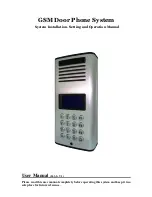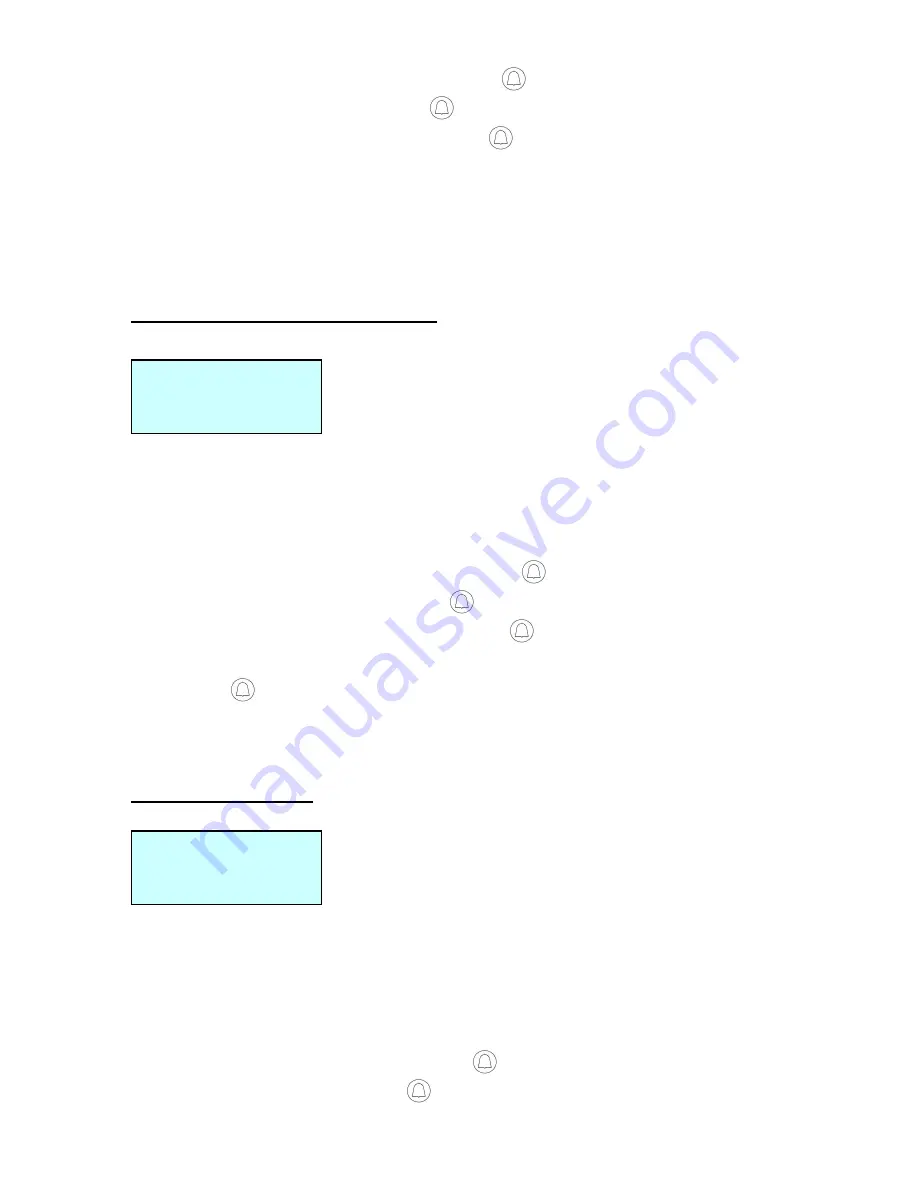
14
Under the Manager Menu option, press
CALL button.
Select Door Setting and press
CALL button.
Select Open by Password and press
CALL button.
Press CALL button to toggle between “Enabled” and “Disabled”.
Press F1 (EXIT) button to return to the previous option screen and the last
setting will be saved.
Change Door Opening Password
Manager Setting
Door Setting
Opening Password
Note: This GSM Door Phone system will allow the user to open door by pressing 6-digit
password. This feature is designed for easy access control. We suggest to change the
Door Opening Password every month or every two weeks for security concern.
Under the Manager Menu option, press
CALL button.
Select Door Setting and press
CALL button.
Select Opening Password and press
CALL button.
Enter password (must be 6 digits).
Press
CALL button to save the new password.
Press F1 (EXIT) button to return to previous option screen.
Door Opening Time
Manager Setting
Door Setting
Door Open Time
Note: This GSM Door Phone system will allow the user to set how long the door
lock will be opened. Sometimes, the user might need more time to reach from the
door phone unit to the locked main gate. We suggest to set enough time to allow
him/her walk in no hurry.
Under the Manager Menu option, press
CALL button.
Select Door Setting and press
CALL button.
Door Open Time
03 Second(s)
Opening Password
Password: 123456