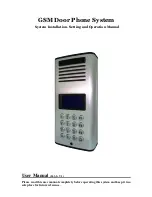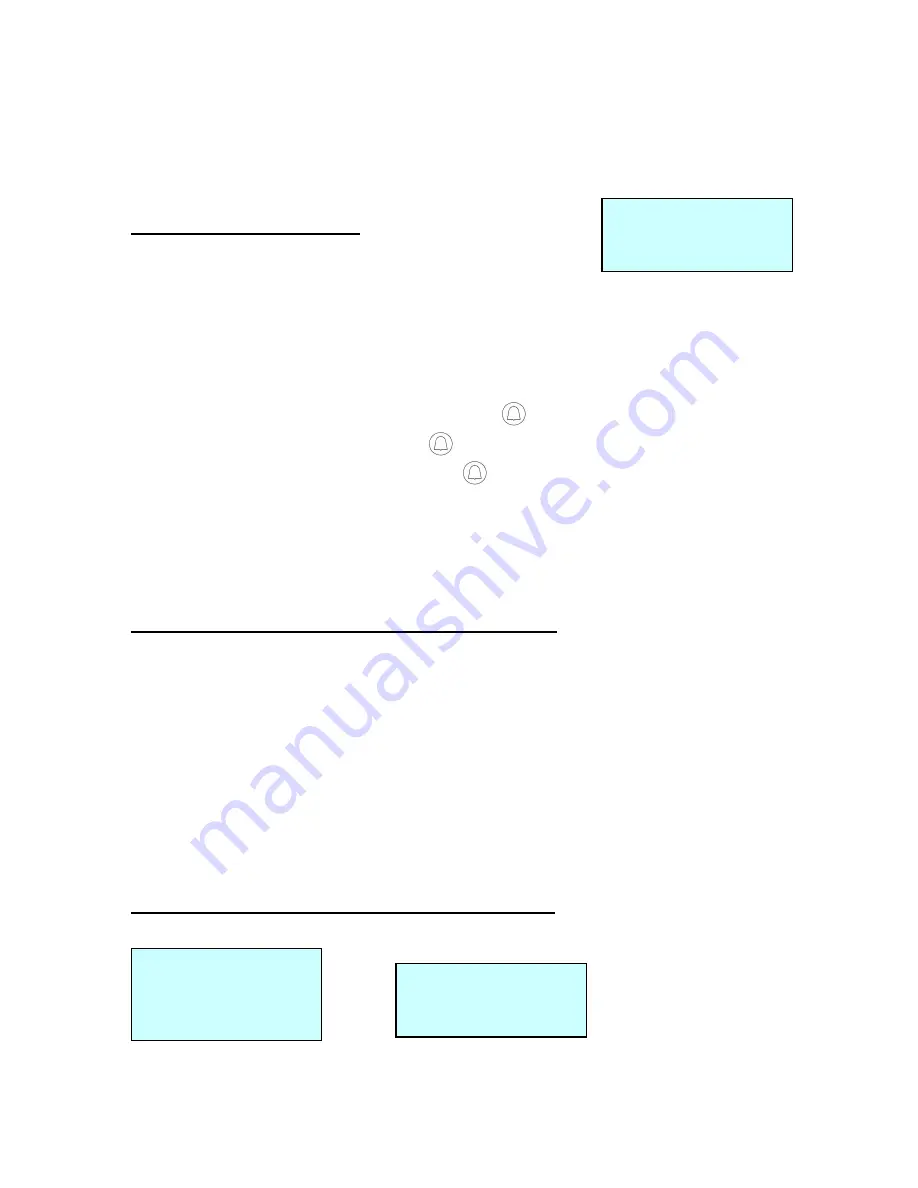
13
Press
*
*
*
*
/
#
#
#
#
(
UP/DOWN) buttons to adjust volume.
Press F1 (EXIT) button to return to the previous option screen and the last
setting will be saved automatically.
Change Speaker Volume
Manager Setting
GSM Setting
Speaker Volume
Note: There are 9 levels of speaker volume from left (lowest) to right (loudest). If the GSM
Door Phone is installed outdoors, please set the speaker level to 4 or 5. Try not to set the
speaker volume to the maximum level because it may cause feedback.
Under the Manager Menu option, press
CALL button.
Select GSM Setting and press
CALL button.
Select Speaker Volume and press
CALL button.
Press
*
*
*
*
/
#
#
#
#
(
UP/DOWN) buttons to adjust volume.
Press F1 (EXIT) button to return to the previous option screen and the last
setting will be saved automatically.
Change Speaker Volume during Conversation
At any time during the conversation, if the caller needs to increase speaker
volume, he can press
*
*
*
*
/
#
#
#
#
(
UP/DOWN) buttons to make adjustment. The
screen will show the current speaker volume and the microphone will be
mute for 1.5 seconds, then the conversation will be continued.
Door Setting
Enable/Disable Door Lock Open by Password
Manager Setting
Door Setting
Open by Password
Note: If your GSM Door Phone is connected with an electric door strike, you can activate
the password feature to open the door lock with a password. The default password is
“123456”.
Speaker Volume
<-
****
..… ->
Open by Password
Opening Password
Door Open Time
Door Relay Type
Open by Password
Enabled