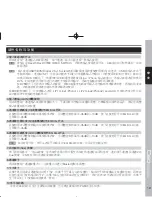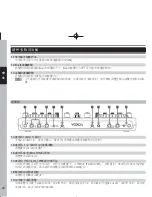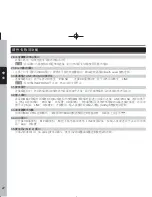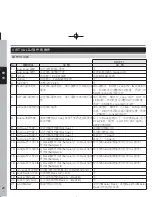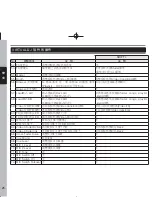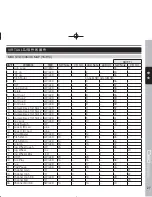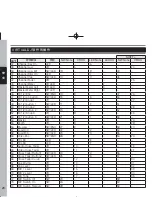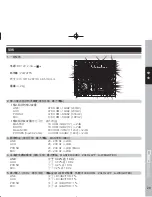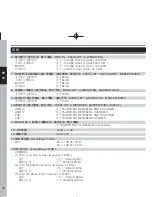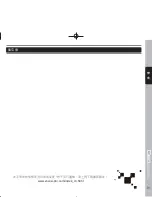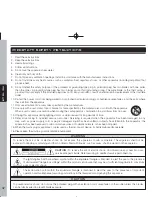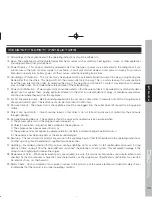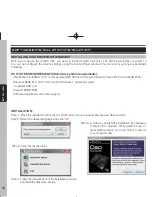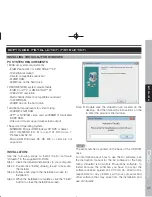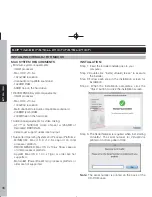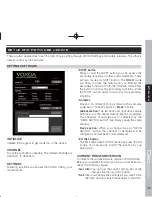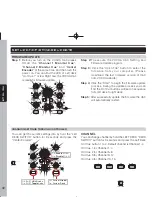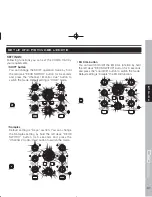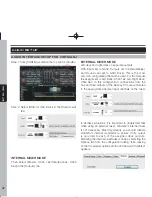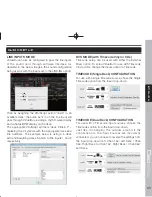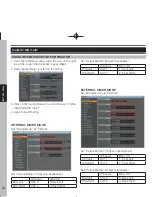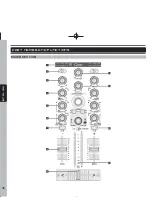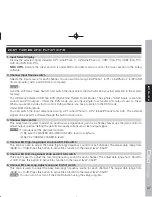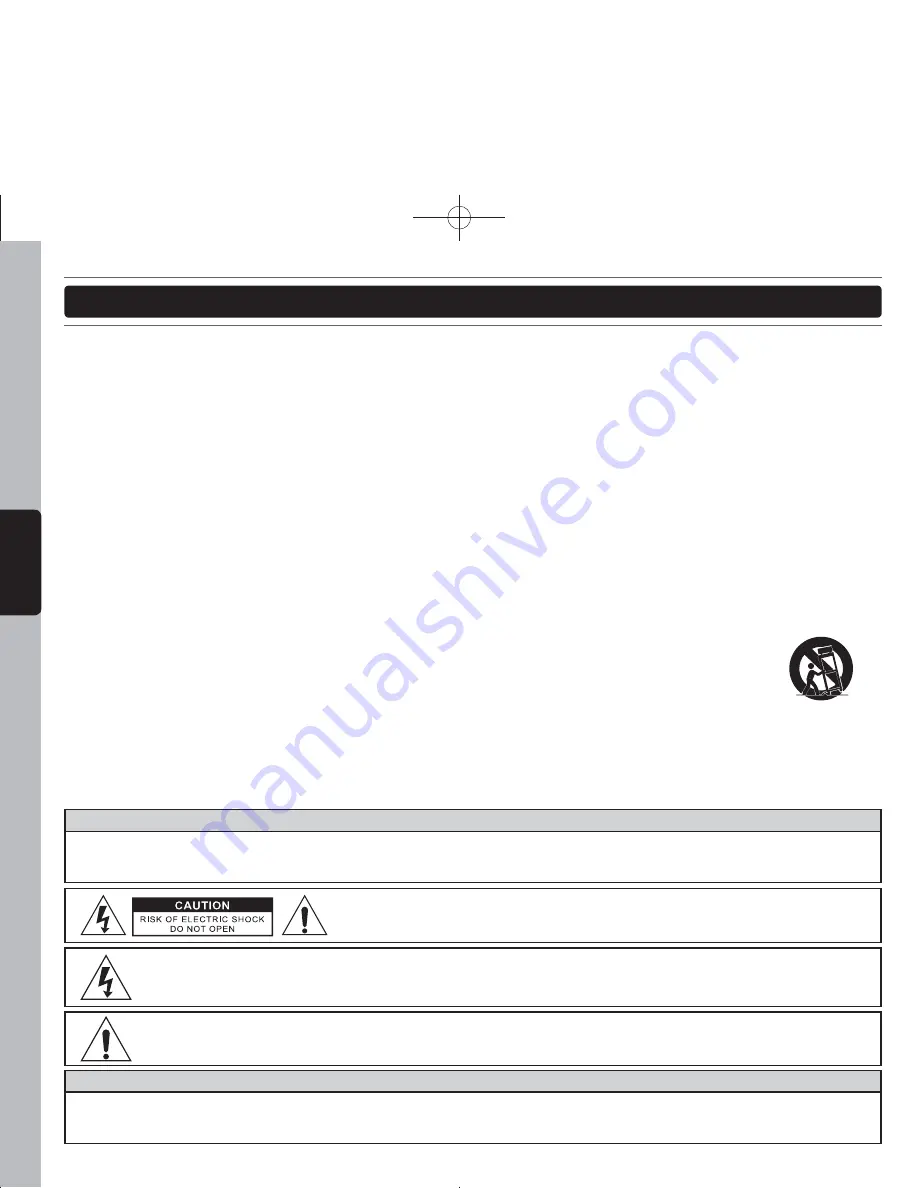
32
ENGLISH
IMPORTANT SAFETY INSTRUCTIONS
1. Read these instructions.
2. Keep these instructions.
3. Heed all warnings.
4. Follow all instructions.
5. Do not use the apparatus near water.
6. Clean only with dry cloth.
7. Do not block any ventilation openings. Install in accordance with the manufacturer’s instructions.
8. Do not install near any heat sources such as radiators, heat registers, stoves, or other apparatus (including amplifi ers) that
produce heat.
9. Do not defeat the safety purpose of the polarized or grounding-type plug. A polarized plug has two blades with one wider
than the other. A grounding-type plug has two blades and a third grounding prong. The wide blade or the third prong is
provided for your safety. If the provided plug does not fi t into your outlet, consult an electrician for replacement of the obsolete
outlet.
10. Protect the power cord from being walked on or pinched particularly at plugs, convenience receptacles, and the point where
they exit from the apparatus.
11. Only use attachments/ accessories specifi ed by the manufacturer.
12. Use only with a cart, stand, tripod, bracket or table specifi ed by the manufacturer, or sold with the apparatus.
When a cart is used, use caution when moving the cart/apparatus combination to avoid injury from tip-over.
13. Unplug this apparatus during lighting storms or when unused for long periods of time.
14. Refer all servicing to qualified service personnel. Servicing is required when the apparatus has been damaged in any
way, such as power-supply cord or plug is damaged, liquid has been spilled or objects have fallen into the apparatus, the
apparatus has been exposed to rain or moisture, does not operate normally, or has been dropped.
15. When the mains plug or appliance coupler used as the disconnect device, it shall remain readily operable.
16. Please keep the unit in a good ventilation environment.
To reduce the risk of fi re or electric shock, do not expose this apparatus to rain or moisture. The apparatus shall not be
exposed to dripping or splashing and that no objects fi lled with liquids, such as vases, shall be placed on the apparatus.
To prevent electric shock, do not use this polarized plug with an extension cord, receptacle or other outlet unless the blades
can be fully inserted to prevent blade exposure.
The lightning fl ash with arrowhead symbol within the equilateral triangle is intended to alert the use to the presence
of un-insulated “dangerous voltage” within the product’s enclosure that may be of suffi cient magnitude to constitute
a risk of electric shock.
CAUTION :
To reduce the risk of electric shock, do not remove any cover. No user-
serviceable parts inside. Refer servicing to qualifi ed service personnel only.
The exclamation point within the equilateral triangle is intended to alert the user to the presence of important
operation and maintenance (servicing) instructions in the literature accompanying this appliance.
WA R N I N G
C A U T I O N
Summary of Contents for C60
Page 1: ...User Manual 使用說明書 ...
Page 23: ...23 中 文 VIRTUALDJ軟 件 的 操 作 功 能 圖 索 引 ...
Page 31: ...31 中 文 備 忘 錄 本手冊中的規格及資訊如有變更 恕不另行通知 請上網下載最新版本 www voxoa pro com index_cn html ...
Page 46: ...46 E N G L I S H PART NAMES AND FUNCTIONS MIXER SECTION ...
Page 52: ...52 E N G L I S H SOFTWARE CONTROL FOR VIRTUALDJ FUNCTIONS MAP ...
Page 62: ......
Page 63: ......
Page 64: ...Printed in China VERSION 1 0 ...