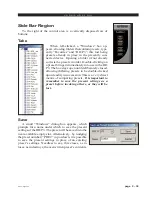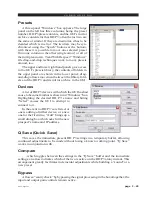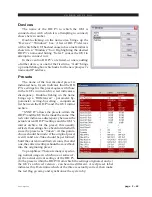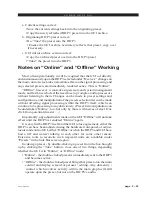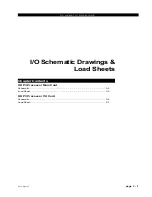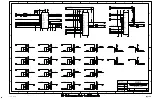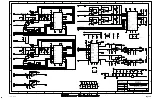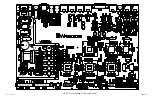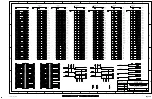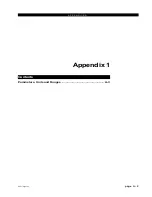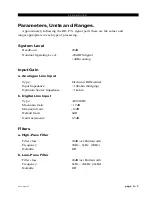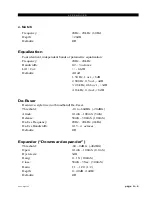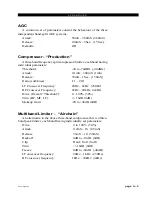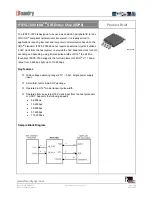V O R S I S H D P 3 G U I
page 2 – 41
HD P3 / Aug 2006
Title Bar Region
Along the top edge of the HD P3 GUI screen (in line with the “Vorsis
HD P3” product label to the left, and the Windows “About”/”Minimize”/
”Exit” icons to the right) are indicators and controls for the management
of devices and presets. The HD P3 GUI is capable of controlling multiple
HD P3s (“Devices”) and managing the “Presets” within them. Whether a
connection is made (“Status”), and which device and which preset are
presently under command are indicated. Double-clicking these indica-
tions will gain access to respective management screens.
Accessing Menu Options
Right clicking anywhere on the Vorsis HD P3 Control Panel will open
a pop up menu tree with access to File, Hardware, and Presets choices.
These choices lead to sub-menus and dialog boxes that may also be
accessed by clicking on other dedicated buttons on the main Vorsis HD P3
control panel. As with many Windows programs, there are multiple ways
to access menu trees - go ahead and explore!
Status
This indicates: “Online”, meaning the GUI is in communication with
and directly reflects an HD P3; “Offline”, meaning the GUI and HD P3 are
disconnected; “Trying”, meaning the GUI is attempting to find the HD P3
on the LAN and connect to it. An adjacent button toggles between
“Online” and “Offline”.