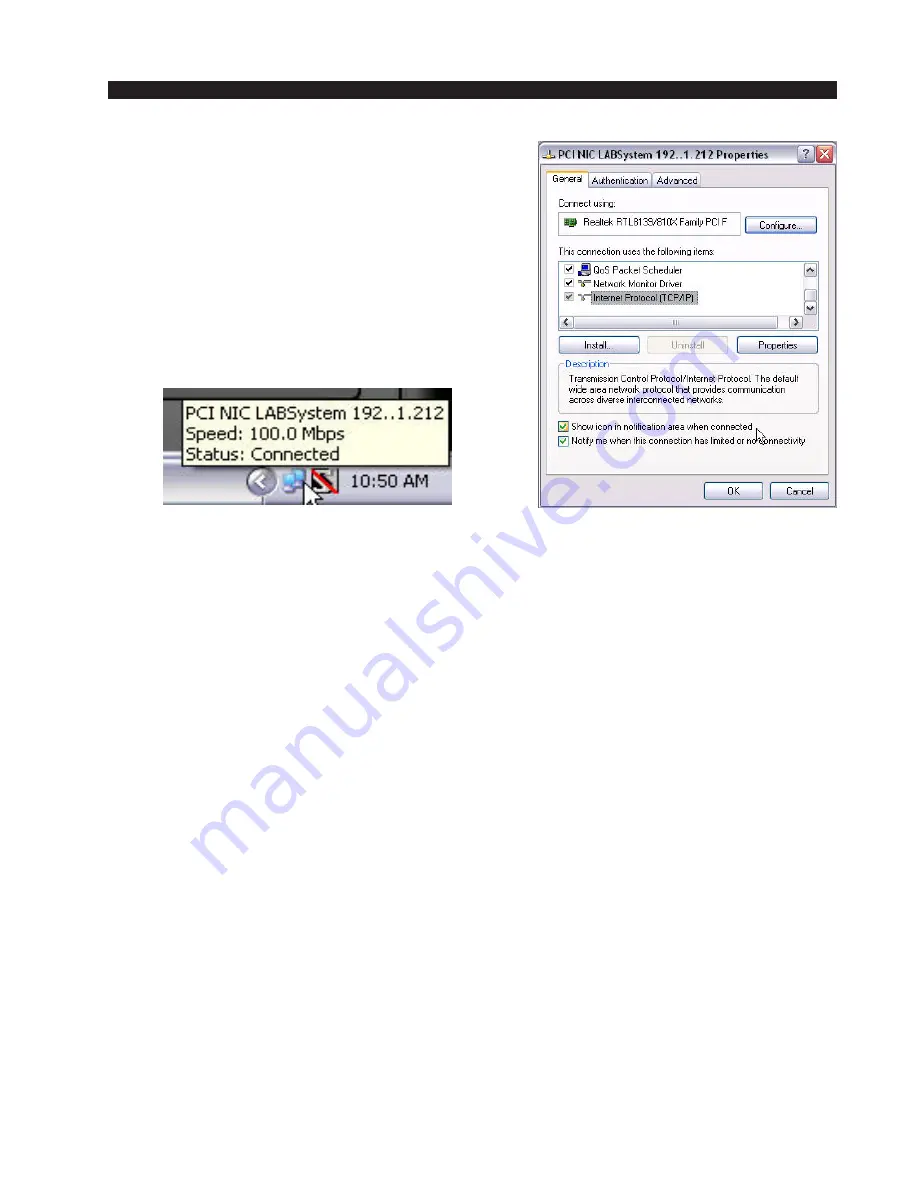
V O R S I S H D P 3 G U I
page 2 – 6
HD P3 / Aug 2006
Windows Network Status Icons
The Windows NIC Properties form includes a
checkbox to show an extremely usesful network con-
nection icon in the Windows XP System Tray. You
can access IP info, connection status, repair the con-
nection, and basiclly “see” when Windows is con-
nected or trying to establish a network connection. To
turn on the ICON; Open Control Panel>Network
Connections. Right-click on the LAN connection for
your NIC card and select Properties then check the
Show icon.. checkbox.
A Word About Networks
Most DHCP networks assign addresses starting at the bottom of the
group 192.168.0.xxx; choosing an address high in that group, say
192.168.0.200 will likely keep it out of the way of the busiest DHCP
addressing. However, it is always wise to check with your local friendly
network administrator. If the network warrants it, the “Subnet” and
“Gateway” values may need to be differed, but the suggested values of
255.255.255.0 (Subnet) and 255.255.255.255 (Gateway) will suffice for
all but complex situations.
For security, the HD P3 will not act as a “web device” or support open
connection to the Internet. However, connection between a GUI and HD
P3s through the Internet between remote locations is entirely possible by
arranging for the local LANs upon which they are residing (say “Studios”
and “Transmitter_Site”) to be connected via a “Virtual Private Network”,
or VPN; this acts as a “tunnel” through the Internet allowing the partici-
pants to behave as if they are all on a single big LAN. Setting up a VPN
– although not difficult - is beyond the scope of this manual owing to the
uniqueness of each situation.
















































