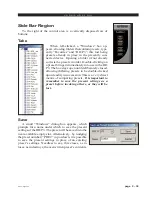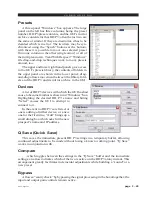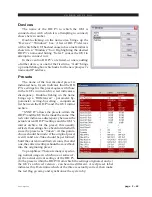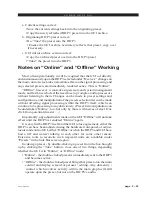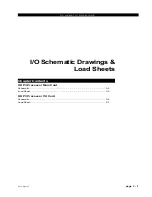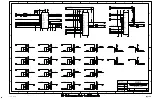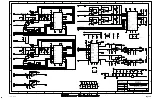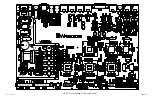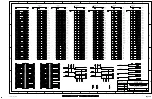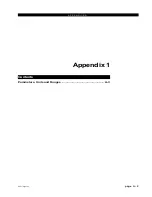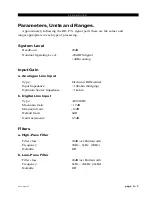V O R S I S H D P 3 G U I
page 2 – 39
HD P3 / Aug 2006
Side Bar Region
To the right of the control area is a vertically disposed row of
buttons:
Take
When left-clicked, a “Windows” box ap-
pears, showing folders that contain presets, typi-
cally “Favorites” and “HD P3”, this last being
presets already in place in the presently con-
nected device. Opening a folder (if not already
so) lists the presets in order. Double-clicking on
a preset brings it immediately into use in the HD
P3. The box stays open until deliberately closed,
allowing differing presets to be double-clicked
upon readily in succession. This is a very direct
means of comparing presets. It is important to
remember to save the present settings as a
preset before invoking others, or they will be
lost.
Save
A small “Windows” dialog box appears, which
prompts for a name under which to save the present
settings of the HD P3. The preset will be saved into the
next available empty slot. Alternatively, by nudging
the preset number (“PRE #”) up or down, it is possible
to save the present settings in place of an existing
preset’s settings. Needless to say, this erases, as in
loses, as in destroys, the overwritten preset’s contents.