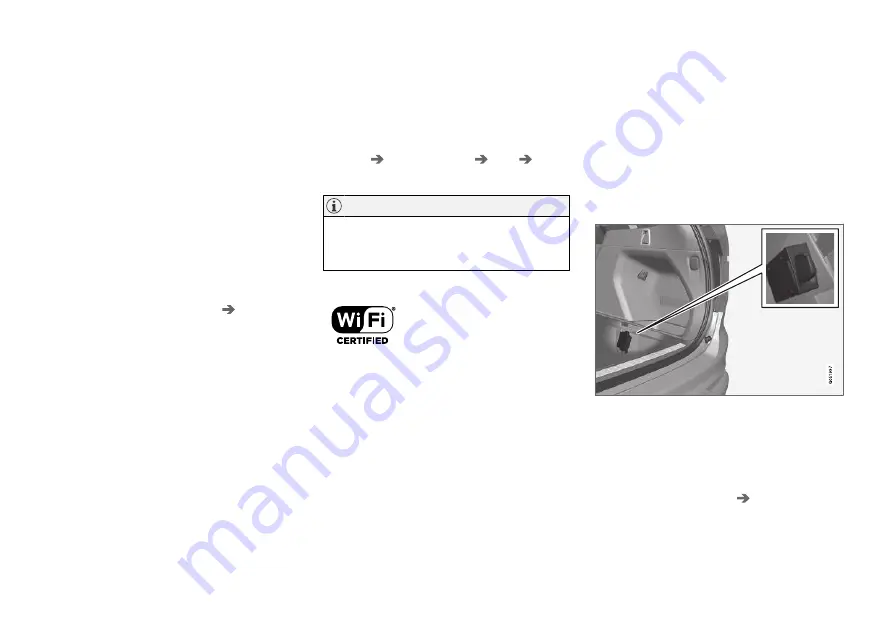
SOUND, MEDIA AND INTERNET
}}
* Option/accessory.
547
Connect the car to the Internet via a
phone (Wi-Fi)
Create an Internet connection via Wi-Fi by teth-
ering your phone and access online services in
the car.
1. Make sure that your phone supports tether-
ing and that this function is activated. On an
iPhone, this function is known as "tethering".
On Android phones, this function may have
different names but is frequently known as
"hotspot". For iPhones, the menu page "teth-
ering" must also be open until the Internet
connection has been established.
2. Press
Settings
in the top view.
3. Continue to
Communication
Wi-Fi
.
4. Activate/deactivate by ticking/unticking the
box for Wi-Fi.
5. If another connection source has been used,
confirm the option to change connection.
6. Tap on the network name of the network to
be connected.
7. Enter the network password.
> The car connects to the network.
Note that certain phones switch off tethering
after the contact with the car has been discon-
nected, e.g. when leaving the car and until the
next time it is used. The tethering in the phone
therefore needs to be reactivated the next time it
is used.
When a phone is connected to the car, it is saved
for future use. To show a list of saved networks
or manually delete saved networks, go to
Settings
Communication
Wi-Fi
Saved
networks
.
The telephone and network provider must
support tethering (Internet connection shar-
ing), and the subscription must include data.
Technical and safety requirements for Wi-Fi con-
nection, are described in a separate section.
Related information
•
•
•
No or poor Internet connection (p. 550)
•
Wi-Fi technologies and security (p. 551)
Connect the car to the Internet via
car modem (SIM card)
It is possible to establish an Internet connection
via the car modem and a personal SIM card (P-
SIM)
*
.
Cars equipped with Volvo On Call will use the
Internet connection with car modem for the serv-
ices.
1.
Fit a personal SIM card into the holder.
Note that a
mini SIM
is required to fit the
car's card reader.
2. Press
Settings
in the top view.
3. Press
Communication
Car Modem
Internet
.
Summary of Contents for XC90 Twin Engine 2019
Page 1: ...XC90 T W I N E N G I N E OWNER S MANUAL...
Page 2: ......
Page 17: ...OWNER S INFORMATION...
Page 26: ......
Page 27: ...YOUR VOLVO...
Page 32: ...YOUR VOLVO 30 The owner s manual and the environment p 23 Air quality p 204...
Page 42: ......
Page 43: ...SAFETY...
Page 70: ...SAFETY 68 Table for location of ISOFIX child seats p 71 Seatbelts p 44...
Page 81: ...DISPLAYS AND VOICE CONTROL...
Page 151: ...LIGHTING...
Page 165: ...WINDOWS GLASS AND MIRRORS...
Page 183: ...SEATS AND STEERING WHEEL...
Page 203: ...CLIMATE...
Page 244: ......
Page 245: ...KEY LOCKS AND ALARM...
Page 265: ...KEY LOCKS AND ALARM 263 Country Area Type approval Oman Serbia...
Page 268: ...KEY LOCKS AND ALARM 266 Country Area Type approval Oman Serbia...
Page 290: ......
Page 291: ...DRIVER SUPPORT...
Page 416: ......
Page 417: ...HYBRID INFORMATION...
Page 433: ...HYBRID INFORMATION 431 LED lamp 1 LED lamp 2...
Page 445: ...STARTING AND DRIVING...
Page 510: ......
Page 511: ...SOUND MEDIA AND INTERNET...
Page 565: ...WHEELS AND TYRES...
Page 591: ...LOADING STORAGE AND PASSENGER COMPARTMENT...
Page 610: ......
Page 611: ...MAINTENANCE AND SERVICE...
Page 635: ...MAINTENANCE AND SERVICE 633 Fuses in engine compartment p 634 Fuses under glovebox p 638...
Page 664: ......
Page 665: ...SPECIFICATIONS...
Page 699: ......
Page 700: ...TP 27080 English Int AT 1846 MY19 Copyright 2000 2018 Volvo Car Corporation...






























