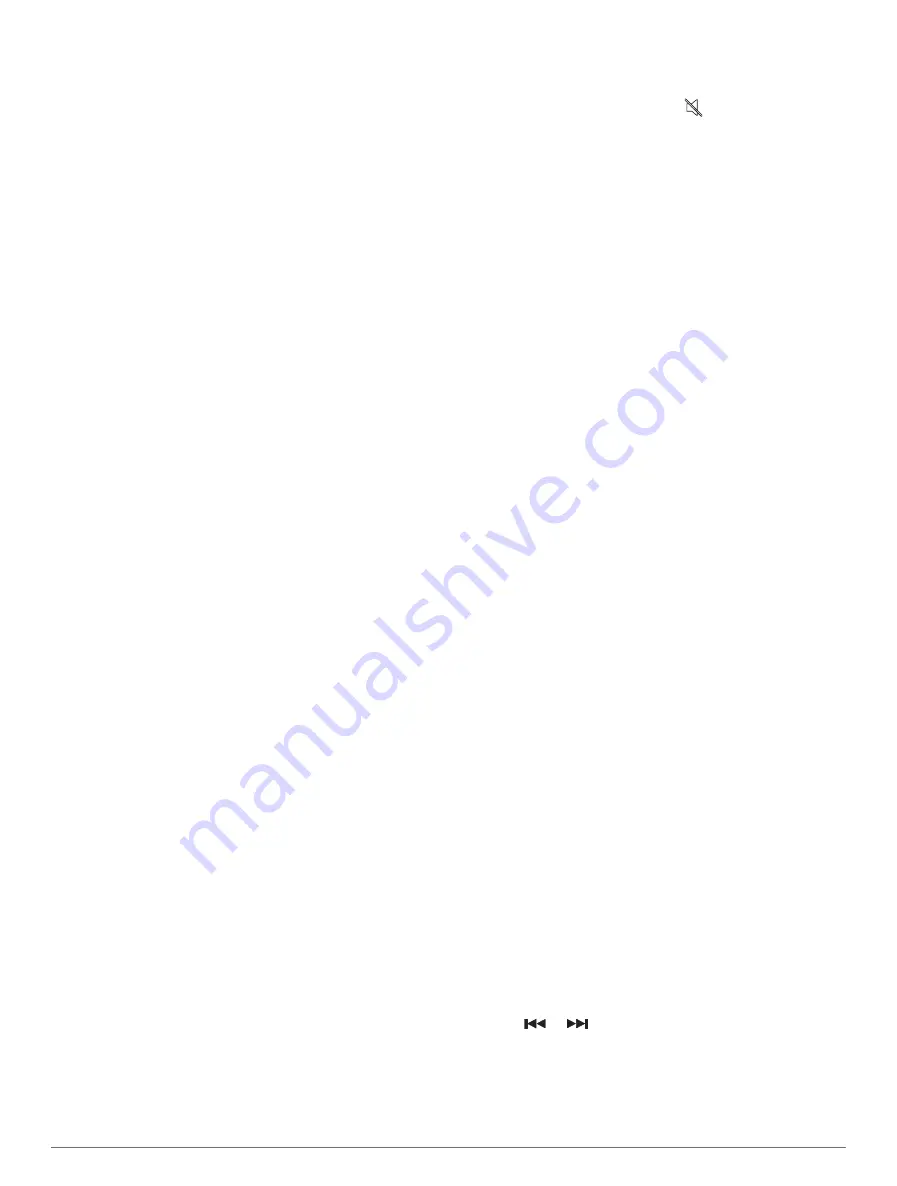
NOTE:
Not all features are available on all media devices
and sources.
1
From the media screen, select
Devices
, and select the
stereo.
2
From the media screen, select
Source
, and select the
media source.
NOTE:
The Devices button only appears when more
than one media device is connected to the network.
NOTE:
The Source button only appears for devices
that support multiple media sources.
Playing Music
Browsing for Music
You can browse for music in some media sources.
1
From the media screen and an applicable source,
select
Browse
.
2
Select an option.
Enabling Alphabetical Search
You can enable the alphabetical search feature to find a
song or album in a large list.
From the media screen, select
Options
>
Installation
>
Alpha Search
.
Setting a Song to Repeat
1
While playing a song, select
Options
>
Repeat
.
2
If necessary, select
Single
.
Setting All Songs to Repeat
From the media screen, select
Options
>
Repeat
>
All
.
Setting Songs to Shuffle
1
From the media screen, select
Options
>
Shuffle
.
2
If necessary, select an option.
Joining the Fusion PartyBus
™
Network
You can play music from other compatible stereos
connected to the Fusion PartyBus network. One Fusion
PartyBus stereo must be connected to the chartplotter
using the NMEA 2000 network.
NOTE:
A Fusion PartyBus zone stereo, such as the
Apollo
™
SRX400 zone stereo, cannot stream sources to
other Fusion PartyBus devices on the network. Because
of this, zone stereos do not appear as available sources in
the chartplotter.
1
From the media screen, select
Source
.
NOTE:
After few moments, the compatible Fusion
PartyBus stereos appear as sources.
2
Select the Fusion PartyBus stereo.
3
If necessary, select
Source
, and select a different
source connected to the Fusion PartyBus stereo.
To leave the Fusion PartyBus network, you can select
Source
>
Leave PartyBus
.
Adjusting the Volume
Muting the Media Volume
1
From the media screen, select
.
2
If necessary, select
Select
.
Enabling and Disabling Zones
If you have wired your vessel's speakers into zones, you
can enable needed zones and disable unused zones.
1
From the media screen, select
Options
>
Audio
Levels
>
Enable/Disable Zones
.
2
Select a zone.
VHF Radio
NOTE:
These features are available on some stereos with
a VHF receiver.
Scanning VHF Channels
Before you can scan VHF channels, you must set the
source to VHF.
You can monitor VHF channels saved as presets for
activity and automatically switch to an active channel.
From the VHF media screen, select
Options
>
Scan
.
Adjusting the VHF Squelch
NOTE:
This feature is available on some stereos with a
VHF receiver.
1
From the VHF source page, select
Options
>
Squelch
.
2
Use the slider bar to adjust the VHF squelch.
Radio
For instructions on connecting an AM/FM antenna, see
the stereo installation instructions.
To listen to SiriusXM
®
radio, you must have the
appropriate equipment and subscriptions (
). For instructions on connecting
a SiriusXM Connect Vehicle Tuner, see the stereo
installation instructions.
To listen to DAB stations, you must have the appropriate
equipment (
). For instructions
on connecting a DAB adapter and antenna, see the
installation instructions provided with your adapter and
antenna.
Setting the Tuner Region
1
From the media screen, select
Options
>
Installation
>
Tuner Region
.
2
Select an option.
Changing the Radio Station
1
From the media screen, select an applicable source,
such as
FM
.
2
Select
or
to tune to a station.
Changing the Tuning Mode
You can change how you select a station for some media
types, such as FM or AM radio.
70
Media Player






























