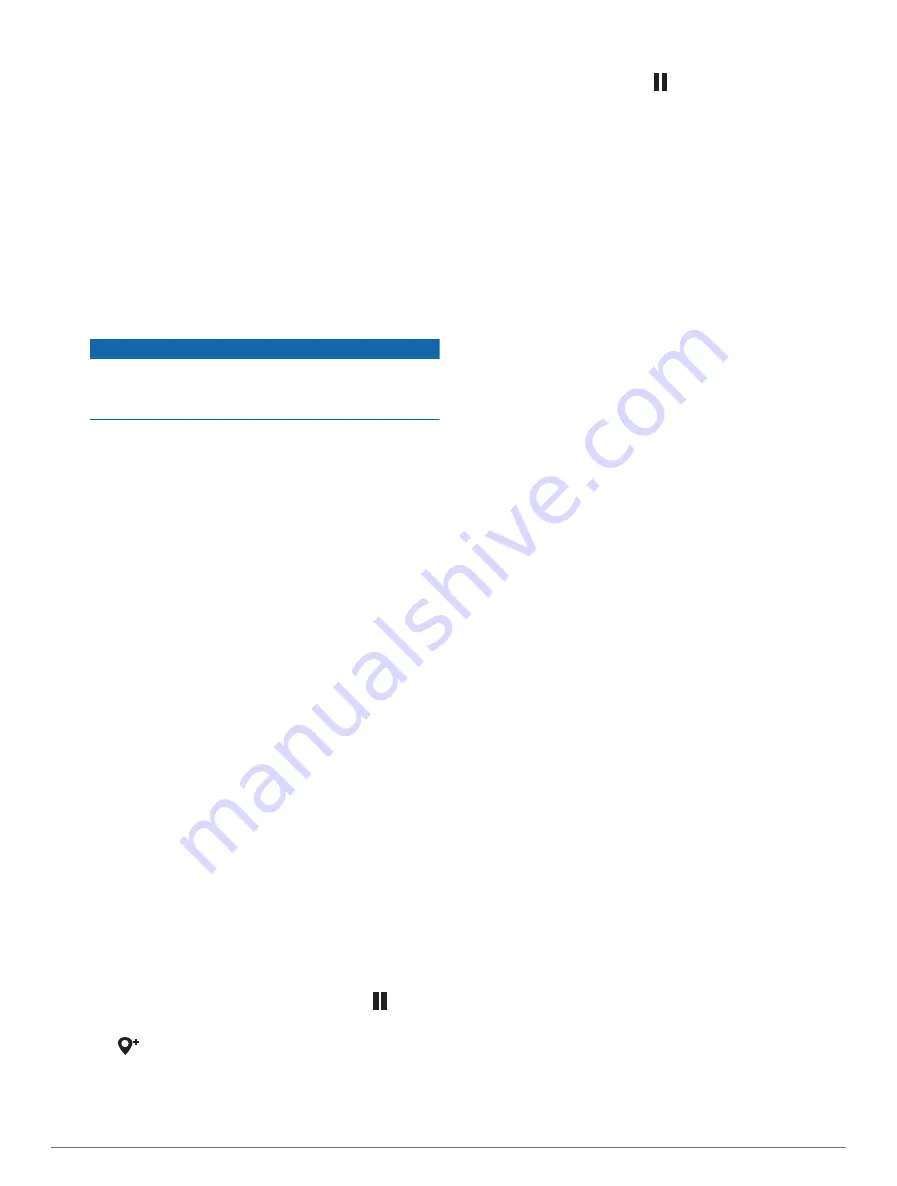
NOTE:
Not all chartplotters and sonar modules support
this feature.
1
Complete an action:
• From a sonar view, select
Options
>
Sonar Setup
>
Installation
>
Transducers
.
• Select
Options
>
Settings
>
My Vessel
>
Transducers
.
2
Select an option:
• To enable the chartplotter to detect the transducer
automatically, select the transducer to change, and
select
Auto Detect
.
• To select the transducer manually, select the
transducer to change, select the transducer model
from the list, and select
Change Model
.
NOTICE
Manually selecting a transducer could result in
damage to the transducer or reduced transducer
performance.
NOTE:
If you select the transducer manually,
disconnect that transducer, and then connect a
different transducer, you should reset this option to
Auto Detect
.
Selecting a Sonar Source
This feature may not be available with all models.
When you are using more than one sonar data source for
a particular sonar view, you can select the source to use
for that sonar view. For example, if you have two sources
for Garmin ClearVü, you can select the source to use from
the Garmin ClearVü sonar view.
1
Open the sonar view for which you will change the
source.
2
Select
Options
>
Sonar Setup
>
Source
.
3
Select the source for this sonar view.
Renaming a Sonar Source
You can rename a sonar source to easily identify that
source. For example, you use "Bow" as the name of the
transducer on the bow of your boat.
To rename a source, you must be in the applicable sonar
view for the source. For example, to rename the Garmin
ClearVü sonar source, you must open the Garmin ClearVü
sonar view.
1
From the sonar view, select
Options
>
Sonar Setup
>
Source
>
Rename Sources
.
2
Enter the name.
Creating a Waypoint on the Sonar Screen
1
From a sonar view, drag the screen or select .
2
Select a location.
3
Select
.
4
If necessary, edit the waypoint information.
Pausing the Sonar Display
From a sonar view, select .
Viewing Sonar History
You can scroll the sonar display to view historical sonar
data.
NOTE:
Not all transducers save historical sonar data.
1
From a sonar view, drag the screen to the right.
2
Select
Back
to exit history.
Sonar Sharing
You can view the sonar data from all compatible sources
on the Garmin Marine Network. You can view sonar data
from a compatible external sonar module, such as a
GCV
™
sonar module. In addition, you can view the sonar
data from other chartplotters that have a built-in sonar
module.
Each chartplotter on the network can display sonar data
from every compatible sonar module and transducer
on the network, no matter where the chartplotters and
transducers are mounted on your boat. For example, from
one B12 device mounted at the back of the boat, you
can view the sonar data from another GLASS COCKPIT
device and Garmin ClearVü transducer mounted at the
front of your boat.
When sharing sonar data, the values of some sonar
settings, such as Range and Gain, are synchronized
across the devices on the network. The values of other
sonar settings, such as the Appearance settings, are
not synchronized and should be configured on each
individual device. In addition, the scroll rates of the
various traditional and Garmin ClearVü sonar views are
synchronized to make the split views more cohesive.
NOTE:
Using multiple transducers simultaneously can
create cross talk, which can be removed by adjusting the
Interference sonar setting.
Zooming in a Panoptix LiveVü or LiveScope
Sonar View
You can zoom in on the Panoptix LiveVü and LiveScope
2D sonar views.
Sonar Fishfinder
41






























