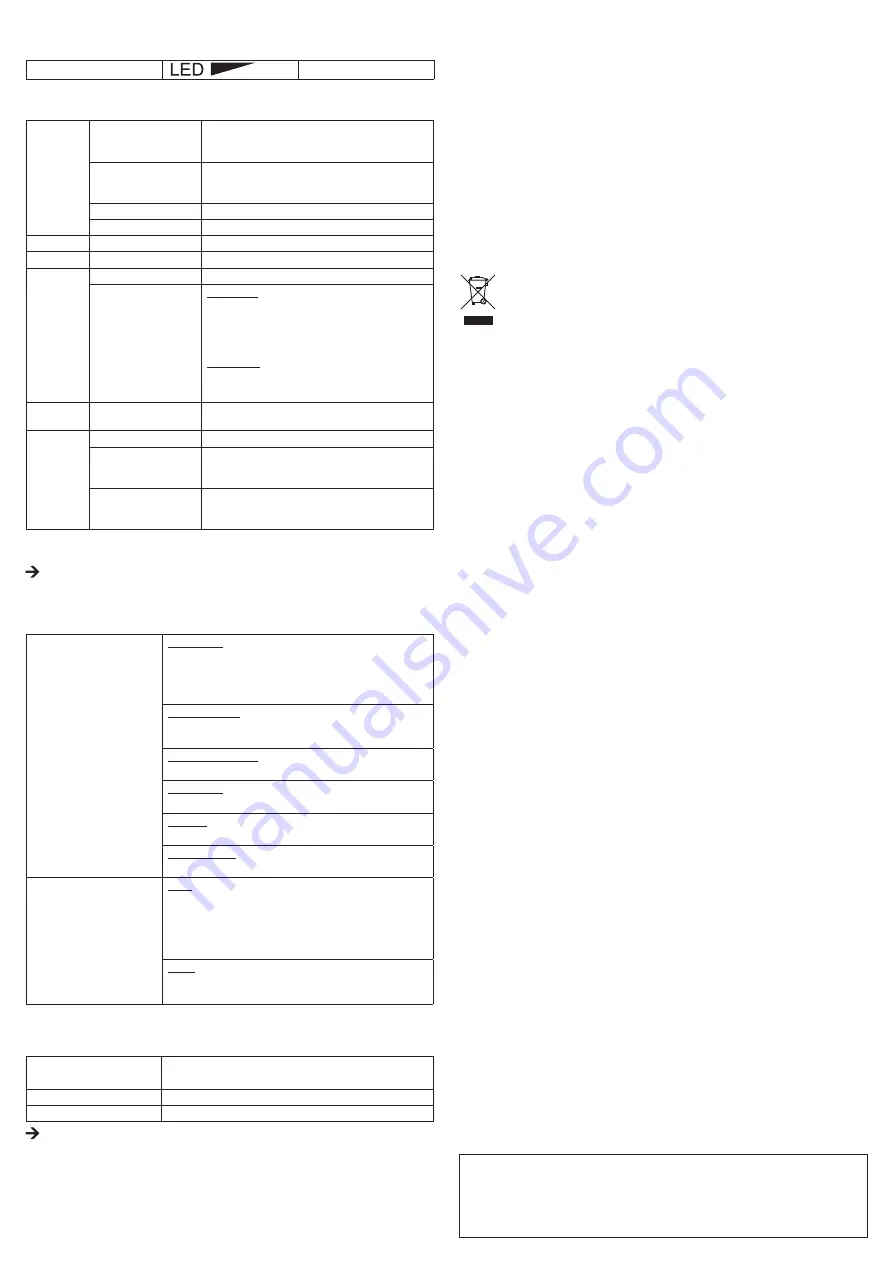
G
f) Attachments
To install the attachments (1), carefully open the mounting ring and fasten it at the narrow recess below the
camera head. Do not bend the accessory parts excessively during opening (risk of breaking).
- The magnet attachment can be used to move ferromagnetic objects.
- The mirror attachment can enlarge the field of view of the borescope to areas that would otherwise be
difficult or impossible to reach for the camera head.
- The hook attachment can be used to reach for small objects.
CLEANING AND MAINTENANCE
Hormis un nettoyage occasionnel, le produit est sans maintenance. Use a soft, antistatic and lint-free cloth
for cleaning. Rinse the gooseneck of the borescope carefully with clean water after each application in
liquids and dry it thoroughly before storing it in the case.
Submerge the device in cleaning liquid only up to the max. water level. The handle must not get damp or
wet.
DISPOSAL
Electronic devices are recyclable materials and do not belong in the household waste. Dispose
of an unserviceable product in accordance with the relevant statutory regulations.
You thereby fulfil your statutory obligations and contribute to the protection of the environment.
TECHNICAL DATA
Operating voltage ..........................................5 V/DC via USB, 200 mA
USB interface ................................................USB1.1
Camera sensor ..............................................CMOS 1/6”
Camera resolution .........................................640 x 480 Pixel (VGA)
Frame rate .....................................................30 fps
White balance ................................................automatic
Lighting ..........................................................automatic
Video format ..................................................AVI
Camera light ..................................................4 LEDs, white, max. 1000 lx (+/- 150 lx) in 20 mm
Operating conditions ......................................0 to +45 °C, 15 – 85% rF
Storage conditions .........................................-10 to 50 °C, 15 – 85% rF
Bending radius ...............................................>60 mm
Camera head Ø .............................................11.5 mm
Field of view ...................................................54°
Focus .............................................................>30 mm
Gooseneck length ..........................................ca. 57 cm +/- 2 cm
Cable length ..................................................ca. 150 cm
Dimensions (L) ..............................................ca. 85 cm (without cable)
Weight ...........................................................ca. 292 g
Legal notice
This is a publication by Conrad Electronic SE, Klaus-Conrad-Str. 1, D-92240 Hirschau (www.conrad.com).
All rights including translation reserved. Reproduction by any method, e.g. photocopy, microfilming, or the capture in electronic data
processing systems require the prior written approval by the editor. Reprinting, also in part, is prohibited. This publication represent
the technical status at the time of printing.
© Copyright 2015 by Conrad Electronic SE.
b) Setting the camera light
You can use the brightness control (3) to set the brightness of the camera light by turning it:
Lighter
Darker
c) Main menu bar
File
Set Capture File...
Selection of the memory location for video recordings
(avi). The ending ".avi" must be indicated. You will be
requested to enter the file size.
Allocate File Space...
Set memory location size. The available size is displayed.
Under the menu point "Capture File Size" the size can be
entered in megabytes (MB).
Save Captured Video...
Saves a recorded video sequence.
Exit
Exit the program.
Devices
Telescope Driver
Select the menu item "Telescope Driver" for this product.
Options
Preview
Switches the image display on and off
Video Capture Filter...
see "d) Image settings"
Video Capture Pin
Video format:
■ video standard, cannot be changed, ■frame rate, 30
frames/s, cannot be changed, ■ colour spectrum/com-
pression (pre-set to RGB 24, do not change), ■output
size (pre-set to 640 x 480, do not change)
Compression:
cannot be changed
"Apply" with selection box and confirm settings with "OK".
Capture
Start Capture
Starts recording a video. Confirm with "OK", abort with
"Cancel".
Stop Capture
Stops recording a video.
Set Frame Rate...
Set frame rate for the recording (frames/s). Leave the
setting at 30 f/sec (frames/s). Confirm with "OK", abort
with "Cancel".
Set Time Limit...
Enter a max. recording duration in seconds. We recom-
mend that you do not change or activate this setting.
Confirm with "OK", abort with "Cancel".
Under the main window, the amount of the recorded images is displayed in the status line.
The supplied driver is “TWAIN32 compatible”. Thus, the camera can be operated with every Win-
dows
®
program that supports this interface.
d) Image settings
Stream Property
(Confirm setting with "OK or
abort with "Cancel")
Image control:
■ mirror image, ■ tilt image, ■ little light (image brightening), ■
brightness, ■ contrast, ■ gamma (set contrast colour), ■ colour, ■
saturation, ■ sharpness, ■ VGA snap size (set image size, leave
setting at 640 x 480), ■ zoom (set magnification in %)
Auto mode control:
Leave setting activated with tick to achieve the best possible image
quality.
Default (basic settings):
■ reset, ■ save, ■ restore
Inside/outside:
■ inside (indoors), ■ outside (outdoors)
Flickering:
Select image repetition frequency (50 Hz or 60 Hz)
Additional control:
■ backlight compensation, ■ black/white image mode
Effect Frame
(Confirm setting with "OK or
abort with "Cancel")
Effect:
■ deactivate, ■ invert, ■ black/white, ■ green mono, ■ greyscale,
■ blue mono, ■ red mono, ■ relief, ■ find edges, ■ mosaic, ■ wind,
■ solarise, ■ sepia, ■ bathroom, ■ drawing, ■ oil painting, ■ Dist.H
(distort horizontally), ■ Dist.V (distort vertically), ■ monitor (surveil-
lance monitor view)
Frame:
■ deactivate, ■ flowers, ■ paper (newspaper), ■ telescope (snipe),
■ snowman
e) Snapshot
To make snapshots, press the snapshot button SNAP (6). Another window opens displaying the snapshot
image:
File(F)
Save: Save image in "bmp or jpg" format,
Exit(X): Close
Rotate Orientation
Rotate image counter-clockwise (0°, 90°, 180°, 270°)
Help(H)
Shows information about the program
The snapshot function can only be used with administrator rights. Contact your system administra-
tor, if you want to use it.


























