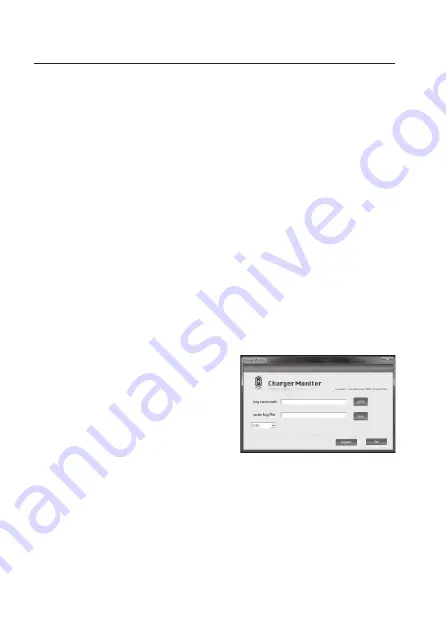
93
18. PC CONNECTION
¼
First install the software and then the drivers from the included CD, then connect the
“B6 Ultimate” to the computer via the included USB cable!
Proceed as follows:
• Place the CD included in the delivery in the corresponding drive of your computer.
• If the installation program does not appear automatically, start the programme
“Setup.exe” in the main directory of the CD.
• Follow the instructions on your screen.
• Then install the drivers. Start the programme “Install.exe” in the directory “usbdriver” of
the CD.
• Now connect the “B6 Ultimate” to a USB interface of your computer via the mini USB
socket (see chapter 8, item 10).
Windows recognises the new hardware and completes the driver installation. Windows
may have to be restarted.
• Run the installed software “ChargerMonitor” as installed first”. To be able to enter the
serial number at the first start, the software must be started with administrator rights.
¼
For Windows 7 click the “ChargerMonitor” icon with the right mouse button and
select “run as administrator”.
• After starting, click “Register”. For the correct
serial number, see the CD’s root directory and
open the text file “SN.txt”.
Enter the serial number into the 3 input fields of
the software and click “OK”.
The button “Register” disappears and the two
new buttons “start” and “read” appear.
• Now first select the right COM port. Otherwise,
data cannot be transferred from the “B6 Ulti-
mate”.
Summary of Contents for B6 Duo
Page 18: ...18 10 MENÜSTRUKTUR ...
Page 69: ...69 10 MENU STRUCTURE ...
Page 120: ...120 10 STRUCTURE DU MENU ...
Page 171: ...171 10 MENUSTRUCTUUR ...
Page 206: ...206 ...
Page 207: ...207 ...
















































