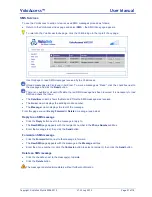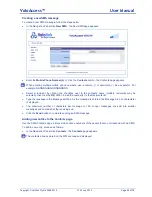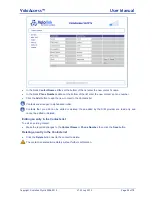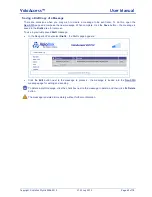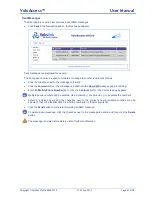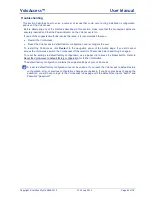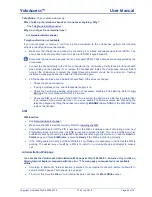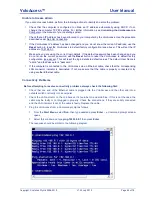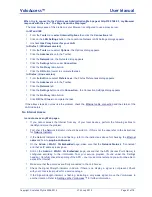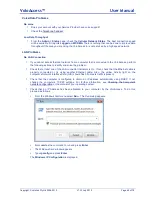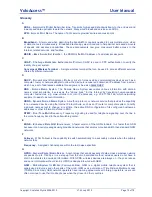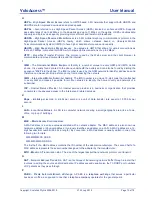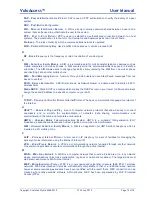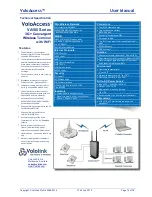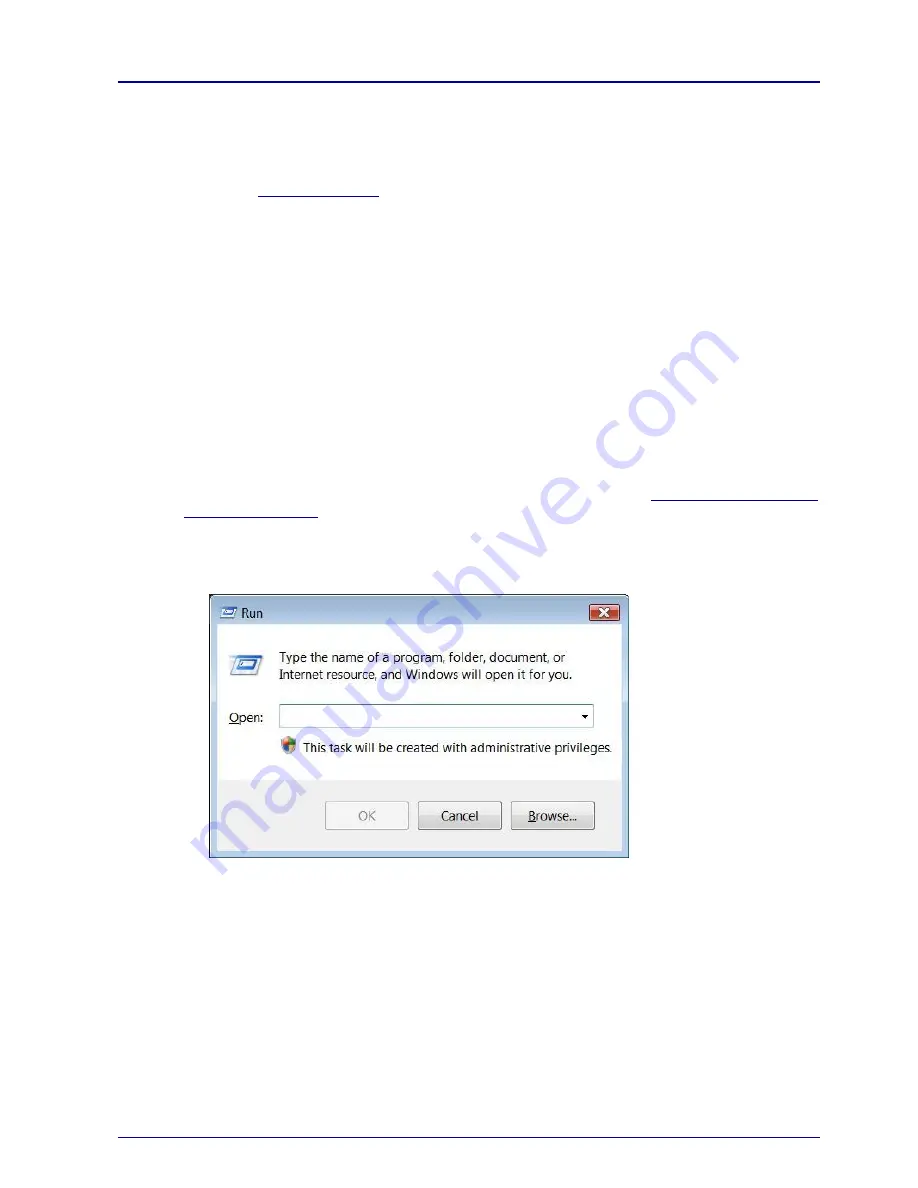
VoloAccess™
User Manual
Copyright © Vololink Pty Ltd 2006-2010
V1.43 July 2010
Page 68 of 78
Voice/Data Problems
No voice
Does your account with your Service Provider have voice support?
Check the
Telephone handset
Low Data Throughput
From the
Admin > Status
page, check the
Cellular Network Status
. The best connection speed
will be available if it reports
Logged on
WCDMA
. There is nothing that can be done to improve data
throughput if the area you are using the VoloAccess in is not serviced by a high speed network.
LAN Problems
No LAN Connection
If you cannot access the local network from a computer that is connected to the VoloAccess, perform
the following actions to identify and solve the problem:
Check that at least one of the LAN connector indicators is On. If not, check that the Ethernet cable is
properly connected or try using another Ethernet cable. Also, the yellow Activity light on the
computer‟s Network Interface Card (NIC) should flash if network traffic is present.
Check that the computer is configured to obtain an IP address automatically using DHCP. If not,
change the
computer‟s TCP/IP settings. For further information, see
C
hecking the Computer‟s
network configuration
or the manual of your operating system.
Check that an IP Address has been allocated to your computer by the VoloAccess. To do this,
proceed as follows:
From the Windows Start menu select
Run
- The Run dialog appears.
Enter
cmd
as the command to run and press
Enter
.
The Windows Cmd window appears.
Type
ipconfig
and press
Enter
.
The
Windows IP Configuration
is displayed.