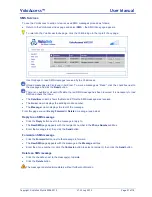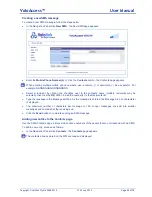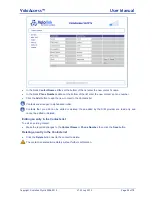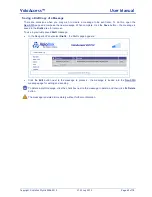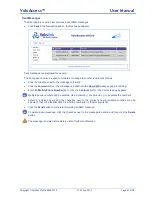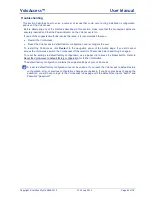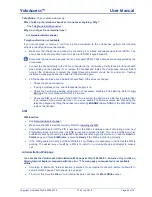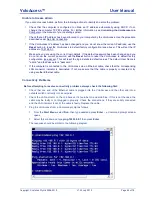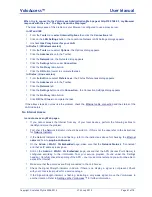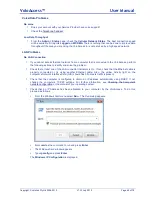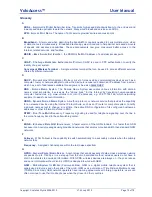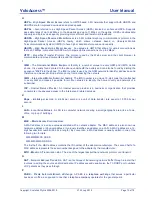VoloAccess™
User Manual
Copyright © Vololink Pty Ltd 2006-2010
V1.43 July 2010
Page 58 of 78
Creating a new SMS message
To create a new SMS message, follow the steps below:
●
In the Navigation Panel click
New SMS
- the New SMS page appears.
●
Enter the
Mobile Phone Number(s)
or, click the
Contacts
button
- the Contacts page appears.
When entering multiple mobile phone numbers, use a comma (,) or semicolon (;) as a separator. For
example, NNNNNNNNN,NNNNNNNNN.
●
Select a recipient by clicking the checkbox next to the contact‟s name (multiple recipients may be
selected), then click the
OK
button to add the number(s) to the Recipients list.
●
Type the message in the Message edit box. As the message is entered, the Message Size (in characters)
is displayed.
●
The maximum number of characters per message is 160. Longer messages are split into smaller
messages and combined at the receiving end.
●
Click the
Send
button to complete sending an SMS message.
Adding new entries to the Contacts page
Use the SMS Contacts page to store mobile phone numbers of the people that you correspond with via SMS.
To add a new entry, proceed as follows:
●
In the Navigation Panel click
Contacts
- the
Contacts
page appears.
The contacts already stored on the SIM are read and displayed.