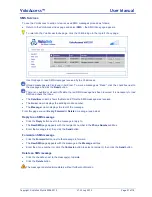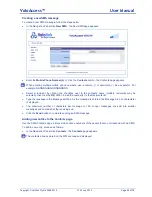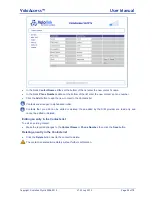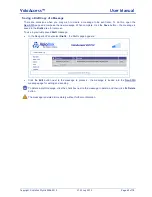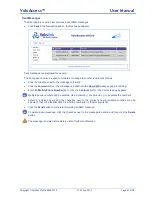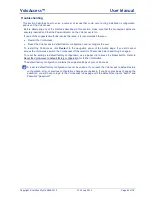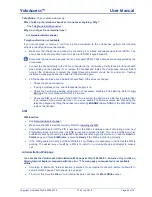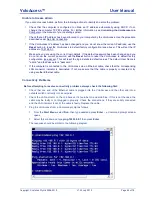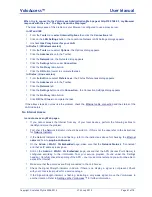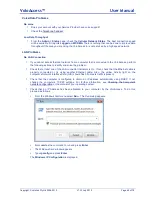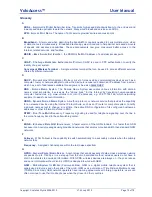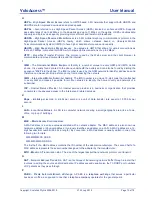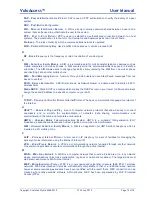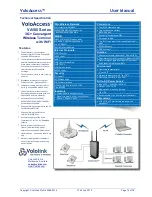VoloAccess™
User Manual
Copyright © Vololink Pty Ltd 2006-2010
V1.43 July 2010
Page 65 of 78
Unable to Access Admin
If you cannot access Admin, perform the following actions to identify and solve the problem:
Check that the computer is configured to obtain an IP address automatically using DHCP. If not,
change the computer TCP/IP settings. For further information, see Connecting the VoloAccess to a
Computer or the manual of your operating system.
Check that an IP Address has been allocated to your computer by the VoloAccess. Use the procedure
described under No LAN Connection.
If the VoloAccess IP address has been changed and you do not know the current IP address, use the
Reset
button to reset the VoloAccess to default factory configuration (see above). This will set the IP
address to 192.168.0.1.
Make sure you are using the correct login details. If the default password has been changed and you
do not know the current password, use the
Reset
button to reset the VoloAccess to default factory
configuration (see above). This will reset the login details to default values. The default User Name is
"admin" and the Password is "password".
If the computer is connected to the VoloAccess via an Ethernet cable, check that the corresponding
LAN
connector indicator is illuminated. If not, make sure that the cable is properly connected or try
using another Ethernet cable.
Connectivity Problems
Before attempting to resolve connectivity problems, always check the following first:
Check that one end of the Ethernet cable is plugged into the VoloAccess and the other end into a
network switch or directly into a computer.
Check the LAN indicator on the VoloAccess. It should be On and solid blue. If this is not the case, the
cable may be faulty or not plugged in properly. Check the connections, if they are solidly connected
and the LAN indicator is not lit, the cable is faulty. Replace the cable.
Ping the VoloAccess from a Command prompt as follows:
From the
Start Menu
, select
Run
, then type
cmd
and press
Enter
– a Command prompt window
opens.
Select this window and type
ping 192.168.0.1
then press
Enter
.
The response should be similar to the following diagram: