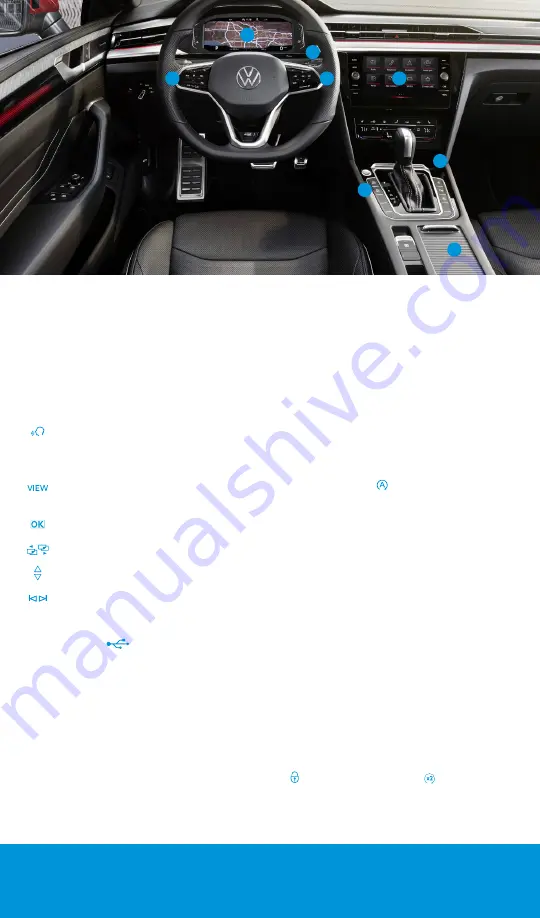
1
3
5
The information within this guide must be used in conjunction with the information in the Volkswagen Owner’s Manual. You should refer to your vehicle’s
Owner’s Manual and Infotainment supplement for all information, warnings, and feature limitations. Always pay careful attention to the road and do not
drive while distracted. Some Infotainment features can only be accessed and operated when the vehicle is standing still.
6
7
2
4
Optional features shown.
Introduction to Your Arteon
1.
Steering Wheel Left Side Controls
Buttons for operating the Cruise Control or Adaptive
Cruise Control* and Driver Assistance features. Volume
settings for radio, Navigation system notifications and
phone calls.
2.
Steering Wheel Right Side Controls
Voice Control Button:
Activates the Voice
Recognition system. Short press activates
Volkswagen Voice Recognition system. A long
press will activate Voice recognition to a paired
phone.
VIEW Button:
For vehicles with a Digital
Cockpit,* it switches between wide and
standard display.
OK Button:
Used to select settings for features
in the instrument cluster display.
Horizontal Menu Buttons:
Used to navigate
through the instrument cluster main menus.
Vertical Arrow Buttons:
Push to navigate inside
a specific menu.
Horizontal Arrow Buttons:
Push to change radio
stations, scroll through radio presets, or select
the next or previous media track.
3.
USB-C Port
USB Type C ports
, located in the center storage
console, allows you to connect your mobile phone to
your Arteon using the latest generation of USB. To
utilize USB Type C, you must have a compatible cable.
To find a cable that converts your phone’s charging
port to a USB Type C connector,
4.
Wireless Charging
Can charge a Qi-capable mobile phone without the
need to plug in. Simply place it securely in the center
of the surface with the display facing up. An alert in
the Infotainment system display indicates when
charging begins.
* Available on select trim lines.
5.
Windshield Wiper and Washer Lever
Intermittent/Low/High functions are activated with
up-clicks of the stalk. Intermittent rain-sensing
wiper speed is controlled with the switch on top of
the stalk. Pull the stalk toward the steering wheel to
wash. Press the stalk down for a single wipe.
6.
Infotainment
Touch sensitive icons control the various
Infotainment functions, including: radio, media
selections, App-Connect functions, phone operation,
vehicle functions and the optional Navigation system.
7.
Start-Stop System
When activated, the engine shuts off automatically
when the vehicle comes to a stop, such as at traffic
lights. The engine will restart when the brake is
released. Start-Stop automatically activates when the
ignition is switched on, and the button indicator light
will remain off. If deactivated, the indicator light will
illuminate. Start-Stop only works when conditions
are met, e.g., driver’s seat belt is fastened, doors and
hood are closed, sufficient battery charge, etc. Some
conditions will cause a restart of the engine, such as
the steering wheel being turned or when the A/C is
activated. During an engine stop, if the driver leaves
the vehicle longer than 30 seconds, the ignition will
switch off.
8.
Digital Cockpit
Allows you to customize the presentation of vehicle
information in the instrument cluster. The VIEW
button on the steering wheel toggles between view
options. The display can be personalized using the
Infotainment system controls. Select CAR > Settings
> Instrument Cluster.
9.
Remote Start (not shown)
If your vehicle is equipped, the engine can be started
from outside the vehicle with the Remote Start
feature, allowing the HVAC system to heat or cool
the interior. On your key fob, press the Lock button
, then Remote Start button twice. Pressing
Remote Start button three times will cancel remote
start.
8



























