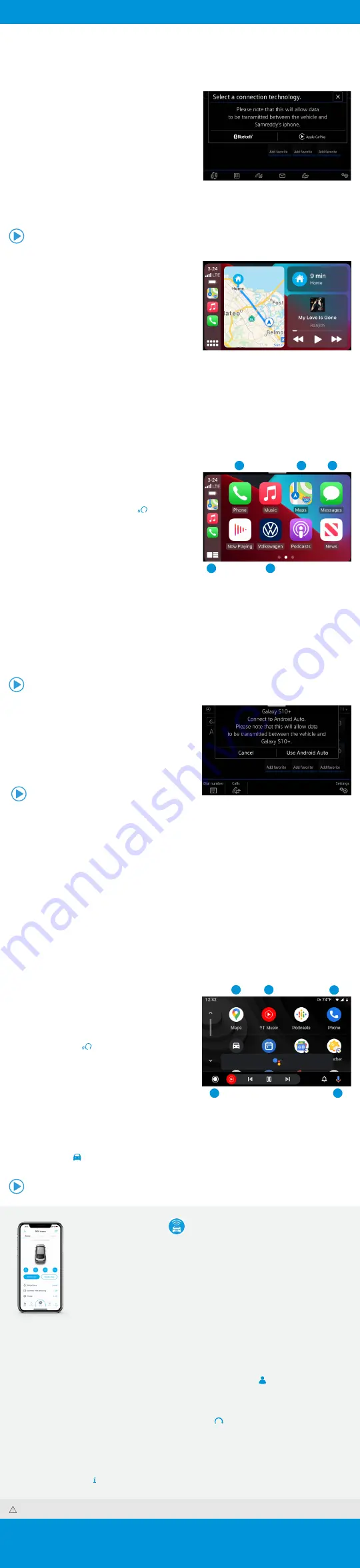
App-Connect / Car-Net
Warnings:
See
App-Connect
and
VW Car-Net
in your Owner’s Manual for more detailed information and for important safety warnings.
App-Connect
Volkswagen App-Connect can make your Volkswagen more like a personal assistant. To start App-Connect, pair your
compatible smartphone to your VW’s Bluetooth and watch as your select apps appear on the touchscreen display
of your Volkswagen, without even having to take it out of your pocket or purse! Want a couple extra bars on your
phone’s battery? Plug your phone into your VW’s USB port, and enjoy many of the same benefits, while getting a
charge—beyond just your driving experience.
Wireless App-Connect with Apple
CarPlay Integration
To connect:
1.
Pair your phone to the Volkswagen Infotainment system
with Bluetooth.
2.
A prompt will display on the vehicle touchscreen asking if
you want to use Bluetooth or Apple CarPlay.
3.
Select Apple CarPlay. If this is the first time, accept the
confirmation on your iPhone
®
.
OR
1.
Simply unlock your iPhone and plug it into the USB port using a certified lightning cable. After choosing to use
Apple CarPlay, your iPhone will ask if you’d like to use Apple CarPlay wirelessly for future connections.
Note: Please confirm all prompts from App-Connect on the mobile device for successful Apple CarPlay connection.
Apple CarPlay
®
Apple CarPlay is a smart way to use your iPhone while you
are in your Volkswagen. With an updated user interface that
helps you control tunes, directions and Siri
®
suggestions, a
calendar app that lets you view and manage your day, and
maps that can reveal more of what’s around you, getting
there just got a whole lot easier—and a lot more fun.*
1.
Ensure you are running the latest iOS on your device.
2.
Unlock your iPhone and plug it into the USB port using a
certified lightning cable.
3.
A screen will appear on the Infotainment system display
stating that a new device has been detected. It will ask
“Do you want to connect with Apple CarPlay?” Select Connect.
OR
1.
Pair your iPhone to your Infotainment system’s Bluetooth connection. When the “Select a connection technology”
pop-up appears, select Apple CarPlay.
2.
Select Allow on your iPhone to enable Apple CarPlay to access your iPhone while your phone is locked.
*Always pay careful attention to the road, and do not drive while distracted. Not all features are available on all operating systems. Standard text and data usage rates apply.
App-Connect features require compatible device, operating system and mobile apps. See mobile device and app providers for terms and privacy.
Note: You will have to have had an unlocked iPhone within the past hour in order to use Apple CarPlay. When you are connected using Apple CarPlay, your iPhone can no longer be used
as a source in MEDIA or as a Bluetooth device. Apple CarPlay is compatible with iPhone 5 or higher, and running iOS 7.1 or later. Further information can be found at
and
. Apple CarPlay is a trademark of Apple Inc.
Features
Apple CarPlay features Siri voice control. Siri must be enabled
on the device to use Apple CarPlay. There are two ways to
activate Siri:
•
Press and hold the Voice Control button
on the
multi-function steering wheel until you hear the tone..
•
Press and hold Home on the touchscreen to activate Siri.
1.
Home has two features:
•
Return to the Apple CarPlay home screen or to the
Apple CarPlay Dashboard.
•
Long press to activate Siri.
2.
Phone: Siri can help you make calls, return missed calls and listen to voicemail.
3.
Maps: Opens Apple Maps for turn-by-turn directions, traffic conditions, immersive 3D experiences and estimated
travel time. Siri can also help with directions. Activate Siri and say “Navigate to” and your destination.
4.
Messages: Siri can send, read and reply to your text messages for you.
5.
Tapping the Volkswagen Logo icon simply takes you to the Volkswagen native user interface with all the features
and functions of Apple CarPlay still active.
•
To charge iPhone only, disconnect from Apple CarPlay by pressing the Volkswagen Logo icon, then select
Disconnect on the touchscreen. This will allow Bluetooth
®
while charging your iPhone.
for further information on Apple CarPlay apps.
1
5
2
3
4
Wireless App-Connect Android Auto
To connect:
1.
Pair your phone to the Volkswagen Infotainment system
with Bluetooth.
2.
Select Use Android Auto or select Cancel for Bluetooth
connection.
Note: Please confirm all prompts from Android Auto on the mobile device for successful Android
Auto connection.
Android Auto
™
Use some of your favorite Android applications on the road through your Volkswagen’s Infotainment screen.
Hands-free, you can talk to Google on Android Auto to get driving directions, send a text or place a phone call.
Android Auto is made to help you focus on the road while having fun along the way.
1.
Ensure you are running the latest Android
™
OS on your device and download Android Auto from the Google Play
Store. An active Google account and an internet connection is required. If you’re using Android 10 or higher, the
app is already on your phone.
2.
Plug your Android phone into the USB port using a certified USB Cable.
3.
Press the App key on your touchscreen.
4.
Select Android Auto on your touchscreen. Ensure phone is unlocked, or pair your Android phone to the
Infotainment system’s Bluetooth connection. Then select Use Android Auto in the pop-up.
5.
When you see the data transfer prompt, select OK on the touchscreen.
6.
Follow instructions on your device to continue setup.
7.
Android Auto will appear on the Infotainment touchscreen once all the prompts have been accepted on your
device.
Google, Android, Google Play and Android Auto are trademarks of Google LLC.
for further information.
Features
1.
Microphone: Google Assistant can be activated with a
long press of the Microphone icon on the touchscreen or
by using touchscreen commands that work with available
apps. Google Assistant can also be activated using your
voice to easily send messages, get directions, control media
and more. Just say “Hey Google,” with a long-press the
Voice Control button
on the multi-function steering
wheel, or tap the Microphone icon on the touchscreen to
get started.
2.
Navigation: Predictive navigation provides turn-by-turn
directions, traffic conditions and estimated travel time.
Android Auto can predict where you want to go next based
on your calendar and recent destinations.
3.
Phone: Listen and reply to text messages, make calls or
check your voicemail.
4.
Home Screen: Takes you back to the home screen of Android Auto.
5.
Music and Audio: Use the touchscreen to access your favorite artists, songs and playlists. Android Auto lets you
stream from apps such as Pandora, Spotify and iHeartRadio.
Tapping the Exit icon simply takes you to the Volkswagen native user interface, then select Disconnect if you
wish to completely disconnect Android Auto.
3
2
4
5
1
Watch the Apple CarPlay Wireless Connection video.
Watch the Apple CarPlay video.
Watch the Android Auto Wireless Connection video.
Volkswagen Car-Net
®
VW Car-Net is your connection to available features like emergency services (paid subscription).
The five year no charge Remote Access* package allows you access to:
Car-Net
®
Enrollment Process
8
(if not performed by dealer):
•
Download the “Volkswagen Car-Net” mobile app from
the App Store.
•
Select Login to register and create your unique
VW ID.
•
Log in to Car-Net mobile app with your VW ID, complete
your profile and create a PIN.
•
Add your vehicle to your Garage by entering VIN and
follow the steps to verify ownership.
1
Applies to vehicles equipped with remote start feature.
2
Refer to your vehicle’s warning and indicator lights for the most current diagnostic
information. Always consult owner’s literature for maintenance guidelines.
3
Do not use feature to locate stolen vehicle.
4
Must agree to separate Terms of Service.
5
Applies to vehicles equipped with Navigation System.
6
Powered by Parkopedia. Requires parking facility participation. Volkswagen not responsible
for accuracy of pricing & payment options, hours of operation, and features. See
for important information and details.
7
Roadside Call Assist connects you to a Roadside Call Assist third
-
party provider and may
require additional payment for services rendered.
8
Assistance can be provided by pressing the button in the vehicle’s overhead console.
Pairing/Remote Start (available on select trims):
•
Log in to VW Car-Net mobile app with your VW ID
and PIN.
•
On first log-in, accept the pairing request. If you do
not receive this request, then you can initiate it by
going to Manage Paired Devices under the Account
Management screen .
•
Accept the pairing confirmation in the vehicle’s
display.
•
Remote start is now enabled.
•
Press
to start the vehicle from any location.
Mobile App
Remote Door Lock/Unlock
Remote Honk and Flash
Remote Start
1
Vehicle Status
2
Last Parked Location
3
Maintenance Alerts & Scheduling
Vehicle Health Reports
2
DriveView
4
POI/Destinations
5
Parking Information
6
Curfew Alert
Valet Alert
Boundary Alert
Speed Alert
Roadside Call Assist
7
*Available on most MY20 and newer vehicles. Always pay careful attention to the road
and do not drive while distracted. Certain services require trial or paid subscriptions,
which may have their own terms and conditions. VW Car
-
Net requires cellular
connectivity, availability of vehicle GPS signal, and acceptance of Terms of Service. Not
all services and features are available on all vehicles. Certain Car
-
Net services, such
as Roadside Call Assist, connect out to 3rd party providers that may require additional
payment. Standard text and data rates may apply for app and web features. Certain
services may collect location and vehicle information. See Terms of Service, Privacy
Statement, and other important information at
.









