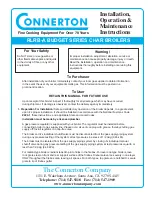Supplied By www.heating spares.co Tel. 0161 620 6677
10
Mynute
SETTING INSTRUCTIONS FOR THE VOKERA 7 DAY 2 CHANNEL PROGRAMMER
The Vokera 2 channel 7 day programmer will automatical-
ly switch your central heating system ON and OFF once,
twice or three times a day, whichever you wish and at
whatever times you choose each day of the week.
It incorporates a rechargable battery back-up system to
protect the programme during power cuts of up to 24
hours, even though display will go blank.
The clock in the programmer has to be set to the actual
day of the week and time of day.
It must then be told at what times you want it to switch your
Central Heating (CH) and Hot Water (HW) system ON
and OFF for each day of the week. This set of switching
times is known as a programme.
The programmer has an in-built programme of standard
switching times. They may well be right for you, but if they
are not exactly what you want you can change them.
The standard programme is shown in the table on the
following page, and, for simplicity, the switching opera-
tions are described as ON1, OFF1, ON2, OFF2, ON3,
OFF3 from now on.
SETTING THE CLOCK
Use the chart to plan your own programme before
proceeding.
Switch on the mains supply to the boiler, then switch the
mode selector switch (1) ON. Press and release the
button marked SET.
The display will show
Press and release the button marked YES to answer the
question and the day part of the display will flash. Use +
and - buttons to change to the correct day then press SET
again.
This will cause the hour part of the display to flash. Use
the + and - buttons to change to the correct hour (check
AM or PM) then press SET again. This will cause the
minutes part of the display to flash. Again use the + and
- buttons to change the minutes as required, then press
SET again.
The display will now show
(see later instructions for changing your programme).
Press the SET again
The display will now show
(again see later instructions)
Press the SET button again.
The display will show
(again see later instructions about this holiday setting
feature). Press SET once again and the display will show
actual time of day and day of the week you have set.
PROGRAMME TEST
As described earlier, there is a place in the programming
sequence where you will be given the opportunity to press
YES when the display shows TEST ? This feature is
available so you can quickly run through the ON and OFF
times set to make sure they are what you want.
Answer YES and the display will show a time just past
midnight on the morning of the day of the week you are
actually in. Now press and hold down the YES button
again. The time display will start to “run” and will pause for
2-3 seconds when it reaches the ON1 time for that day, the
ON indicator light will be energised as will the circuit being
controlled. If you release the YES button the display will
stop running and give you more than 2-3 seconds to think
about a switching time.
Continue pressing YES and the display will now “run” to the
OFF1 time when it will pause again and the time switch will
switch off. It will then “run” to the ON and OFF times in turn,
pausing at each before moving to the next day and
identifying the ON and OFF times in the same way.
The programmer will continue identifying the ON and OFF
times in this way for each day in sequence until you press
the SET button when it changes to the holiday setting
mode. Pressing SET button again returns the module to
normal operating mode.
HOLIDAY SETTING
Note: This useful feature allows you to set the number of
days you want your system to be permanently off before
automatically switching on at the programmed time.
The programmer counts each pass through mid-night as
one day, so if on Saturday morning you don’t want the
system on again until Tuesday morning you set the counter
to 3. If when the display shows SET H’DAY ? you press
the YES button the display will show OO. By using the +
and - buttons you can now set the number of days you want
the system to be off, a maximum of 99 days is possible.
Now press SET again and the display will be blank apart
from H’DAY. Having counted down to zero, the programmer
will switch the system on at the times set for that day. If you
wish to cancel the H’DAY setting, press any button and
normal operation will be resumed. Your module is now in
the operating mode and ready to work using the built-in
standard programme times.
SET
CLOCK ?
SET
PROG ?
TEST ?
SET
H'DAY ?