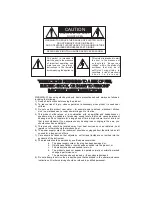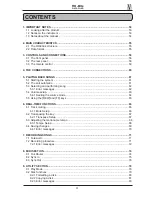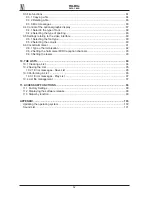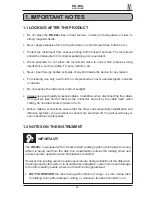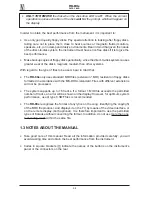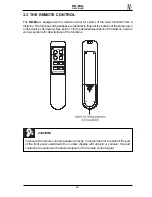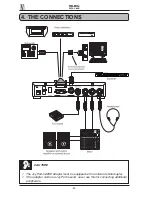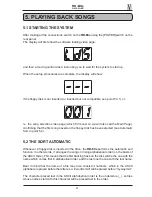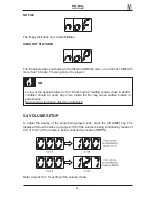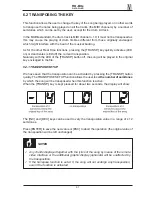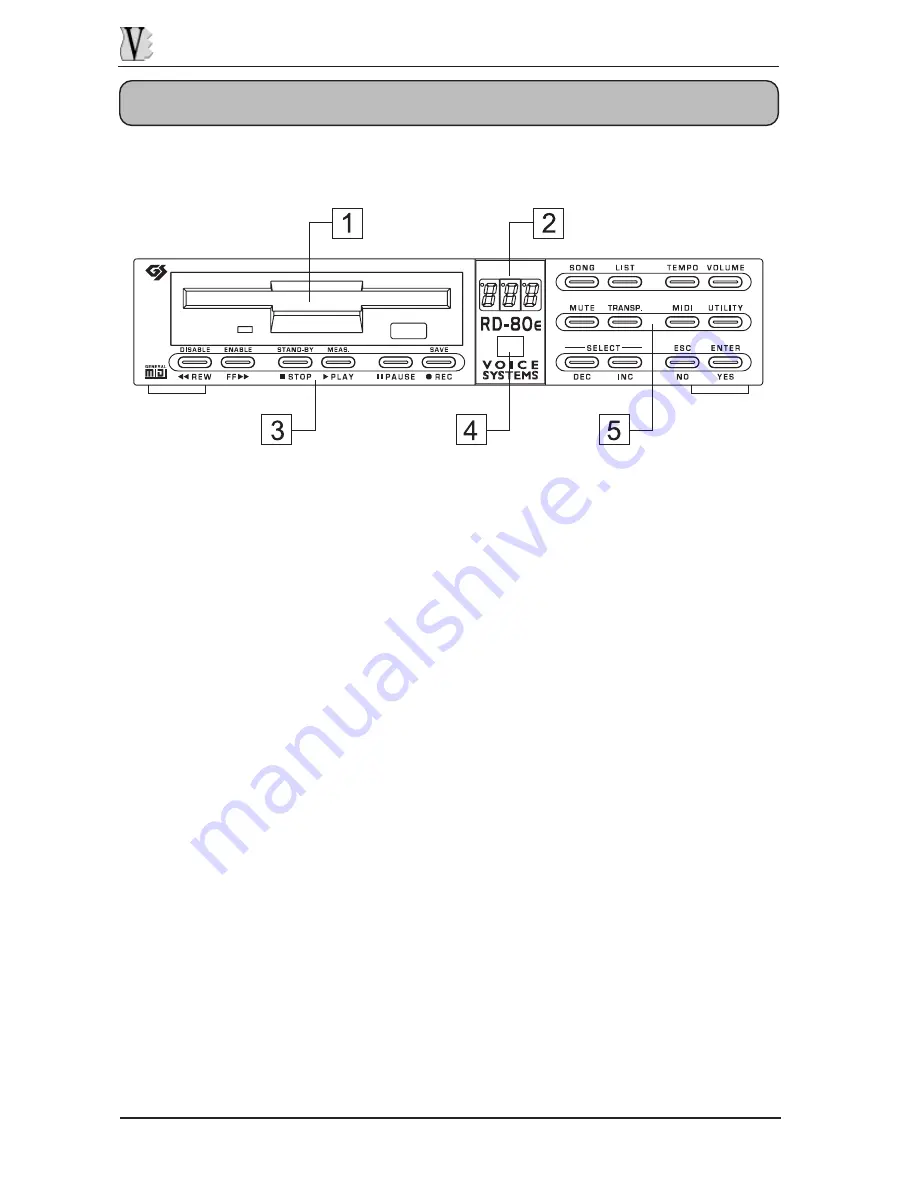
RD-80e
DATA FILER
3. CONTROLS AND CONNECTIONS
3.1 THE FRONT PANEL
1. FLOPPY DISK DRIVER: the LED displays the reading/writing status of the floppy
disk. Press the button to extract the disk from the drive. Never extract the disk when
the LED is on.
2. THREE-FIGURE NUMBER DISPLAY: this display will show all the information relating
to the status of the system, the selection of the songs and the RD-80e function values.
3. CONTROL KEYS: these keys, each with two functions (except for the [PAUSE] key),
allow the user to check the performance or recording status of the song. The second
function is shown in yellow above the button.
•
[REW] (DISABLE): allows fast backward shift to a specific bar or disables the
menu functions recalled by the [MIDI] and [UTILITY] keys.
•
[FF] (ENABLE): allows fast forward shift to a specific bar or enables the menu
functions recalled by the [MIDI] and [UTILITY] keys.
•
[STOP] (STAND-BY): stops performance or recording of the song; pressed for
about two seconds, it switches the device to stand-by mode (low power
consumption).
•
[PLAY] (MEAS.): starts performance of the song, or if pressed for about two seconds,
it provides display of the bar reached.
•
[PAUSE]: stops performance or recording temporarily.
•
[REC] (SAVE): enables the recording mode (pressed together with the [PLAY]
key), the function for saving changes to a song or saving of a List.
4. REMOTE CONTROL RECEIVER: this contains the infrared receiver for use of the
remote control. For correct operation of this device, take care not to cover this area
56