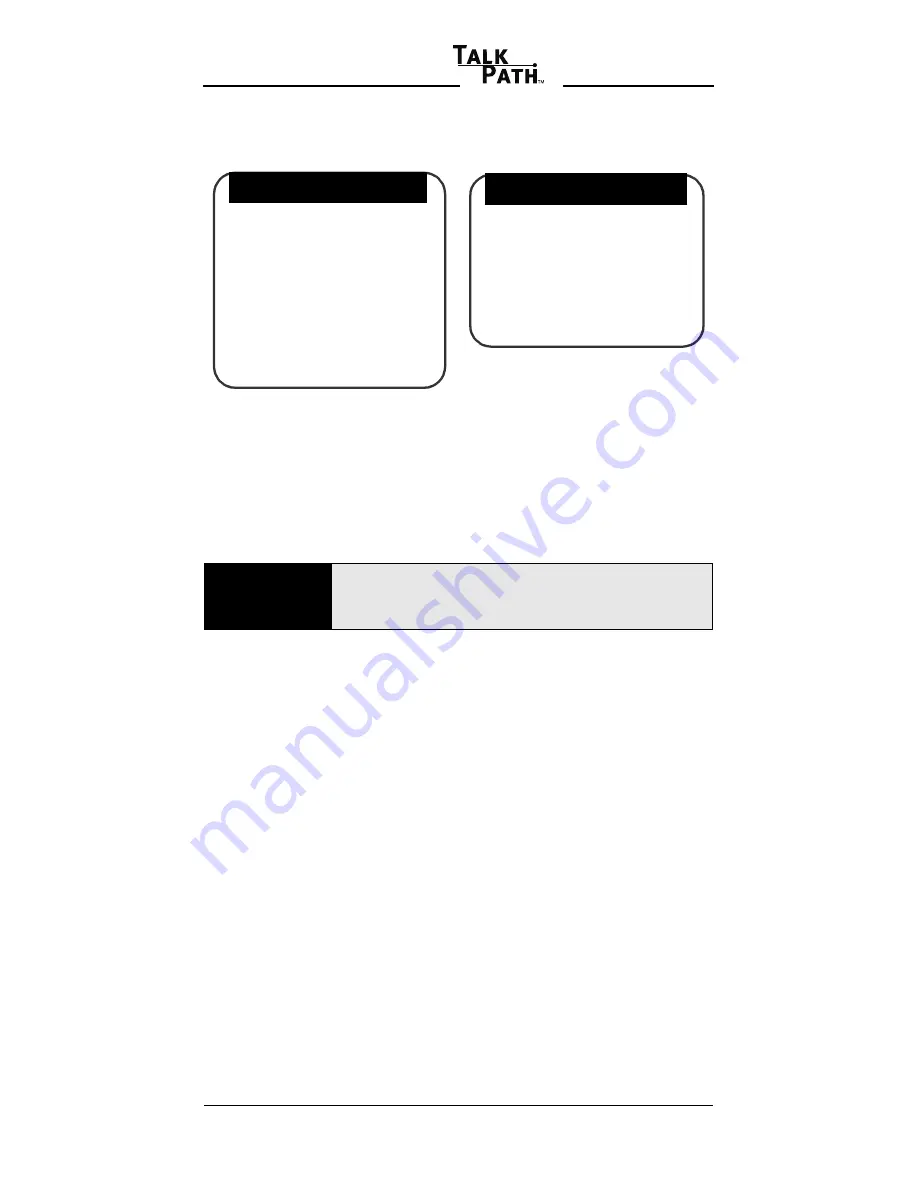
Issue 2 - May 2004
13
Vodavi
Options available while and after listening to a
message:
After listening to a message, do one of the
following:
• Delete the message.
• Save the message.
• Forward the message to a mailbox.
In most cases, you probably delete the message.
If you save it, be aware that the system
automatically erases messages after a period of
time. This "time" is called the
retention period
and is typically set to a week or so, but ask the
system administrator to be sure.
Forward
- Allows you to pass the message
along to another mailbox owner. To use this
feature you must know the mailbox number
of the person to forward the message to. You
may then forward the message as is, or add
your introductory comments (preamble) to
the message. These comments are heard
first by the person retrieving the message
followed by the forwarded message.
NOTES
Even if a message is forwarded, it must be
either deleted or saved.
WHILE LISTENING
[6] [1] Move to Saved Msgs
[6] [2] Pause
[6] [3] Skip
[6] [8] Volume Down
[6] [9] Volume Up
[7] Rewind
[8] Fast Forward
[6] [0] Callback Sender
AFTER LISTENING
[1] Replay
[2] Save
[3] [#] Delete & Confirm
[4] Forward
[5] Reply
[8] Date & Time
















































