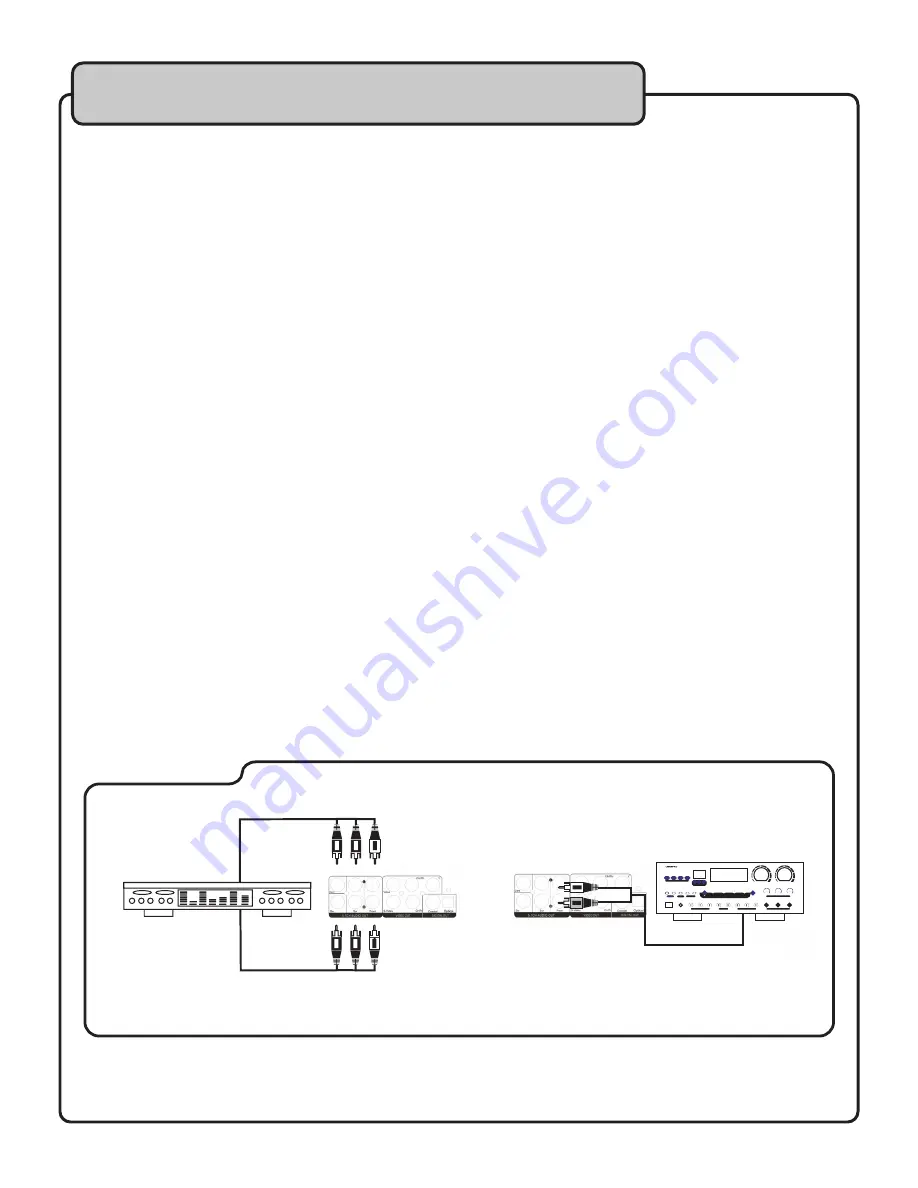
7
The DVG-399K can be used as both a home entertainment DVD player and a Karaoke player/mixer. Since DVD audio
is optimal with a digital connection (especially if you have an AC-3 or DTS receiver), it is common for the audio connec-
tion to be either Coaxial or Digital.
Karaoke, on the other hand, requires an analog audio connection in order to output a mixed microphone signal along
with the audio source. This would mean that one would need BOTH a digital audio and analog audio connection in or-
der to enjoy both DVD quality audio AND Karaoke entertainment. Below are instructions for connecting to both analog
and digital devices.
NOTE:
Before connecting, ensure there is no power to the involved components.
AUDIO CONNECTIONS
Connecting to an Analog Amplifier,Mixer, Stereo Receiver or TV
To connect the DVG-399K to an analog amp or mixer, use the FRONT L (white) and R (red) RCA audio outputs.
Connect one set of red & white RCA cables to the RCA audio output (FRONT L and R) jacks on the DVG-399K. Con-
nect the other set of red & white RCA plugs to the AUDIO INPUT jacks on your stereo receiver/TV. Depending on the
input device, the audio input jacks may be labeled AUDIO, LINE, AUX, etc.
NOTE:
Make sure that your input device is set to the correct input. i.e. If you are connected to input 1, be sure that
input 1 is the active input on your device. Many amps, mixers, receivers and TVs have a button to select the active
input.
Connecting to a Dolby Pro Logic Amplifier
The DVG-399K has Dolby capability for a 5.1 surround sound system.
Using RCA patch cables, connect the plugs from one side of the cables to the FRONT L, FRONT R, CENTER, SUR L,
SUR R, and SW outputs on the DVG-399K.
Connect all the plugs from the other side to the FRONT L, FRONT R, CENTER, SUR L, SUR R, and SW inputs your
Dolby Pro Logic amplifier.
Getting connected
Connecting to a Dolby Pro Logic Amplifier
DOLBY 5.1 AMPLIFIER
Power
DVD
CDG
Digital Karaoke Amplifier With Vocal Enhancer
DA
-
8090VE
CD
LD
Vocal
Partner
High
Flat
Vocal
Cancel
High
Low
Process
Digital Key Control
Digital Key Display
Mic Master Volume
Music Volume
Tune
B
A
Speakers
Multipex
LED Gain
Input Selector
Vocal Enhancer
Music Tone
Loudness
Remote
Sensor
Digital Echo
Mic Tone
Mic Volume
Mic Inputs
Delay
Repeat
Echo
Bass
0
10
0
10
Bottom
Top
On
On
1kHz
8kHz
Treble
Mic 1
Bass
Treble
Balance
Mic 1
Mic 2
Mic 2
Mic 3
Mic 3
Off
Off
Connecting to an Analog Amplifier/Mixer
Front L
- Front Left
Front R
- Front Right
Sur L
- Surround (rear) Left
Sur R
- Surround (rear) RIght
SW
- Subwoofer
Center
- Center Speaker
Amplifiers
DA-8808VE
Mixer/Amp























