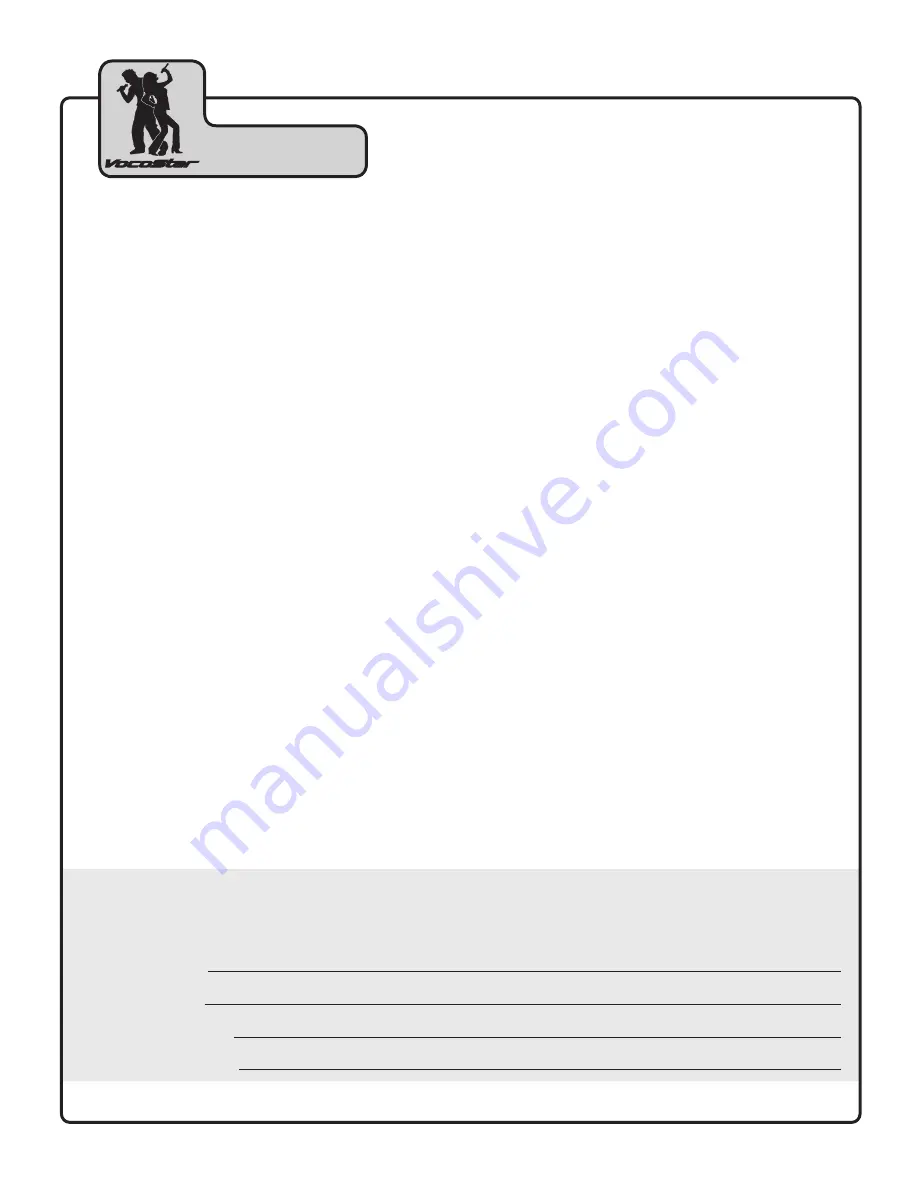
4
Welcome
And thank you for purchasing the
DVG-399K
from VocoStar! All of our products are
designed to provide years of high-quality karaoke entertainment to individuals and
families across the world. Inherited with over a decade of experience crafting
professional karaoke equipment from our parent company VocoPro, VocoStar products
sound like no other in its class. We support all of our products with quality customer
service and technical support professionals, who are ready to assist you with your
needs. Also, don't forget to visit us online at www.vocostar.com and www.vocopro.com.
We look forward to bringing out the rising star in you, because with VocoStar, you are
always a star!
VOCOSTAR
1728 Curtiss Court
La Verne, CA 91750
Toll Free: 800-678-5348
TEL: 909-593-8893
FAX: 909-593-8890
VocoPro Company Email Directory
Customer Service & General Information
Tech Support
Remember Our Website
Be sure to visit the VocoPro website
www.vocopro.com
for the latest information on
new products, packages and promos. And while you're there don't forget to check out
our Club VocoPro for Karaoke news and events, chat rooms, club directories and even
a KJ Service directory!
We look forward to hearing you sound like a PRO, with VocoPro, your ultimate choice in
Karaoke entertainment.
FOR YOUR RECORDS
Please record the model number and serial number below, for easy reference, in case of loss or theft. These
numbers are located on the rear panel of the unit. Space is also provided for other relevant information
Model Number
Serial Number
Date of Purchase
Place of Purchase






































