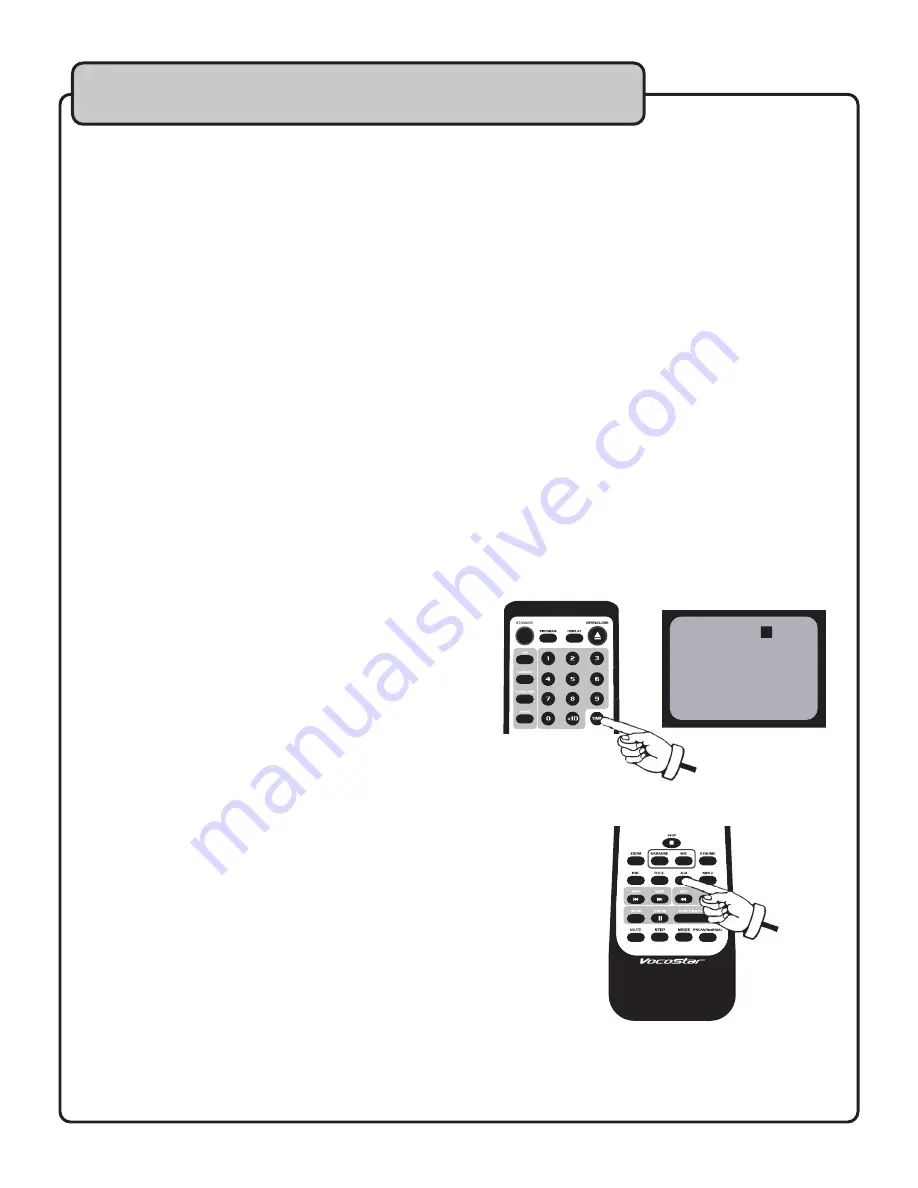
16
Frame Advance
Press STEP while a disc is playing.
Each time you press the STEP button, the program advances one frame. There is no audio during STEP
playback. To return to normal playback press PLAY.
Slow Motion Playback
On DVDs you can go slow motion forwards (SF) ) at 1/2, 1/3, 1/4, 1/5, 1/6, and 1/7 the normal speed, by
pressing the SLOW button. Use the SLOW button to toggle between the 6 different
slow modes that appear in the following order. SF 1/2, SF 1/3, SF 1/4, SF 1/5, SF 1/6, SF 1/7 and PLAY which
returns to normal playback speed.
Scene/track selection
To skip to the next chapter or track:
Press the NEXT ( >>I ) button during playback.
The disc position advances one CHAPTER or TRACK each time the button is pressed.
To return to the previous chapter or track:
Press the PREV ( I<< ) button twice in rapid succession to return to the beginning of the previous chapter or track.
NOTE:
When using these features with a VCD1.1 disc with PBC on, you may be returned to the main menu.
To skip to the desired track directly using the number buttons:
During playback or in stop mode, press the desired track number using the number pad on the remote
control and then ENTER.
Selecting a Playback Starting Point
using the TIME button:
Searching by chapter/track Press the TIME button
on the remote once during playback. Using the number
buttons on the remote control, input the numbers for
the chapter/track you want to view.
(i.e. To start at chapter 8 press the TIME button once
and then press 08 and then press ENTER).
Repeating a Segment Using the A-B Feature
Press the A-B button
The starting point of the LOOP region is immediately commenced
after pushing A-B. Press the A-B button again to establish the LOOP
ending point.
To cancel the loop
Press the A-B button a third time.
NOTE:
You cannot search and skip tracks while using the A-B feature.
Advanced operations
TITLE 01/78 TIME
__:__:__
A-B
button
TIME
button











































