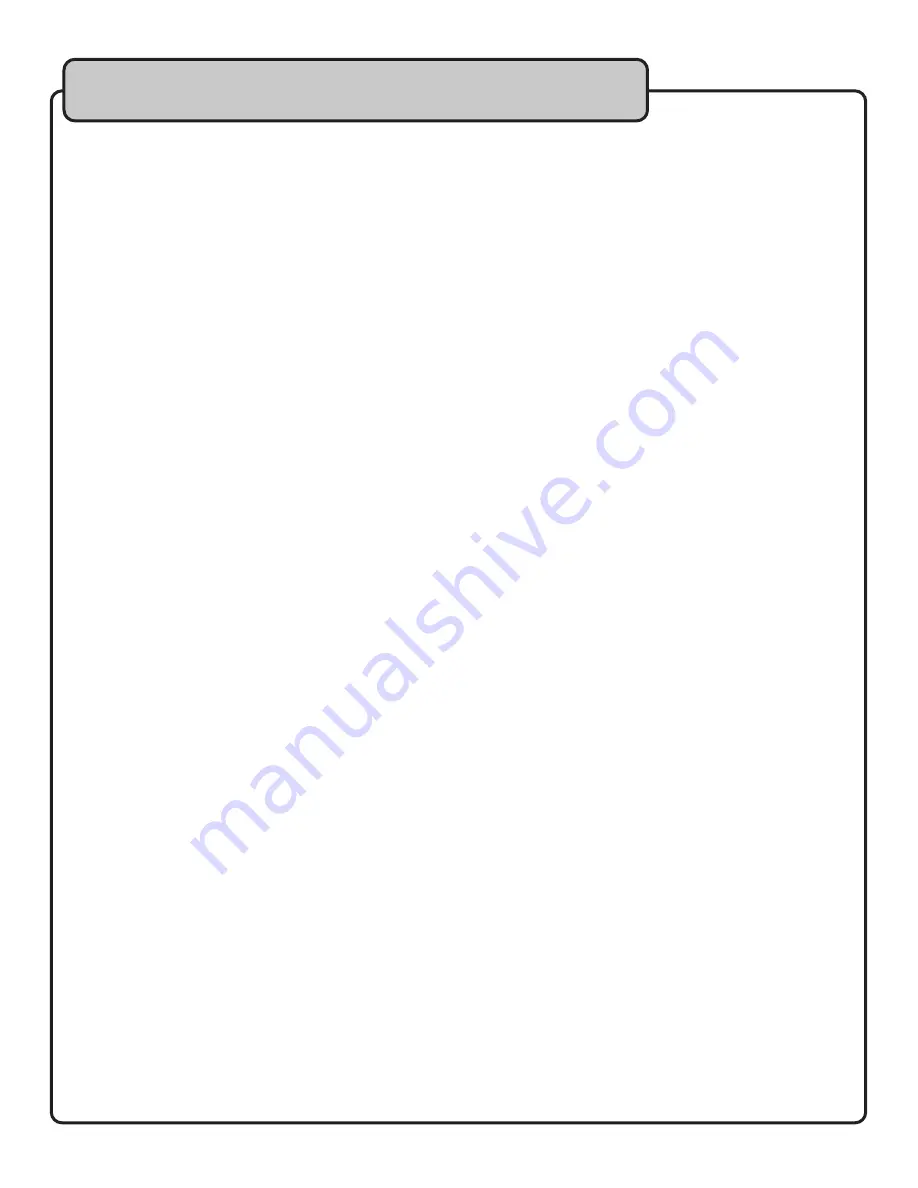
23
There is no power
• Make sure the power adapter cord is firmly connected to the back of the UHF-8900 and to the power outlet.
• If using a power strip/surge-protector, make sure that it is plugged in and switched on.
• Make sure the rear panel power switch and the front panel module power switches are turned on.
There is no sound
• Make sure everything is connected firmly and properly.
• Make sure there are no defective cables.
• Make sure all of your components are turned on.
• Make sure all of the components (amp, mixer, TV, etc.) are set to the proper inputs.
• Make sure the microphones are set to the correct channels.
• Make sure the module volume is turned up.
The sound cuts out, is unclear, or has static
• Make sure everything is connected firmly and properly.
• Position the antennas 90º from each other.
• Make sure there are no defective cables.
• Make sure the microphone batteries are fresh and fully charged.
• Increase the squelch on the affected channel.
• Make sure each module is set to a different frequency. Do not assign more than one mic to a module.
• Try a different wireless frequency channel.
Burst of static when turning off a microphone
• Increase the squelch on the affected channel.
• Make sure microphones are at least 1ft from each other.
• Make sure the microphones are at least 5ft from the receiver.
Can’t find an interference free frequency
• Refer to obtaining information on your proximity to TV broadcast towers.
The microphone will not set to the desired frequency
• Make sure the microphone has charged batteries.
• Make sure nothing is blocking the the infrared sensors.
• Hold the microphone closer to the module with the IR sensors facing each other.
• Try a different wireless frequency channel.
Audio from one microphone bleeds into another channel
• Make sure the microphone is at least 10 feet from the receiver.
• Make sure that the mic frequency is at least 1MHz away from the frequencies of the other mics.
Module is stuck in scan mode
• Reset the module by turning it off and on.
Buttons are not responsive
• Make sure the buttons are not stuck.
• Reset the module by turning it off and on.
Commonly Asked Questions
What is Squelch (SQ)?
The Squelch is intended for use against minor signal interference. It should be the first step at troubleshooting a
frequency problem. See “Setting the Squelch”.
I turned the mic on but get no AF/RF lights, what’s the deal?
The microphone likely needs to be re-synced with its respective module. See “Re-syncing the Microphones” .
Why is there AF/RF bars showing up when the microphones are turned off?
The LCD display should be clear of both AF/RF bars when the microphones are off. If they’re still there when the mics
are off then that would be indicative of an unclear frequency channel. See “Setting the Frequencies Automatically”
(page 14) to find a clear channel, or if being used in a RF-heavy area, see “Setting he Frequencies Manually”.
Troubleshooting


































