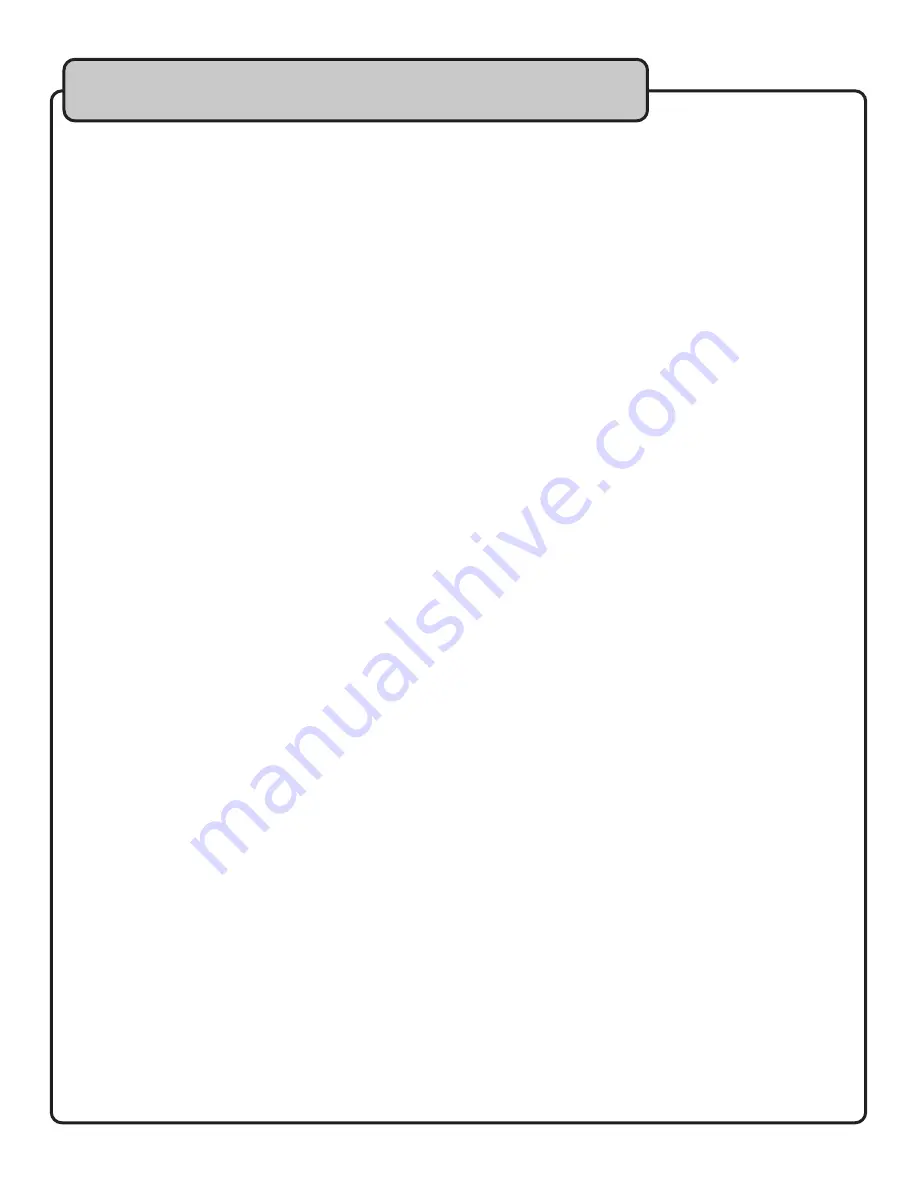
17
Using the Wireless Mics
Microphone Position
The UHF-8900 is ideal for close-up vocals and can be held in the hand or mounted on a mic stand. Keep in mind that
microphone technique is largely a matter of personal taste, and there is no one “correct” microphone position.
Feedback
Feedback occurs when the amplified sound from any loudspeaker reenters the sound system through any open microphone
and is repeatedly amplified.
Most commonly, feedback is caused by the following conditions:
• Placing loudspeakers too close to microphones.
• Having too many open active microphones.
• Boosting tone controls indiscriminately (mainly treble).
• Performing in areas with high ratios of room surfaces that have hard and reflective surfaces such as glass, marble
and wood.
What to do if feedback occurs before the sound system is loud enough:
• Request that the talker speak louder into the microphone.
• Reduce the distance from the talker to the microphone. Each time this distance is halved, the sound system output
will increase by 6dB.
• Reduce the number of open microphones .
• Move the loudspeaker farther away from the microphone. Each time this distance is doubled, the sound system
output can be increased by 6dB .
• Move the loudspeaker closer to the listener.
• Use an equalizer/feedback reducer to cut the frequency bands in which the feedback occurs.
Microphone Placement & Tone Quality
Lead & Backup Vocals
Lips should be less than 3” from or even touching the windscreen on an axis to the microphone. Doing this creates a
robust sound, emphasizes bass and provides maximum isolation from other sources.
Speech
When giving a speech or simply speaking, place the microphone 4” to 10” away from the mouth, just above nose height
for a natural sound with reduced bass. You can also place the microphone 8” to 16” away from the mouth, slightly off to
one side, for a more “distant” sound with highly reduced bass and minimal “s” sounds.
Using the Squelch control
The Squelch control is used to mute unwanted noise interference from a microphone channel when the associated
transmitter is turned off. Each channel has its own squelch control and should be set independently as necessary. Squelch
can be set from 0 to 15, with 10-15 being represented by A-F.
To adjust squelch:
• For each channel, start with the squelch control set at ‘0’. If not at ‘0’, press and hold the DOWN ARROW until the
display reads ‘SQ 0’.
• Press and hold the UP ARROW to increase the squelch
• Press and hold the DOWN ARROW to decrease the squelch.
• You may need to turn the mic on/off to test if the squelch is at a sufficient level.
NOTE: The higher the squelch is set for a particular channel, the shorter the range will be for that mic. At the maximum SQ level,
the operational range is approximately 40ft.








































